Myron L 760-A Aquaswitch User Manual
Page 11
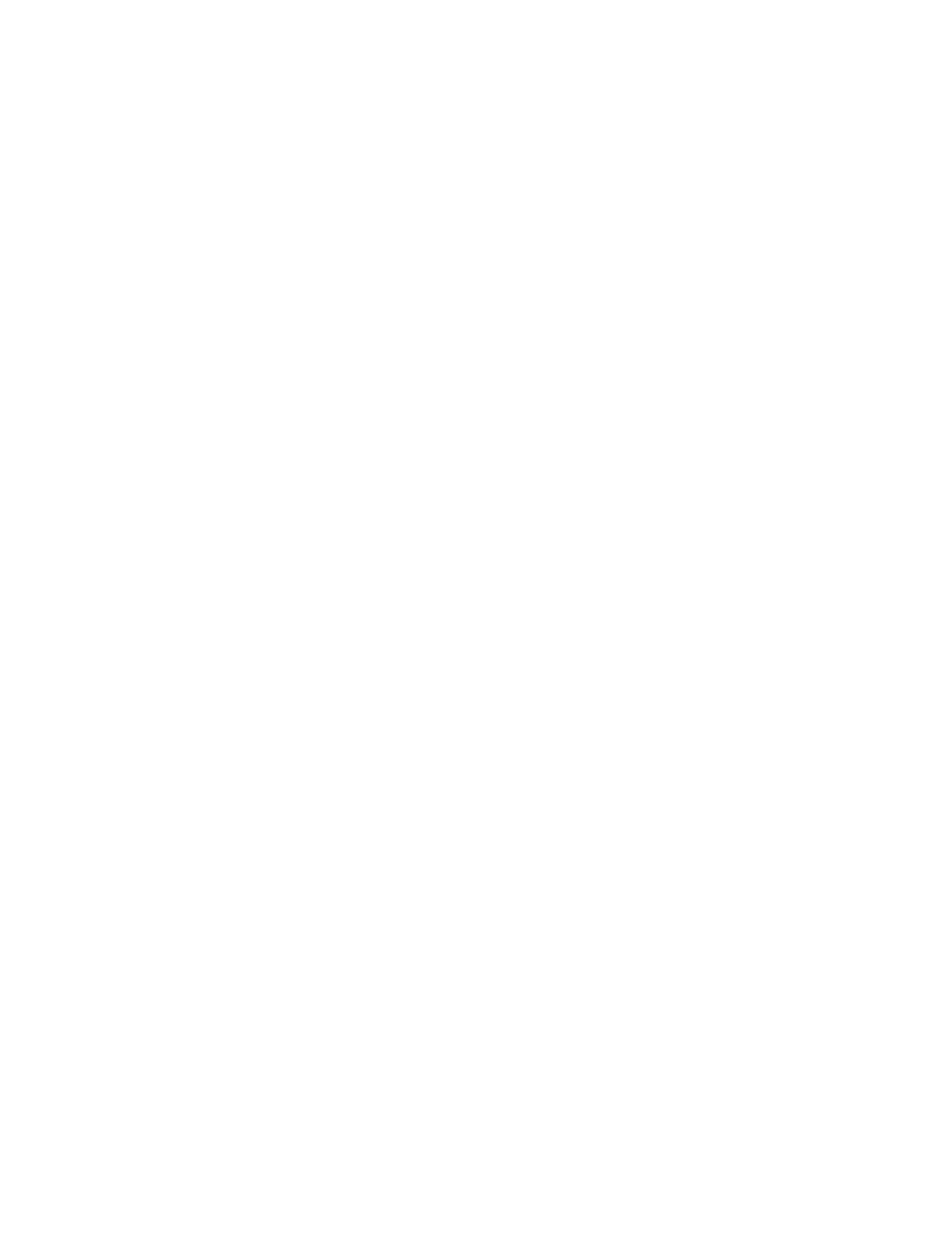
3.3 OPERATIONAL CHECKOUT PROCEDURES
The following checkout procedures are used to verify that the
Aquaswitch or 760-A Aquaswitch is operating properly.
NOTE:
To complete the checkout procedure, it is assumed that the system
is fully installed and the Aquaswitch is connected to a reliable
resistivity Controller or a 760-A Aquaswitch is installed. It is also
assumed that two fresh Dl banks are on line with the system and
the Controller is indicating water quality in the desired range.
During this test procedure, it will be necessary to simulate GOOD
and POOR water quality. This is done by setting the Set Point
to BELOW or ABOVE the Controller’s actual water resistance
reading. When the Set Point is set BELOW (counterclockwise),
the monitor will simulate “GOOD” water quality. “POOR” water
quality is simulated by setting the Set Point ABOVE (clockwise)
the actual water quality.
3.3.1 760-A AQUASWITCH (ONLY)
STEP 1 Using the “SET POINT CHECK” switch, verify that the
meter indicates the desired Set Point.
NOTE:
If the meter does not indicate the correct Set Point setting, reference
Section 4.5.2 for the procedures to readjust the 760-A Aquaswitch’s
internal Set Point.
STEP 2 Observe resistance reading of water being monitored.
STEP 3 With front panel removed, depress “SET POINT CHECK”
switch and observe the reading on the analog meter. With
a small screwdriver, adjust the Set Point trimmer (R31)
(See Fig. 4-1) to above the reading observed in STEP 2.
Release the “SET POINT CHECK” switch and observe
that the red “POOR” light is ON.
STEP 4 Depress the “SET POINT CHECK” switch and adjust
screw adjustment (R31) until the Set Point is below the
reading observed in STEP 2. Release the “SET POINT
CHECK” switch and observe that the green “ABOVE”
light is ON. Also note the audible click of the relay as the
lights change.
STEP 5 Readjust the Set Point trimmer (R31) to the desired Set
Point setting and replace front panel. This completes the
760-A Aquaswitch Control board checkout.
3.3.2 AQUASWITCH / 760-A AQUASWITCH
NOTE:
For 760-A Aquaswitch users, the term “Controller” refers to the
760-A Control Board functions.
STEP 1 Turn the Purge Cycle trimmer adjustment screw (R2) fully
clockwise to obtain an approximate one minute cycle.
(See Fig. 4-1)
STEP 2 Adjust Controller “Set Point” to simulate “GOOD” water
quality (for the 760-A Aquaswitch, turn the Set Point
trimmer adjustment screw (R31) counterclockwise (see
Section 4.5.2)) and verify the following sequence of
operation.
STEP 3 Push “BANK SWITCH” several times to verify the following
Controller operations.
3.1 Verify that the “IN USE” indicator lights switch
ON and OFF between Banks A and B each time
“BANK SWITCH” is pressed.
3.2 Verify that both Banks A/B “GOOD” water quality
lights remain ON.
3.3 Verify that the “BLEED” light remains OFF.
3.4 Leave BANK A ON for next step. (If required,
push the “ALARM RESET” switch to reset
alarm.)
NOTE:
If the Logic Module Alarm Reset jumper has been installed to provide
the user with the optional Manual Bank Switch alarm condition, the
alarm will be activated each time the “BANK SWITCH” is pressed.
Otherwise, the alarm will be activated only when the Purge Cycle
time setting has expired. (Refer to Section 4.4)
STEP 4 Adjust Controller Set Point to simulate “POOR” water
quality. (For the 760-A Aquaswitch, turn Set Point trimmer
adjustment screw (R31) clockwise, and verify the following
sequence of operation.)
4.1 BANK A water quality indicates “POOR.”
4.2 Yellow “BLEED” light turns ON and water is
purged from system. (This should continue for
about 1 minute.)
4.3 After 1 minute, BANK A will turn OFF and BANK
B will turn ON and indicate “POOR” water
quality.
4.4 After approximately 1 minute, BANK B should
turn OFF, the “BLEED” light should turn OFF, the
Bleed valve should close and the alarm should
be activated. The system is now entirely shut
down.
NOTE:
If an external alarm is connected, it will be activated when the
Aquaswitch switches Banks. (Press the “ALARM RESET” switch
to turn OFF alarm.)
If an alarm is not connected, an alarm condition can be monitored
by connecting an ohm meter across Power Module Terminals TB3-
2 and TB3-3. The meter should indicate a CLOSED CIRCUIT in
the alarm condition.
STEP 5 Adjust the Controller Set Point to simulate “GOOD” water
quality. (For the 760-A Aquaswitch, turn Set Point trimmer
adjustment screw (R31) counterclockwise and verify the
following sequence of operation.)
STEP 6 Press the “BANK SWITCH.” The BANK A “IN USE” and
“GOOD” water quality indicator lights should turn ON.
Press the “BANK SWITCH” again and BANK B “IN USE”
and “GOOD” water quality indicator lights should turn
ON.
STEP 7 Complete the following steps to return the Aquaswitch to
its normal operating status.
7.1 Using the “BANK SWITCH,” select the desired
Bank “IN USE” status.
7.2 Adjust the Controller “Set Point” to the desired
minimum water quality. (Refer to Section
4.5.2)
7.3 Set Purge Cycle to the desired time delay. (Refer
to Section 4.3)
9
