System check procedures, Diskette drive check, Cd-rom drive check – Acer 505 User Manual
Page 64: Keyboard or auxiliary input device check
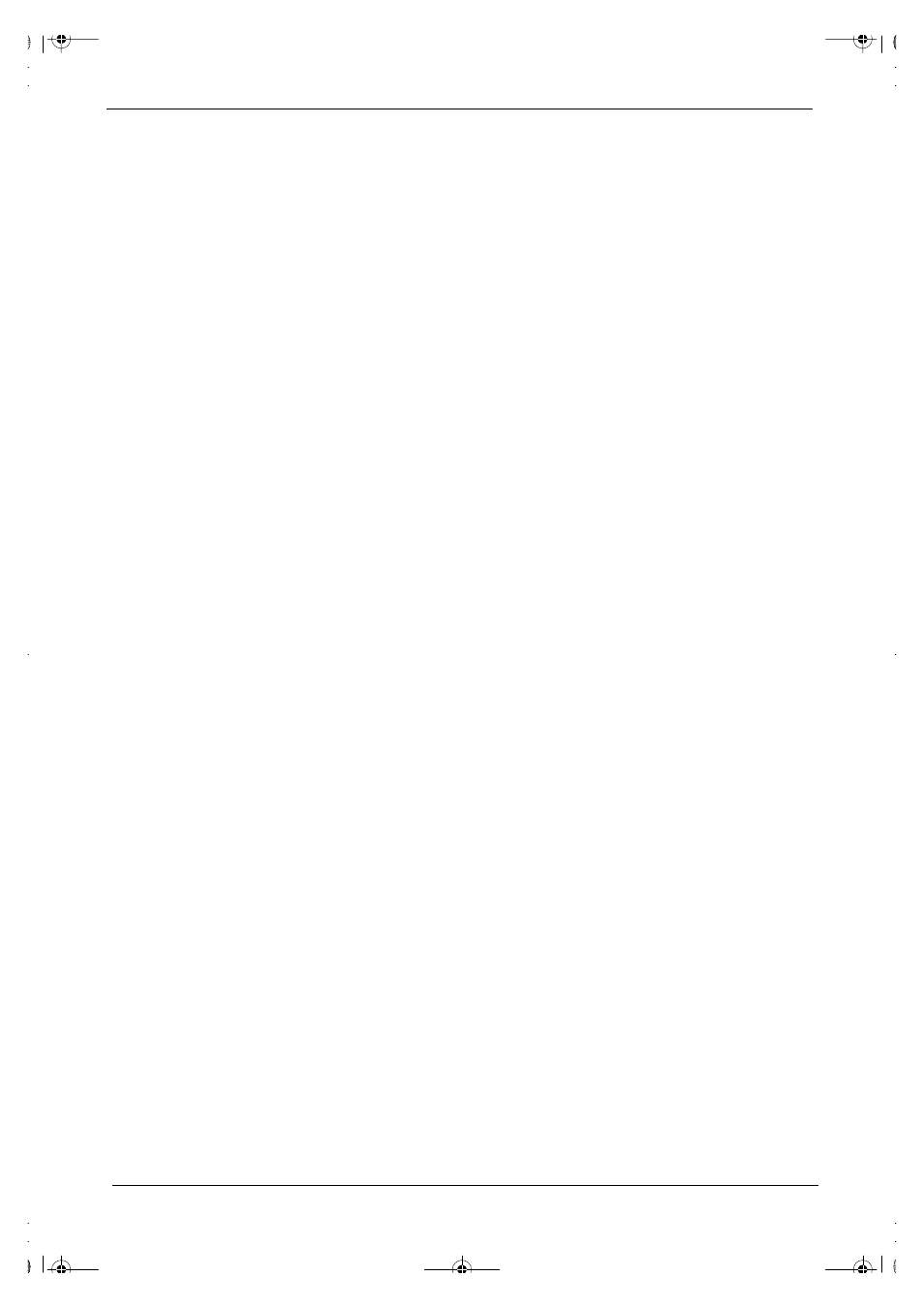
58
Chapter 4
System Check Procedures
Diskette Drive Check
Do the following to isolate the problem to a controller, driver, cable or diskette. A write-enabled, diagnostic
diskette is required.
NOTE: Make sure that the diskette does not have more than one label attached to it. Multiple labels can cause
damage to the drive or cause the drive to fail.
Do the following to select the test device.
1.
Boot from the diagnostics diskette and start the PQA program.
2.
Go to the diagnostic Diskette Drive in the test items.
3.
Press F2 in the test items.
4.
Follow the instructions in the message window.
If an error occurs with the internal diskette drive, reconnect the diskette connector on the system board.
If the error still remains:
1.
Reconnect the diskette drive.
2.
Replace the diskette driver cable.
3.
Replace the diskette drive.
4.
Replace the system board.
CD-ROM Drive Check
Do the following to isolate the problem to a controller, drive, cable, or CD-ROM. Make sure that the CD-ROM
does not have any label attached to it. The label can cause damage to the drive or can cause the drive to fail.
Do the following to select the test device:
1.
Boot from the diagnostics diskette and start the PQA program.
2.
Go to the diagnostic CD-ROM in the test items.
3.
Press F2 in the test items.
4.
Follow the instructions in the message window.
If an error occurs, reconnect the connector on the System board. If the error still remains:
1.
Reconnect the CD-ROM drive.
2.
Replace the diskette driver cable.
3.
Replace the CD-ROM drive.
4.
Replace the system board.
Keyboard or Auxiliary Input Device Check
Remove the external keyboard if the internal keyboard is to be tested.
If the internal keyboard does not work or an unexpected character appears, make sure that the flexible cable
extending from the keyboard is correctly seated in the connector on the system board.
If the keyboard cable connection is correct, run the Keyboard Test. See “Running the Diagnostics” for details.
If the tests detect a keyboard problem, do the following one at a time to correct the problem. (Do not replace a
non-defective FRU):
1.
Reconnect the keyboard cables.
2.
Replace the keyboard.
3.
Replace the system board.
505-1.book Page 58 Thursday, November 4, 1999 4:36 PM
