CatEye MSC Series Download Kit User Manual
Page 18
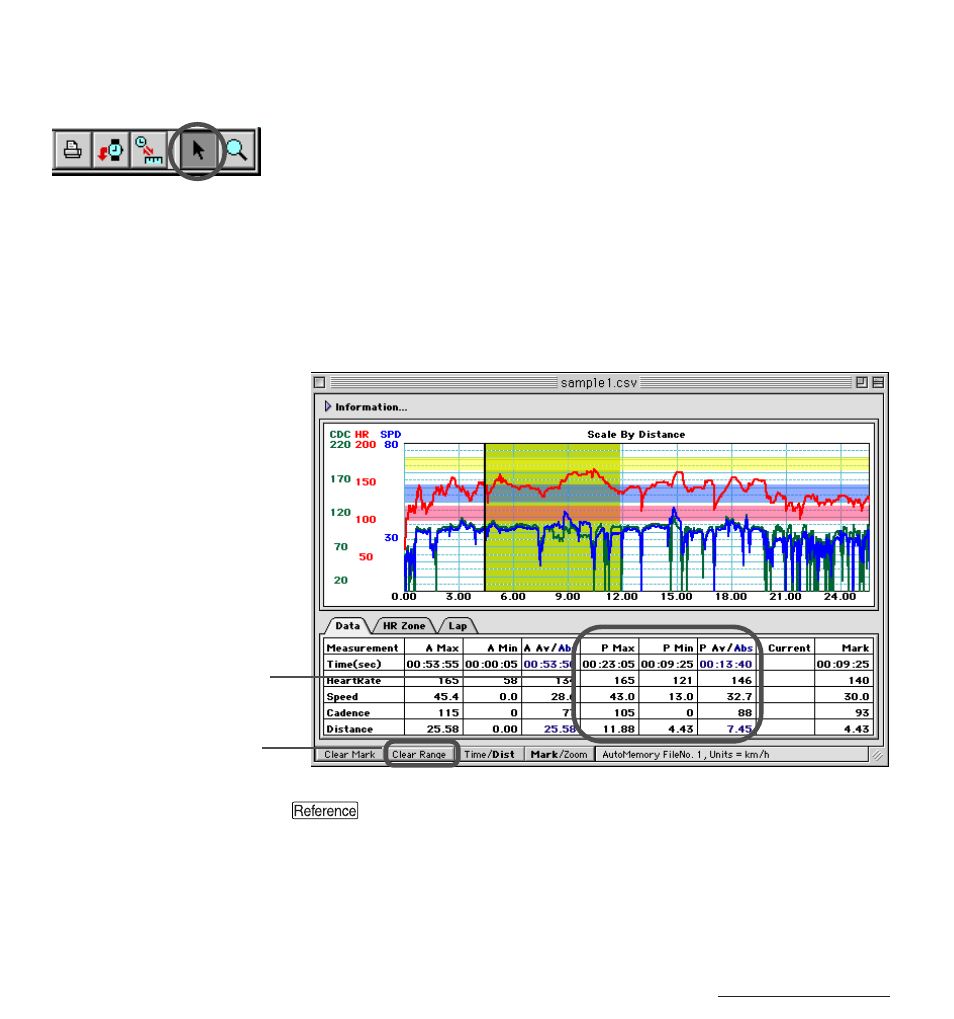
e-Train Data View™
18
Displaying Partial Range Data Sections (Setting Sections)
Use the select tool to specify a partial range section. The data in the range of the selected
section will be displayed in Data Area 2.
1. Click on the [Select Tool] button on the tool bar.
Or, click on the [Mark/Zoom] quick button.
2. Specify the range.
Drag the pointer on the graph area to specify the range of the section.
The numeric values of the maximum (P Max), minimum (P Min) and average/absolute (P
Av/Abs) values for the specified partial range section are displayed in Data Area 2.
The selected range can be changed by dragging the pointer again.
To cancel the selected range, click on the [Clear Range] quick button, or select [Edit] -
[Clear Range].
A Max, A Min, A Av/Abs are the “All-graph maximum value,” “All-graph minimum
value,” and “All-graph average/absolute value” respectively.
partial range section
Maximum value of the selected
partial range section (P Max)
Minimum value of the selected partial
range section (P Min)
Average/absolute value of the selected
partial range section (P Av/Abs)
Cancel the current partial
range section selection.
