CatEye MSC Series Download Kit User Manual
Page 12
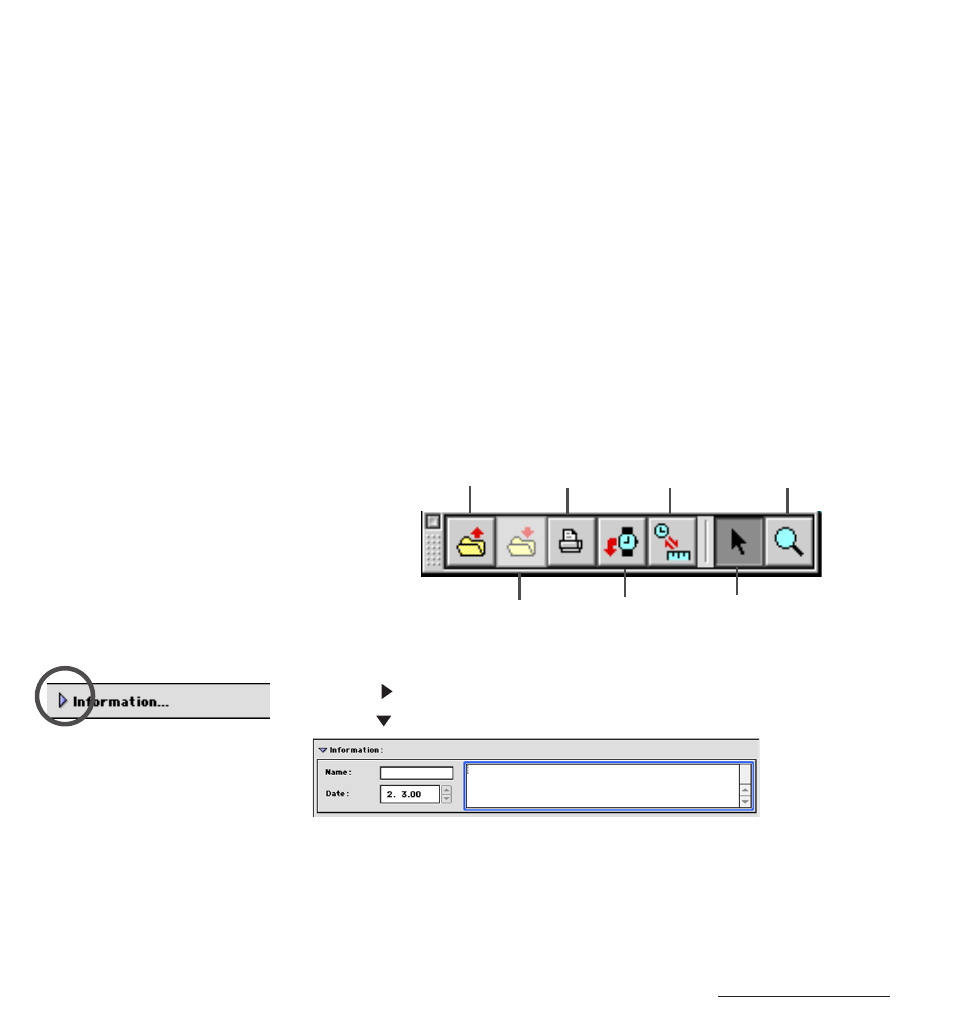
e-Train Data View™
12
• Tool bar
The following actions can be performed simply by clicking on the appropriate button.
Open ------------------------ Opens an e-Train Data file.
Save ------------------------- Saves the current data over the previous data, in the same
e-Train Data file.
Print ------------------------- Opens the print dialogue box for making a printout of the screen.
Download ------------------ Downloads data from the MSC unit (opens the download dia-
logue box).
Time/Distance Switch --- Switches the horizontal axis scale between exercise time and
distance traveled.
Select Tool ---------------- By clicking on the graph, a mark-line will be drawn. The size of
the mark-line can be changed by dragging the mouse.
Zoom Tool ----------------- By clicking on the graph, the graph is zoomed-in one step. By
dragging, the selected area will expand to the left and right
edges of the screen. By pressing the Option key and clicking,
the graph is zoomed-out.
• Data Area 1 (Information)
Click the mark and open the Data Area 1 window.
Click the mark again to close the window.
Name ------------------ A name can be entered here.
Date -------------------- Use the up/down buttons to enter the date. (It may also be typed in.)
Comment column --- Comments can be entered here.
Save
Download
Select Tool
Open
Time/Distance Switch
Zoom Tool
