Working with log files – Avocent SwitchView User Manual
Page 37
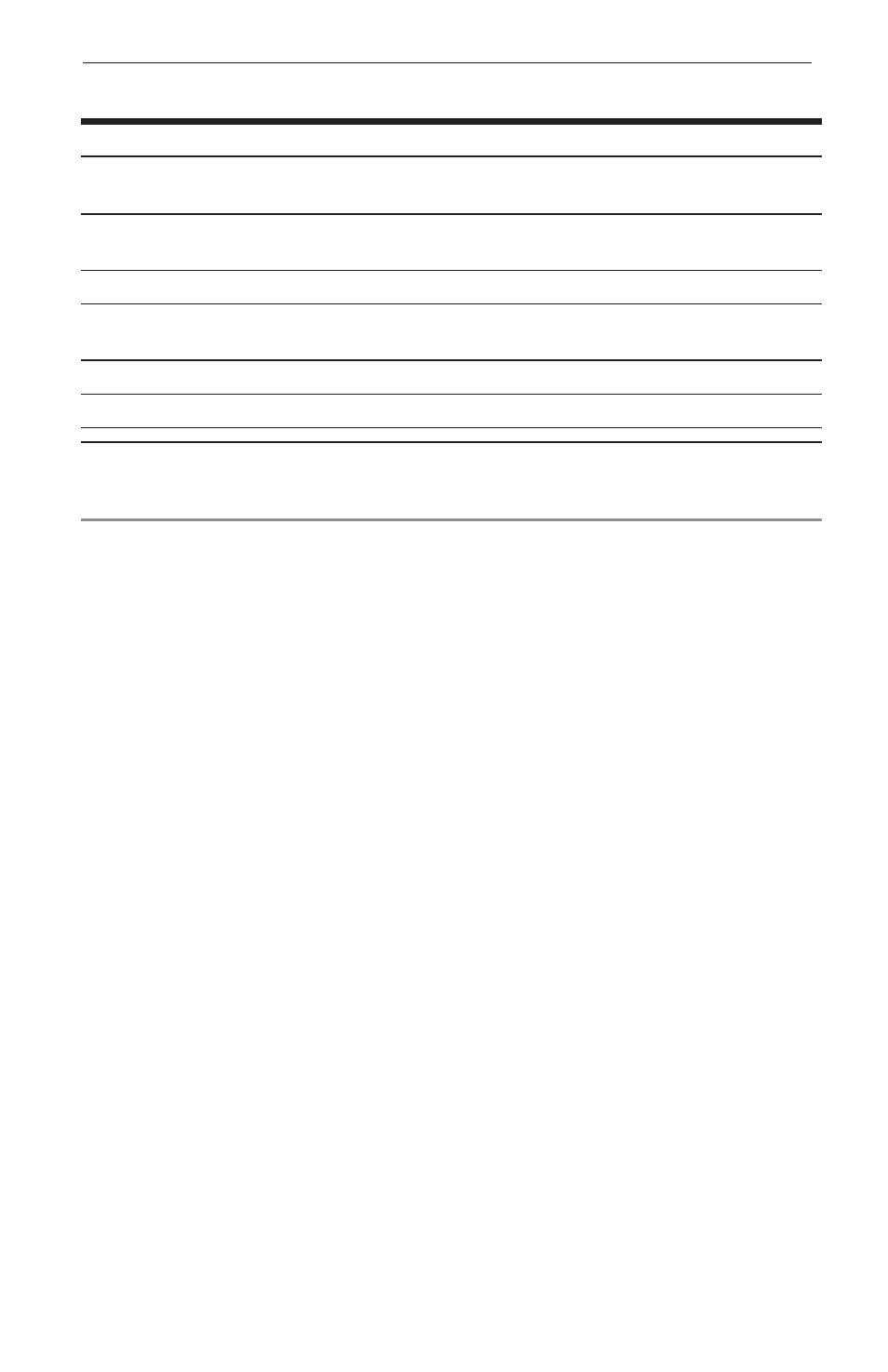
Chapter 3: Operations
31
30
SwitchView IP Installer/User Guide
Chapter 3: Operations
31
SwitchView IP Viewer Connection Menu (continued)
Options
Description
Encryption Type
Displays two encryption types. The default and recommended type
is RC4™.
No Encryption
No data is encrypted. This setting is normally enabled on the
SwitchView IP Web Server Security configuration page.
High Color
Optimizes best color but speed performance is lower than optimum.
Low Color
Optimizes best speed but color performance is lower
than optimum. Speed may not be optimum on a LAN connection.
Gray Scale
Optimizes speed for low bandwidth connections.
Low Gray Scale
Enables best performance for low bandwidth connections.
NOTE: The default setting for the SwitchView IP Viewer Host OS menu is Auto/Other. This
setting should be maintained. Should you encounter mouse or keyboard issues, select the
name of your host operating system from the Host OS menu.
Working with Log Files
The log file tracks activities and events that occur on the host computer such
as the following:
•
User login and remote session activity
•
Administrative functions such as adding users and updating passwords
and firmware
•
Tasks initiated including: Remote control sessions, program modules and
remote session and other applications
•
Changes made to SwitchView IP configuration settings
To view the log file:
1.
From a web browser Address bar, enter the IP address of the SwitchView
IP and launch the SwitchView IP Web Server.
2. Log in to the SwitchView IP Web Server as admin or as a user with
administrator rights. For more information, see Configuring Users and
Access Rights in Chapter 4.
3. From the Global Settings window, click the Tools tab and then click
View Logs.
