Setting the ip address, Using arp to set the ip address – Avocent SwitchView User Manual
Page 26
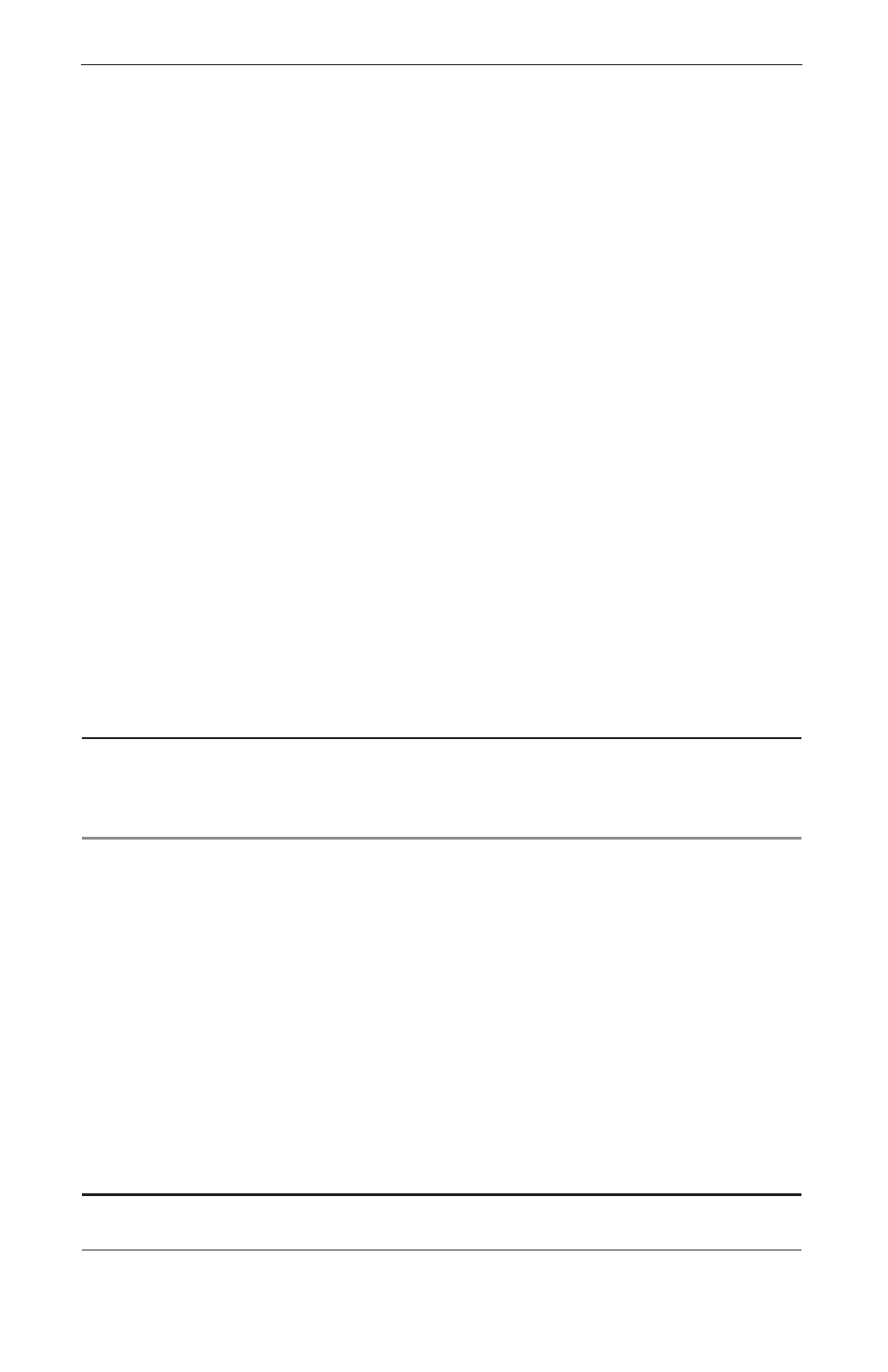
Chapter 2: Installation
21
20
SwitchView IP Installer/User Guide
Chapter 2: Installation
21
Setting the IP Address
This section provides instructions for setting the IP address for the
SwitchView IP.
Using the static IP address
The SwitchView IP boots to the following default static IP address, gateway
and netmask:
•
IP address: 192.168.1.254
•
Gateway: 192.168.1.1
•
Netmask: 255.255.255.0
You can use the SwitchView IP on a subnet that matches the default static IP
address or use the SwitchView IP Web Server Network window to change
the IP address. For information on changing the IP address, see Modifying
the Configuration in Chapter 4.
Using ARP to Set the IP Address
You can use Address Resolution Protocol (ARP), a command line utility
included with most operating system platforms, to set the IP address for the
SwitchView IP. Follow these instructions to set the IP address using ARP.
NOTE: As a security feature, ARP only runs when the system boots to the default IP address
of 192.168.1.254. Once ARP has been used to move the appliance from this address, ARP
is turned off. The only way to get ARP to run again is to set the IP address to the default and
reboot the system.
To run ARP and set the IP address:
1.
Contact your network administrator and obtain an IP address.
2. From a client computer attached to the same subnet as the SwitchView
IP, open a DOS window and enter the following command:
arp –s
Replace
administrator, and
on the SwitchView IP (for example, 00-05-C2-1E-40-20).
3. Ping the SwitchView IP by entering the following command:
Ping
NOTE: During verification of the IP address, the message host not responding may display. If
this message displays four times, the IP or MAC address is incorrect.
