Context menus on text screens – Sony COM-1 User Manual
Page 170
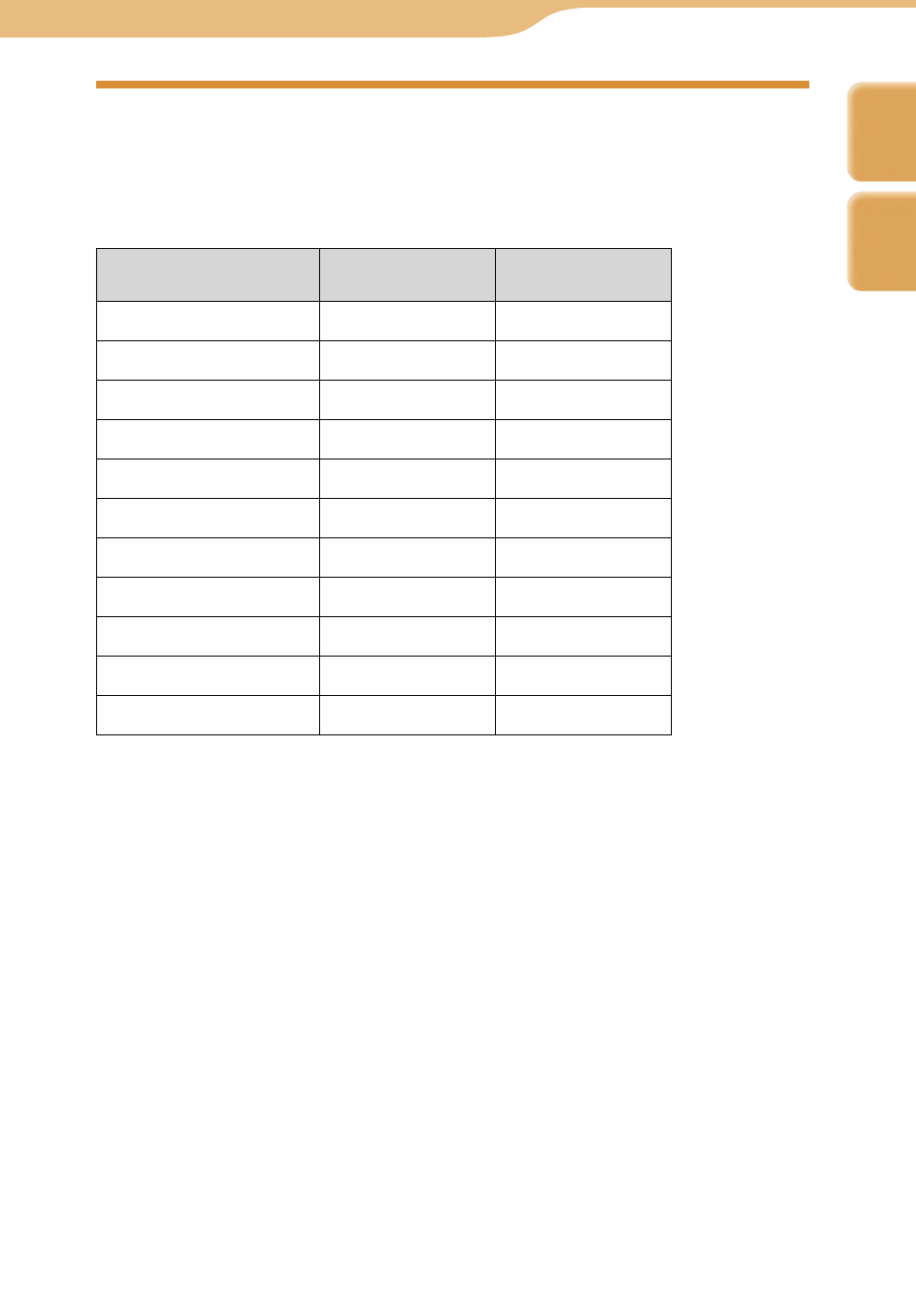
COM-1.US.2-668-393-12(2)
Text
170
170
Context Menus on Text Screens
Context menus appear when you press the OPTION button, enabling you to
perform various operations. What options appear on a Context menu depends
upon what screen you are currently viewing, as described in the table below.
Item
File list, Drop Box,
“Memory Stick Duo”
Text editing screen
Rename
Delete
Delete Multiple
Properties
Save ( page 169)
Save As ( page 169)
Cut ( below)
Copy ( below)
Paste ( below)
Text Size
Help
To cut characters
Press the Shift and
/// keys on the keyboard to select the characters you
want to cut, and select “Cut” from the Context menu. The cut characters are
saved in the clipboard.
To copy characters
Press the Shift and
/// keys on the keyboard to select the characters you
want to copy, and select “Copy” from the Context menu. The selected
characters are saved in the clipboard.
To paste characters
Press the
/
/
/
keys on the keyboard to move the cursor to the position
where you want to paste, and select “Paste” from the Context menu. The
characters saved in the clipboard are pasted.
Index
Table of
Contents
