Print paper – Sony DPP-FP97 User Manual
Page 64
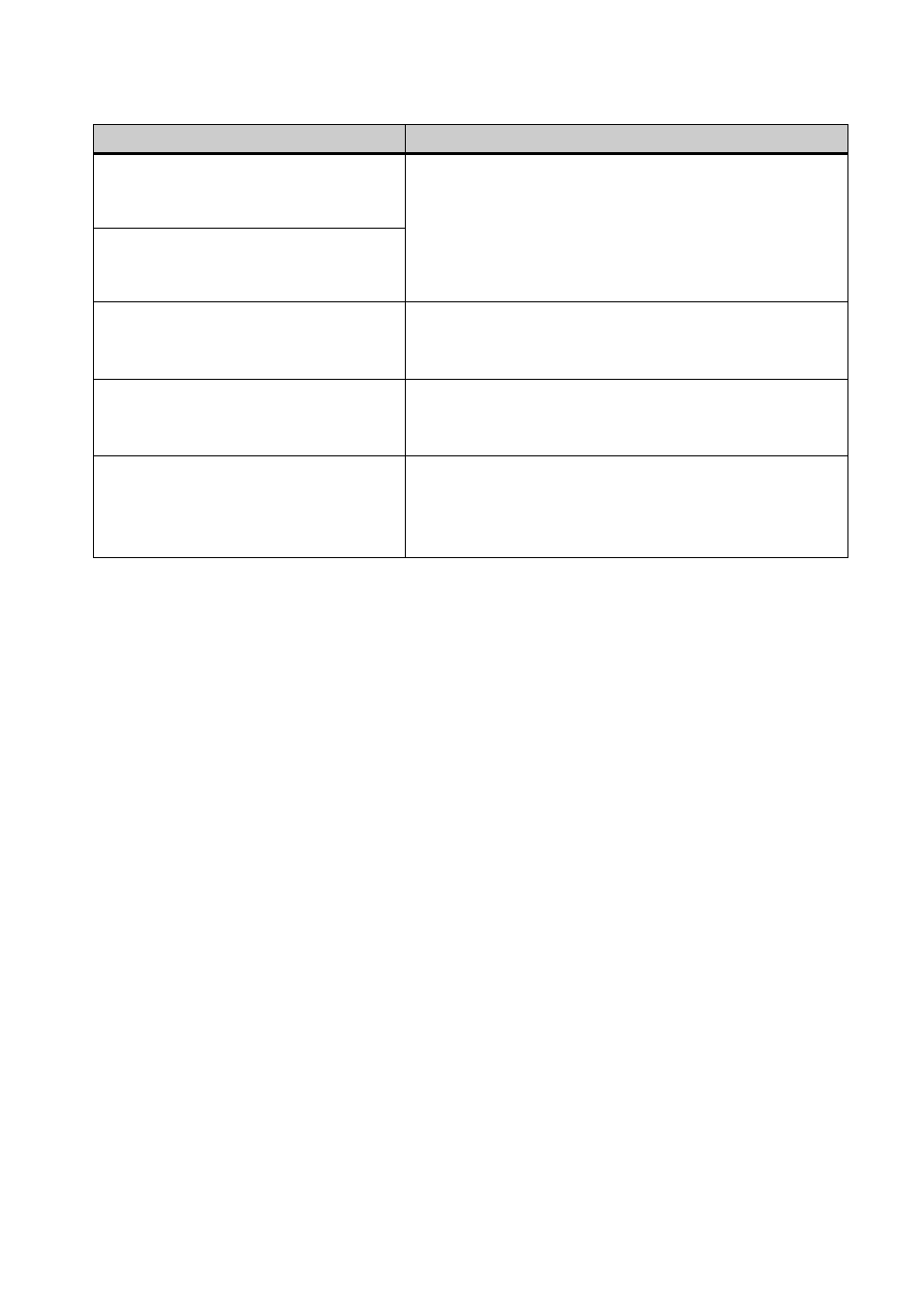
64
GB
Print paper
Error messages
Meaning/Solutions
No paper tray. Insert paper tray
containing P size printer paper and
press [PRINT].
c There is no print paper in the printer.
– The paper tray is not set in the printer.
– The print paper is not set in the paper tray.
– The print paper has run out.
In any case, set the print paper in the tray and set the
paper tray into the printer. (
No print paper. Set the print paper for
the P Size and press [PRINT].
Cleaning sheet is not placed. Set the
cleaning sheet and press [PRINT].
c There is no cleaning sheet in the paper tray. Insert the
cleaning sheet into the paper tray and set the paper tray
into the printer. (
Wrong print paper. Set the print paper
for the P Size and press [PRINT].
c The print paper and ink ribbon do not match. Check
the ink ribbon size actually loaded in the printer and set
the print paper for the identical size. (
Paper jam. Remove print paper.
c Paper has jammed. See “If paper jams” (.page 76)
and remove any jammed paper from the printer. If the
jammed paper cannot be removed, contact the Sony
service facilities.
