Sony DPP-FP97 User Manual
Read this first
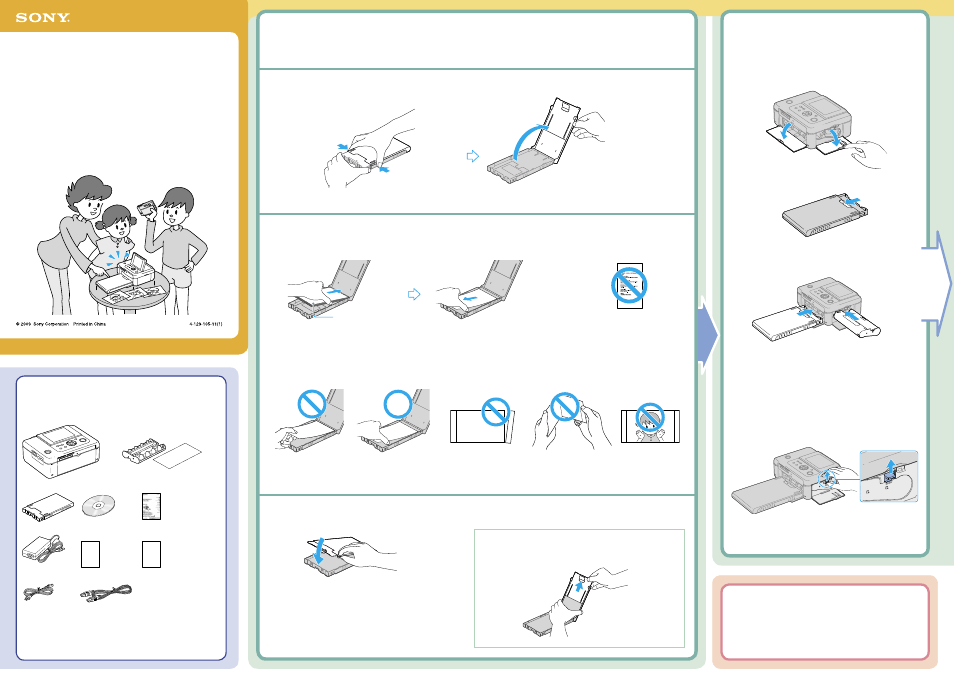
DPP-FP97 Digital Photo Printer GB_U/CED 4-129-105-11(1)
DPP-FP97
Digital Photo Printer
Read This First
Welcome to the Sony DPP-FP97 Digital Photo Printer.
This leaflet explains preparations and basic printing procedures.
To enjoy a variety of printing options or customize your printer, please
refer to the Operating Instructions also supplied.
2
Insert the paper tray and ink ribbon into
the printer.
1
Open the doors.
2
Open the slide cover of the paper tray.
3
Insert the paper tray and ink ribbon until each
clicks into place.
1
Insert the print paper into the paper tray.
1
Open the paper tray cover.
2
Set the print paper into the paper tray.
Insert the print paper into the paper tray with the protective sheet facing up.
Remove the protective sheet from the tray.
Notes
• You can use Sony optional color print packs designed for this printer, only. You cannot use the other print packs.
• For color print packs you can use, refer to the About the Print Packs also supplied.
• You can set up to 20 sheets of print paper.
Do not touch the printing surface!
Do not cut off from perforated
portions!
Do not bend!
Do not use used print
paper!
3
Close the paper tray cover.
Removing the ink ribbon
Open the ink ribbon compartment door, push up the blue eject lever,
and remove the used ink ribbon.
You cannot print on a
protective sheet. (Doing so
may cause a malfunction.)
Hold the parts on both sides of the
paper tray cover (shown with arrows)
and open the paper tray cover.
Checking the contents of the package
Printer (1)
Cleaning cartridge (1)/
Cleaning sheet (1)
(Used for cleaning inside the printer.)
Paper tray (1)
CD-ROM (1)
Operating Instructions (1)
AC adaptor (1)
About the Print Packs
(1)
Read This First (this leaflet)
(1)
AC power cord (1)
USB cable (1)
Warranty (1)
(In some regions, the warranty is
not supplied.)
Sony End User Software
License Agreement (1)
Note
The plug shape and specifications of the AC power cord differ depending on the
region in which you purchased the printer.
When storing the print paper in the paper tray
Remove the paper tray from the printer and shut the slide
cover.
If you cannot close the tray cover
Stretch out the slide cover, and then close the tray cover.
Protective sheet
(If there is no protective sheet, insert the
print paper into the paper tray with the
printing surface (the side with no imprint)
facing up.)
