Printing from a pictbridge digital camera, Printing from a pictbridge, Digital camera – Sony DPP-FP97 User Manual
Page 49
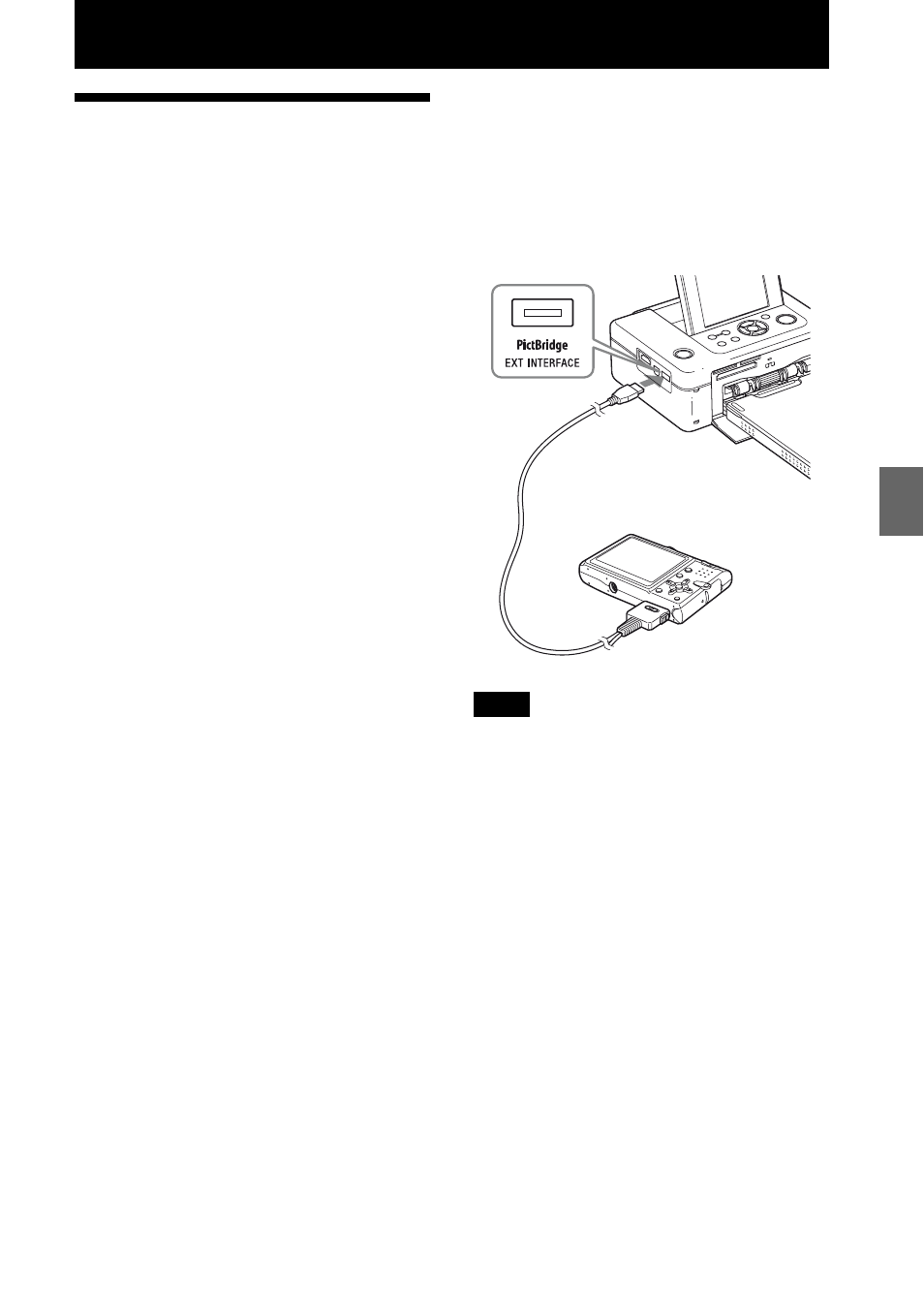
49
GB
Prin
tin
g
fro
m
a Pic
tBri
dge
di
git
a
l c
a
m
e
ra
Printing from a PictBridge digital camera
Printing from a
PictBridge digital
camera
You can connect a PictBridge-compliant digital
camera and print an image directly from your
digital camera.
When printing from a PictBridge/EXT
INTERFACE connector, make sure to remove
memory card(s), your computer, and a
television from the printer in advance.
1
Set your digital camera ready for
printing with a PictBridge-compliant
printer.
The required settings and operations that
must be completed before connection
differ depending on the digital camera.
For details, refer to the operating
instructions of your digital camera. (In
case of a Sony Cyber-shot digital camera,
for example, select “PictBridge” mode for
the “USB Connect.”)
2
Connect the printer to the AC power
source (page 12).
3
Press the 1 (on/standby) button to
turn on the printer.
4
Connect the PictBridge-compliant
digital camera to the PictBridge/EXT
INTERFACE connector of the
printer.
When you connect a PictBridge-compliant
digital camera to the printer, “PictBridge”
is displayed on the LCD display of the
printer.
5
Operate the digital camera to print
an image.
The printer supports the following prints:
• Single-image print
• All images print
• Index print
• DPOF print
• Borders/Borderless print
• Date print
• Layout print (2/4 splits)
Notes
• If you replace an ink ribbon while the printer is
connected to a PictBridge-compliant digital
camera, an image may not be printed properly. If
this occurs, disconnect and then connect the digital
camera.
• When printing from a PictBridge-compliant digital
camera, an image will be printed according to the
settings of the Print setup menu of the printer.
When you set the Date Print or Borders/Borderless
options with your digital camera, the digital
camera settings will have priority. If you select
“Borderless” with the printer and “Borders” with
your camera, “Pattern 1” will be used for printing.
• Even when you select “Date/Time” for Date Print
setting, time may not be printed according to the
digital camera you use.
• For error messages displayed on your digital
camera, refer to the operating instructions of your
digital camera.
• You cannot use a USB hub or a digital camera
containing a USB hub.
To PictBridge/EXT
INTERFACE connector
Camera or other
PictBridge-complaint
device
To USB connector
