Editing an image, Enlarging and reducing an image size, Moving an image – Sony DPP-FP97 User Manual
Page 21: Rotating an image
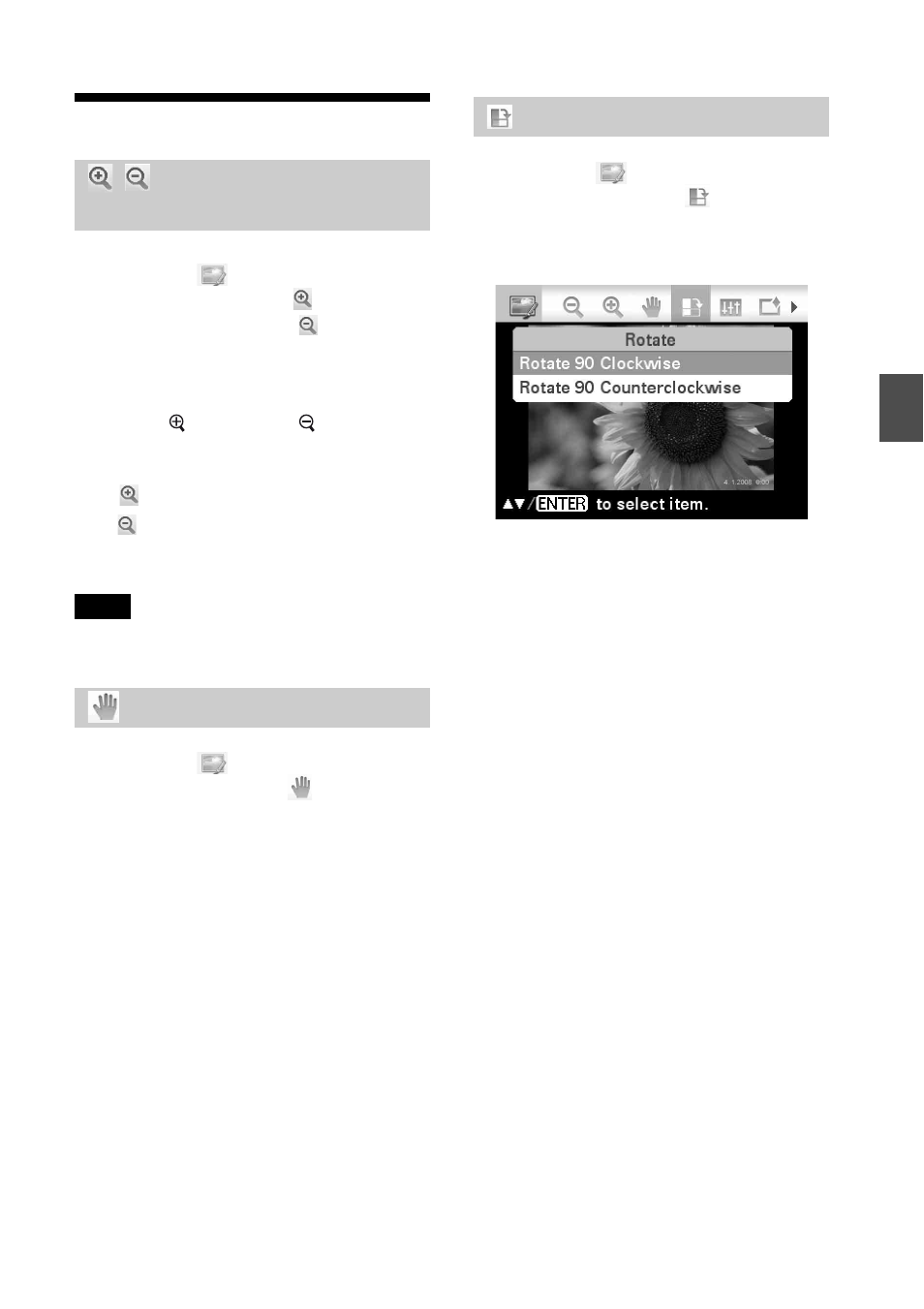
21
GB
D
ire
ct
pri
n
ti
ng
Editing an image
1
From the
Edit menu (page 18),
press g/G to select
(Enlarge) to
enlarge an image or
(Reduce)
to reduce it, and then press ENTER.
Each time you press the button, the image
becomes larger or smaller. You can also
use the (zoom in) and (zoom out)
buttons to enlarge or reduce the image
size:
: up to 200%
: down to 60%
2
Press PRINT.
Note
The picture quality of an enlarged image may
deteriorate depending on its size.
1
From the
Edit menu (page 18),
press g/G to select
(Move) and
then press ENTER.
The
g
/G/f/F indicators appear on the
left/right/above/below the image and you
can move the image.
2
Press g/G/f/F to move an image.
3
Press ENTER.
The image is fixed in its current position.
4
Press PRINT.
1
From the
Edit menu (page 18),
press g/G to select
(Rotate) and
then press ENTER.
The Rotate menu is displayed.
2
Press f/F to select the direction to
rotate the image and then press
ENTER.
• Rotate 90 Clockwise: Each time you
press ENTER, the image rotates 90°
clockwise.
• Rotate 90 Counterclockwise:
Each time you press ENTER, the image
rotates 90° counterclockwise.
3
Press PRINT.
Enlarging and reducing
an image size
Moving an image
Rotating an image
