Viewing a slideshow, Showing a slideshow, Reserving printing – Sony DPP-FP97 User Manual
Page 36: Printing, Showing a slideshow reserving printing printing, Reserving printing printing
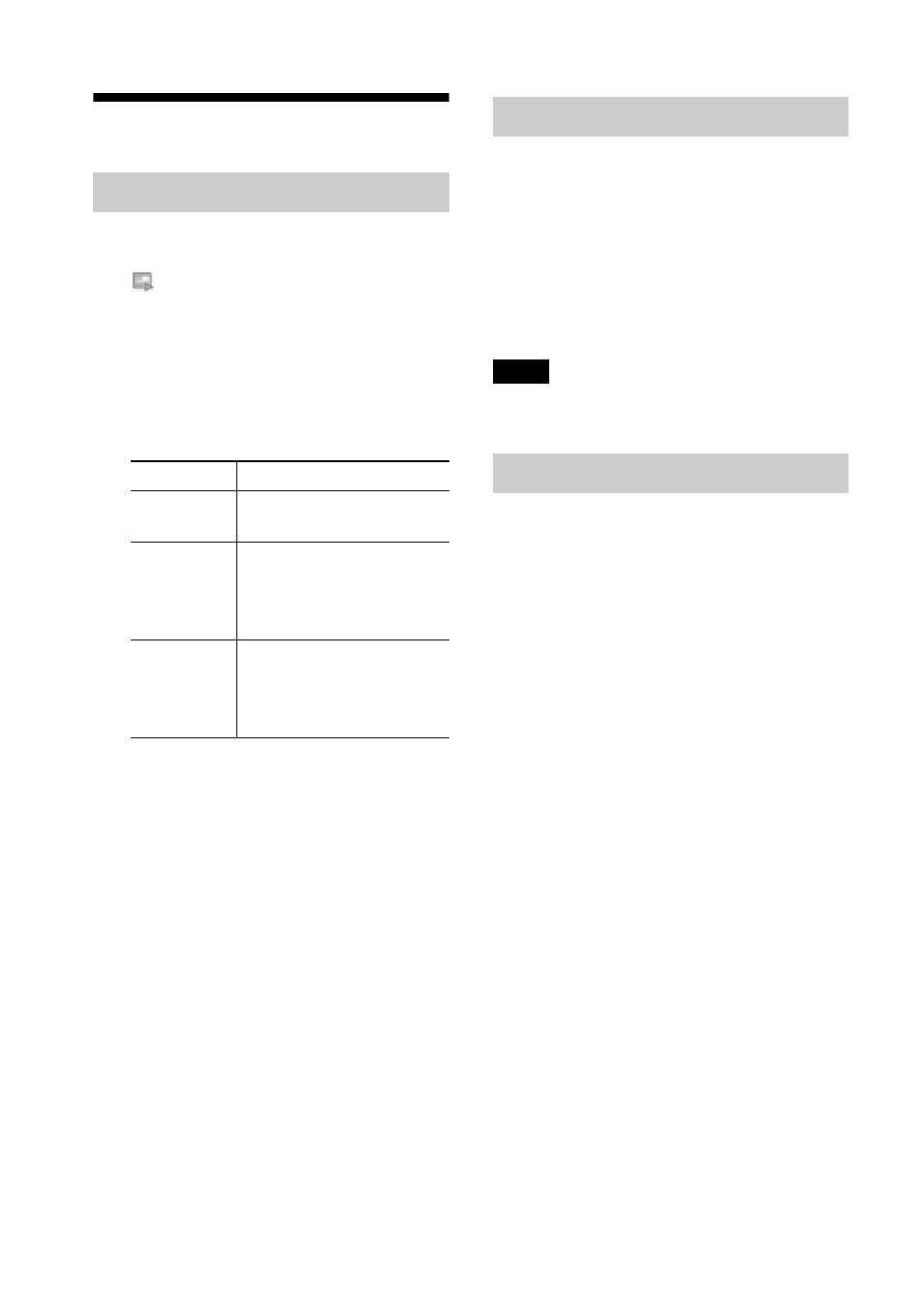
36
GB
Viewing a Slideshow
1
From the menu, press g/G to select
(Slideshow) and then press
ENTER.
The Slideshow menu is displayed.
2
Press f/F to select “Switch,” and
then press ENTER.
The window used to specify the way
images are switched is displayed.
3
Press f/F to select “Execute,” and
press ENTER.
The slideshow starts.
During a slideshow, press ENTER and the
displayed image will be reserved to be printed.
If you have selected the “Auto2 Creative”
switch option, you cannot reserve an image for
printing.
To stop a slideshow
Press CANCEL.
Note
Depending on the image, it may take time to be
displayed.
During a slideshow, press PRINT.
The print preview of the displayed image will
appear.
When an image is reserved to be printed, you
can check the print preview by pressing g/G.
Press PRINT again so that printing starts.
After printing is completed, slideshow
resumes.
Showing a Slideshow
Items
Procedures
Manual
Press g/G to switch
images.
Auto1
Simple
The images are displayed
automatically one after
another in the order of the
index view.
Auto2
Creative*
The “CreativePrint”
images or edited images
with filters are displayed
automatically, at random.
*: Factory settings
Reserving printing
Printing
