Connecting the camera to your computer, Connecting the camera to your, Computer – Sony DSC-W1 User Manual
Page 84
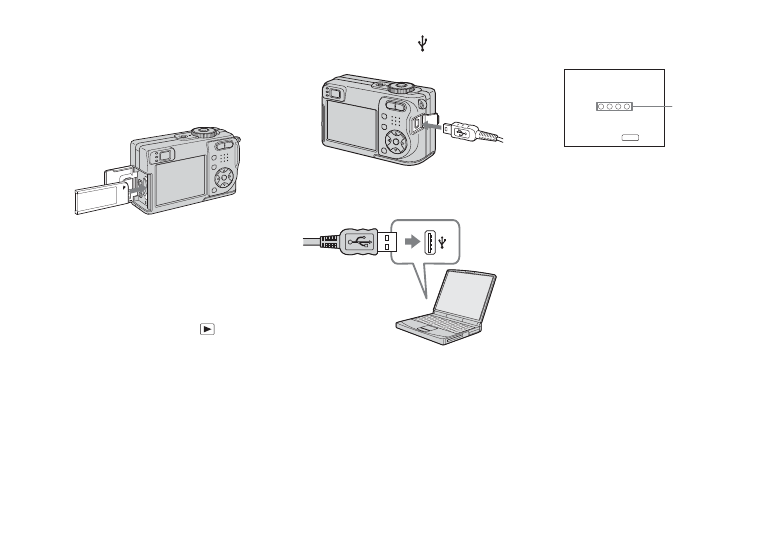
84
Connecting the camera to
your computer
a
Insert the “Memory Stick” with
the images you want to copy
into the camera.
•
Use fully charged Nickel-Metal Hydride
batteries or the AC Adaptor (not supplied). If
you attempt to copy image files using batteries
with little remaining charge, the batteries may
run out, causing copying to fail or possibly
corrupting the data.
b
Set the mode dial to
. Turn
on your computer and the
camera.
•
You can also carry out this operation when the
mode dial is set to SET UP.
c
Connect the USB cable
(supplied) to the (USB) jack
of the camera.
d
Connect the USB cable to your
computer.
•
When you use a desktop computer, we
recommend that you connect the USB cable to
the USB connector on the rear panel.
•
When using Windows XP, the AutoPlay wizard
automatically appears on the desktop. Proceed
to page 86.
“USB Mode Normal” appears on the
LCD screen of the camera. When a
USB connection is established for the
first time, your computer automatically
runs the used program to recognize the
camera. Wait for a while.
*
During communication, the access
indicators turn red. Do not operate the
computer until the access indicators turn
white.
•
If “USB Mode Normal” does not appear in step
4, press MENU, select [USB Connect], and
set it to [Normal].
USB Mode
MENU
Switch on
Normal
Access
indicators*
