Er to “in single- image mode – Sony DSC-W1 User Manual
Page 75
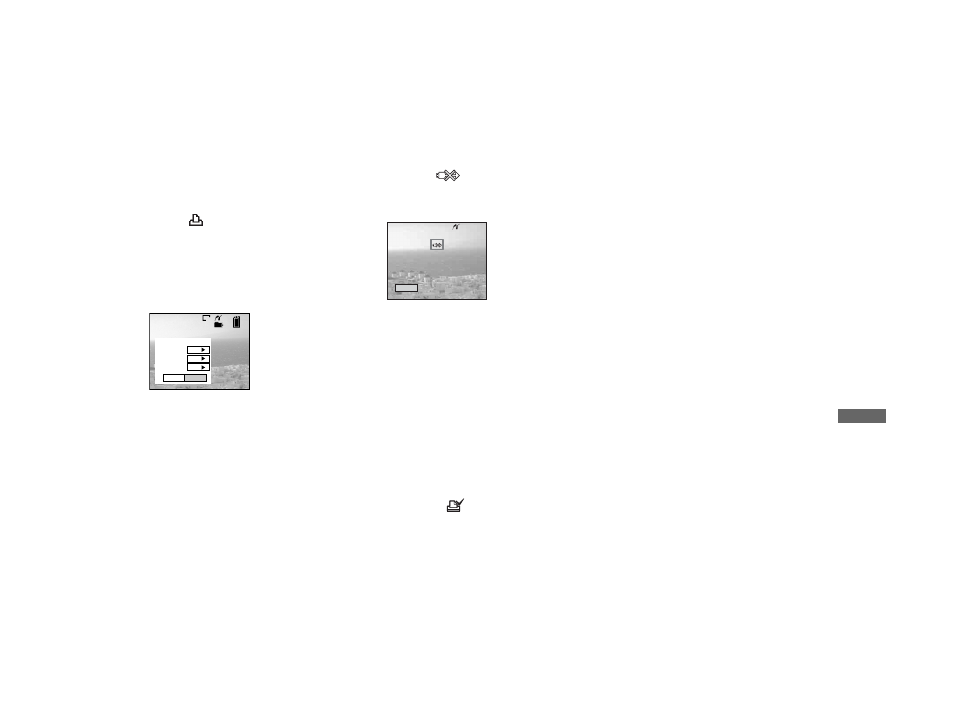
filename[Z:\#Camera#\DSCW1\3091535111DSCW1U2\11adv.fm]
masterpage:Right
75
model name1[DSC-W1/W12]
[3-091-535-11(1)]
Stil
l image pr
in
ti
n
g
(PictBrid
g
e pr
in
te
r)
In single-image mode
a
Display the image you want to
print with
b
/
B
.
b
Press MENU.
The menu appears.
c
Select
(Print)
with
b
/
B
, then
press
z
.
d
Select [This image] with
v
/
V
,
then press
z
.
The print setting screen appears.
•
Setting items that the printer does not
support cannot be displayed.
e
Select [Index] with
v
, then
select [On] with
b
/
B
.
f
Select [Quantity] with
v
/
V
,
select the number of sheets
laid side-by-side with
b
/
B
.
You can select the number up to 20.
You can arrange the specified quantity
of an image side-by-side.
g
Select [OK] with
V
/
B
, then
press
z
.
The image is printed.
Do not disconnect the USB cable
while the
(Not disconnect USB
cable) indicator appears on the LCD
screen.
To cancel printing
Select [Cancel] in step 4 or select [Exit] in
step 7.
To print other images
Select the image after step 7. Select
[Print] with v, then repeat from step 4.
To print all the images with the
print (DPOF) mark
Select [DPOF image] in step 4. All the
images with the
mark are printed
regardless of the displayed image.
To insert the date and time on
images
Select [Date] in step 6, then select the date
format with b/B. You can select from
[Day&Time] or [Date]. When you choose
[Date], the date will be inserted in the order
set in “Setting the date and time” (page 18).
This function may not be provided
depending on a printer.
•
The designated number of images may not all
fit onto a single sheet depending on the quantity
of images.
101
2/9
1M
Exit
OK
1
Off
Off
Index
Date
Quantity
Exit
Printing Index
1/1
