Still image printing (pictbridge printer), Connecting to a pictbridge compliant printer, Connecting to a pictbridge compliant – Sony DSC-W1 User Manual
Page 71: Printer
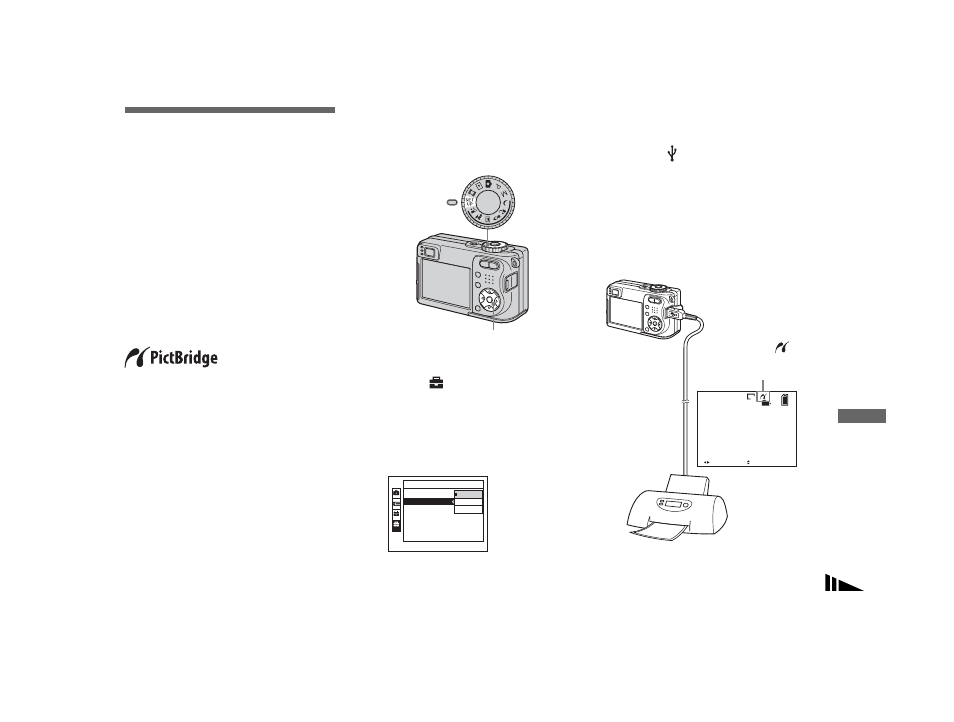
filename[Z:\#Camera#\DSCW1\3091535111DSCW1U2\11adv.fm]
masterpage:Right
71
model name1[DSC-W1/W12]
[3-091-535-11(1)]
Stil
l image pr
in
ti
n
g
(PictBrid
g
e pr
in
te
r)
Connecting to a
PictBridge compliant
printer
Even if you do not have a computer, you
can easily print images shot using your
camera by connecting the camera to a
PictBridge compliant printer. For
preparation, you only set the USB
connection on the SET UP screen and
connect the camera to the printer with the
USB cable.
Using a PictBridge compliant printer easily
prints the index print*.
* An index print function may not be provided
depending on a printer.
•
We recommend that you use the fully charged
Nickel-Metal Hydride batteries or the AC
Adaptor (not supplied) is recommended to
prevent the power from turning off partway
through printing.
Preparing the camera
Set the USB mode on the camera to connect
the camera with a printer.
a
Set the mode dial to SET UP.
b
Select
(Setup 2) with
V
,
then select [USB Connect]
with
v
/
V
/
B
.
c
Select [PictBridge] with
B
/
v
,
then press
z
.
The USB mode is set.
Connecting the camera to
the printer
Connect the (USB) jack on your camera
and the USB jack on the printer with the
supplied USB cable, then turn on your
camera and the printer.
The camera turns to playback mode
regardless of the mode dial position and an
image in the selected playback folder
appears on the LCD screen.
Control button
Mode dial
2
2
1
Setup 2
Video Out:
Clock Set:
File Number:
USB Connect:
PictBridge
Normal
PTP
2/9
101
1M
10:30
AM
2005 1 1
101-0002
BACK/NEXT
VOLUME
After the connection
is made, the
indicator appears on
the LCD screen.
Printer
Still image printing (PictBridge printer)
