Copying movies to your computer, For windows 98, 98se, 2000, me users, For windows xp users – Sony DSC-P71 User Manual
Page 80: For windows 98, 98se, 2000, me, Users
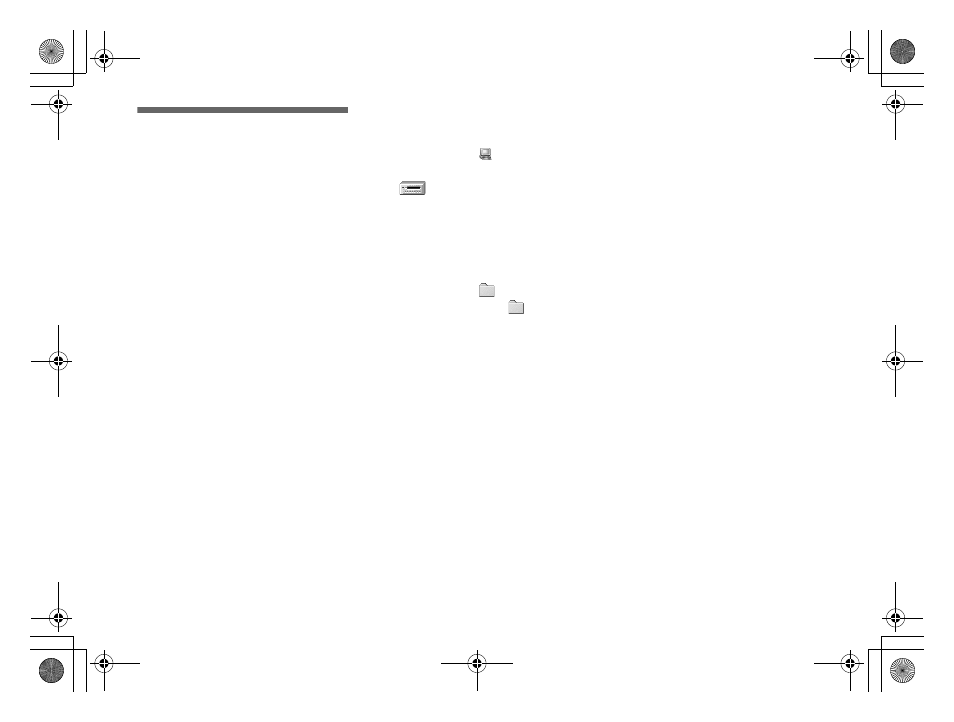
80
filename[C:\WINDOWS\Desktop\3074351111\3074351111UC\02GB-DSCP31UC\12ADV.FM]
masterpage:Left
model name1[DSC-P31/P71]
[3 074 351 11(1)]
Copying movies to
your computer
Follow the steps below to copy movies you
shot to your computer.
Preparations
1
Install the USB driver.
2
Insert the “Memory Stick” on which the
movies are stored, into your camera.
Then, turn on the camera.
3
Connect the camera to your PC.
• For details, see page 44.
• Step 1 is unnecessary when your OS is
Windows XP, Mac OS 9.1, Mac OS 9.2,
or Mac OS X(v10.0/v10.1).
For Windows 98, 98SE, 2000,
Me users
a
Double-click
“My
Computer,” then double-click
“Removable Disk.”
The contents of the “Memory Stick”
inserted into your camera appear.
• This section describes an example of
copying movies into the “My
Documents” folder.
b
Double-click
“MSSONY,”
then double-click
“MOML0001.”
The “MOML0001” folder opens.
c
Drag and drop the movie files
into the “My Documents”
folder.
The movie files are copied to the “My
Documents” folder.
For Windows XP users
a
On the Copy Wizard screen,
click “Copy images to a folder
on the computer. Use the
Microsoft Scanner and Camera
Wizard.”, then click O.K.
The “Scanner and Camera Wizard
starting..” screen appears.
b
Click “Next.”
All of the images recorded in the
“Memory Stick” will be displayed on
the screen.
c
Click to remove the checkmark
from the checkboxes of
images that you do not want to
copy to the computer, then
click “Next.”
The “Image names and Copy
destination” screen is displayed.
d
Designate the image names
and copy destination, then
click “Next.”
The copying of your images begins.
When the copying is finished, the
“Other Options” screen is displayed.
• Please select “My Documents” as the
copy destination.
01cov.book Page 80 Friday, January 25, 2002 11:30 AM
