Rotating still images, Rotating still images (rotate) – Sony DSC-P71 User Manual
Page 68
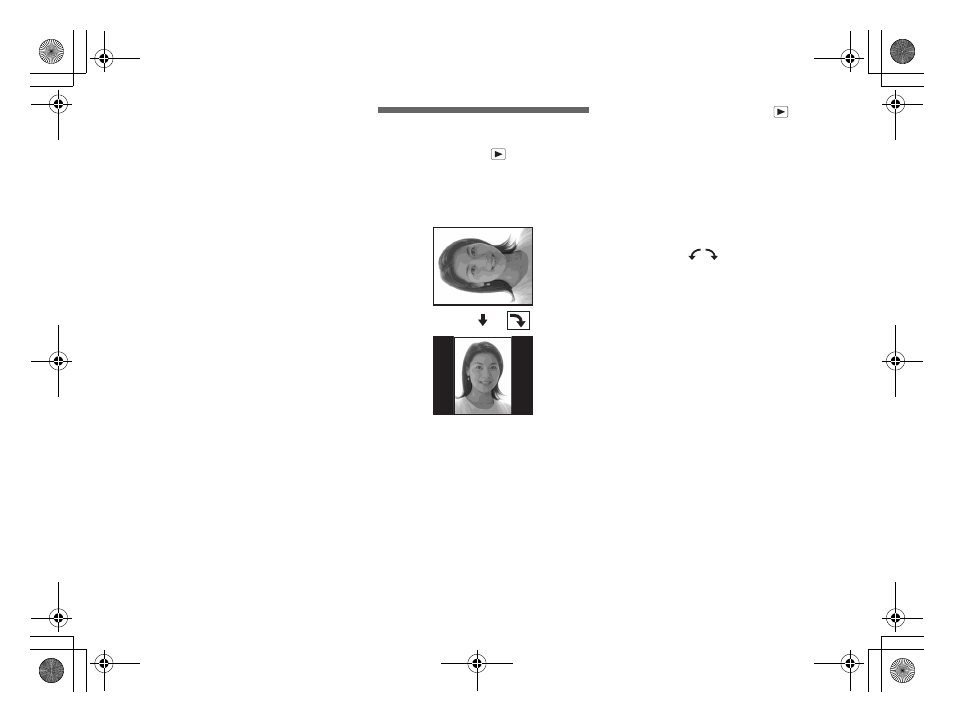
68
filename[C:\WINDOWS\Desktop\3074351111\3074351111UC\02GB-DSCP31UC\11ADV.FM]
masterpage:Left
model name1[DSC-P31/P71]
[3 074 351 11(1)]
To stop the playback of the slide
show
Press the center z, select “EXIT” using B,
then press the center z.
To fast forward or to go back to a
previous image during a slide
show
Press the B (Forward), or the b
(Backward).
•
The interval settings are just guidelines. The
actual intervals will differ, based on factors like
the size of the image.
Rotating still images
Mode dial setting:
Images shot when holding the camera
vertically can be rotated and displayed
horizontally.
a
Turn the mode dial to
, and
display the image you want to
rotate.
b
Press the MENU button.
The menu appears.
c
Select “ROTATE” using
b
/
B
,
then press the center
z
.
d
Select “
” using
v
/
V
, and
rotate the image using
b
/
B
.
e
Select “OK” using
b
/
B
, then
press the center
z
.
To cancel rotation
In Step 4, select “CANCEL”, then press
the center z.
•
Protected images (page 69)/movies (MPEG
MOVIE)/Clip Motion/Multi Burst images
cannot be rotated.
•
Images shot on other cameras may not rotate
correctly on this camera.
•
When viewing images on a personal computer,
the image viewing software used may not
handle the rotation information correctly.
01cov.book Page 68 Friday, January 25, 2002 11:30 AM
