Choosing images to print, Single images, Index (9 images) screen – Sony DSC-P71 User Manual
Page 72: Choosing images to print (print), Single images index (9 images) screen
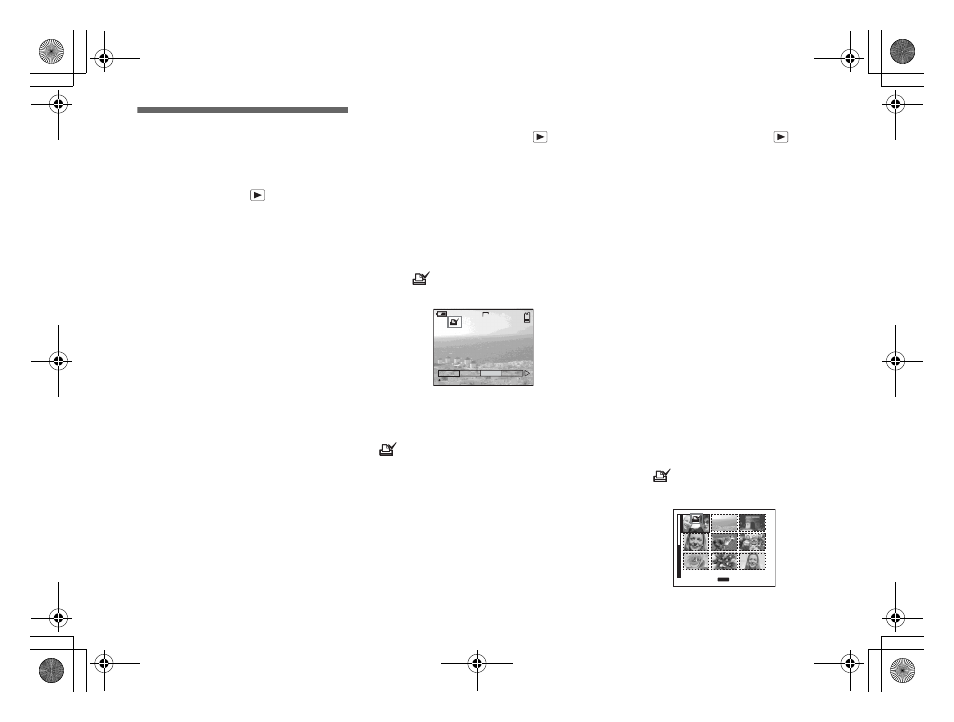
72
filename[C:\WINDOWS\Desktop\3074351111\3074351111UC\02GB-DSCP31UC\11ADV02.FM]
masterpage:Left
model name1[DSC-P31/P71]
[3 074 351 11(1)]
Choosing images to
print
– Print mark
Mode dial setting:
You can designate certain images to be
printed.
This is convenient when you want to have
images printed in shops that follow DPOF
(Digital Print Order Format) specifications.
•
Print marks cannot be attached to movies
(MPEG MOVIE) or images recorded using
Clip Motion.
•
In E-MAIL mode, the Print mark will be
attached to the normal size image that was
recorded at the same time.
•
You can attach a print mark to images shot
using Multi Burst mode; all the images will be
printed on one sheet divided into 16 panels.
Single images
a
Turn the mode dial to
.
b
Display the image you want to
print using
b
/
B
.
c
Press the MENU button.
The menu appears.
d
Select “PRINT” using
b
/
B
,
then press the center
z
.
A
(Print) mark will be attached to
this image.
To delete a Print mark
In Step 4, press the center z again. The
(Print) mark disappears.
Index (9 images) screen
a
Turn the mode dial to
and
press the W zoom button once
to switch to the Index (9
images) screen.
b
Press the MENU button.
The menu appears.
c
Select “PRINT” using
b
/
B
,
then press the center
z
.
The frame around the image selected
turns green.
•
You cannot select “ALL”.
d
Select “SELECT” using
b
/
B
,
then press the center
z
.
The frame of the selected picture
changes to green.
•
You cannot select “ALL”.
e
Select the images you want to
print using the control button,
then press the center
z
.
A
(Print) mark is attached to the
image.
5/5
2048
SLIDE
OK
DELETE PROTECT
TO NEXT
MENU
•
SET
01cov.book Page 72 Friday, January 25, 2002 11:30 AM
