3 connecting your camera to your computer, Connecting your camera to your, 3connecting your camera to your computer – Sony DSC-P71 User Manual
Page 47
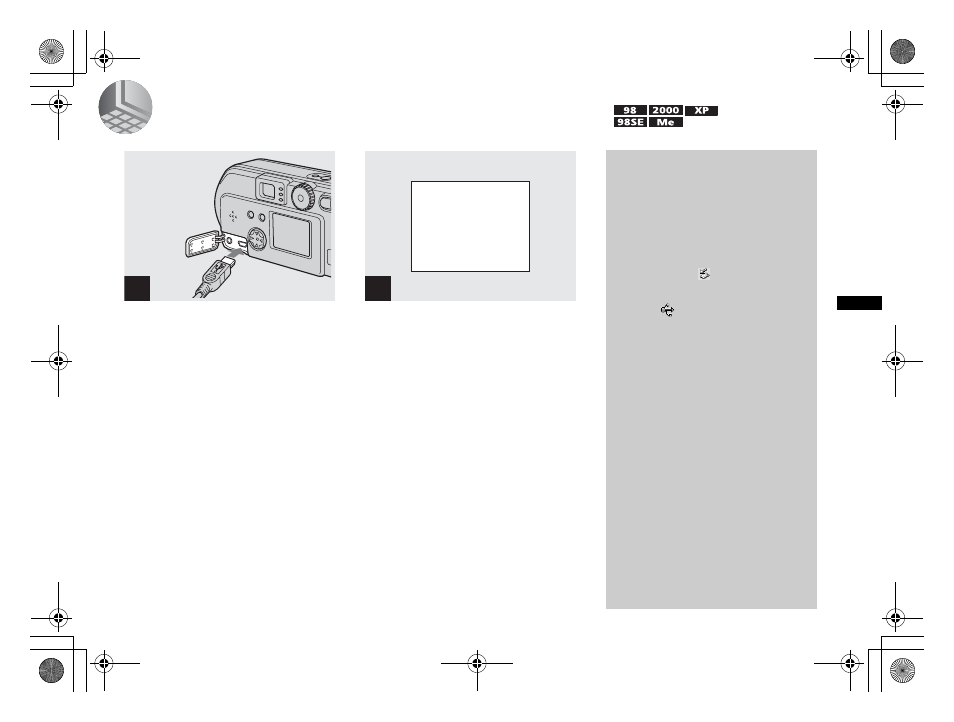
filename[C:\WINDOWS\Desktop\3074351111\3074351111UC\02GB-DSCP31UC\08BAS.FM]
masterpage:Right
model name1[DSC-P31/P71]
[3 074 351 11(1)]
47
C
o
p
y
in
g
s
till im
a
g
e
s
to
y
o
u
r c
o
m
p
u
te
r
3
Connecting your camera to your computer
,
Open the jack cover, and
connect the supplied USB
cable to your camera. Then,
connect the other end of the
USB cable to your computer.
•
When using a desktop computer, connect the
USB cable to the USB connector on the rear
panel.
•
When using Windows XP, the copy wizard
automatically appears on the desktop. Proceed
to page 49.
“USB MODE NORMAL” appears on the
LCD screen of your camera. When a USB
connection is established for the first time,
your computer automatically runs the used
program to recognize your camera. Wait for
a while.
•
If “USB MODE NORMAL” is not shown,
confirm that “USB CONNECT” is set to
“NORMAL” in the SET UP settings (page 98).
1
2
USB MODE
NORMAL
a a a a
Removing the USB cable
from your computer or the
“Memory Stick” from your
camera during a USB
connection
For Windows 2000, Me, or XP users
1
Double-click
at the lower-right
corner of the desktop.
2
Click
(Sony DSC), then click
“Stop.”
3
Confirm the device on the
confirmation window, then click
“OK.”
4
Click “OK.”
5
Disconnect the USB cable or
remove the “Memory Stick.”
For Windows 98 or 98SE users
Carry out only Step 5 above.
01cov.book Page 47 Friday, January 25, 2002 11:30 AM
