Sony VPL-VW1100ES User Manual
Page 43
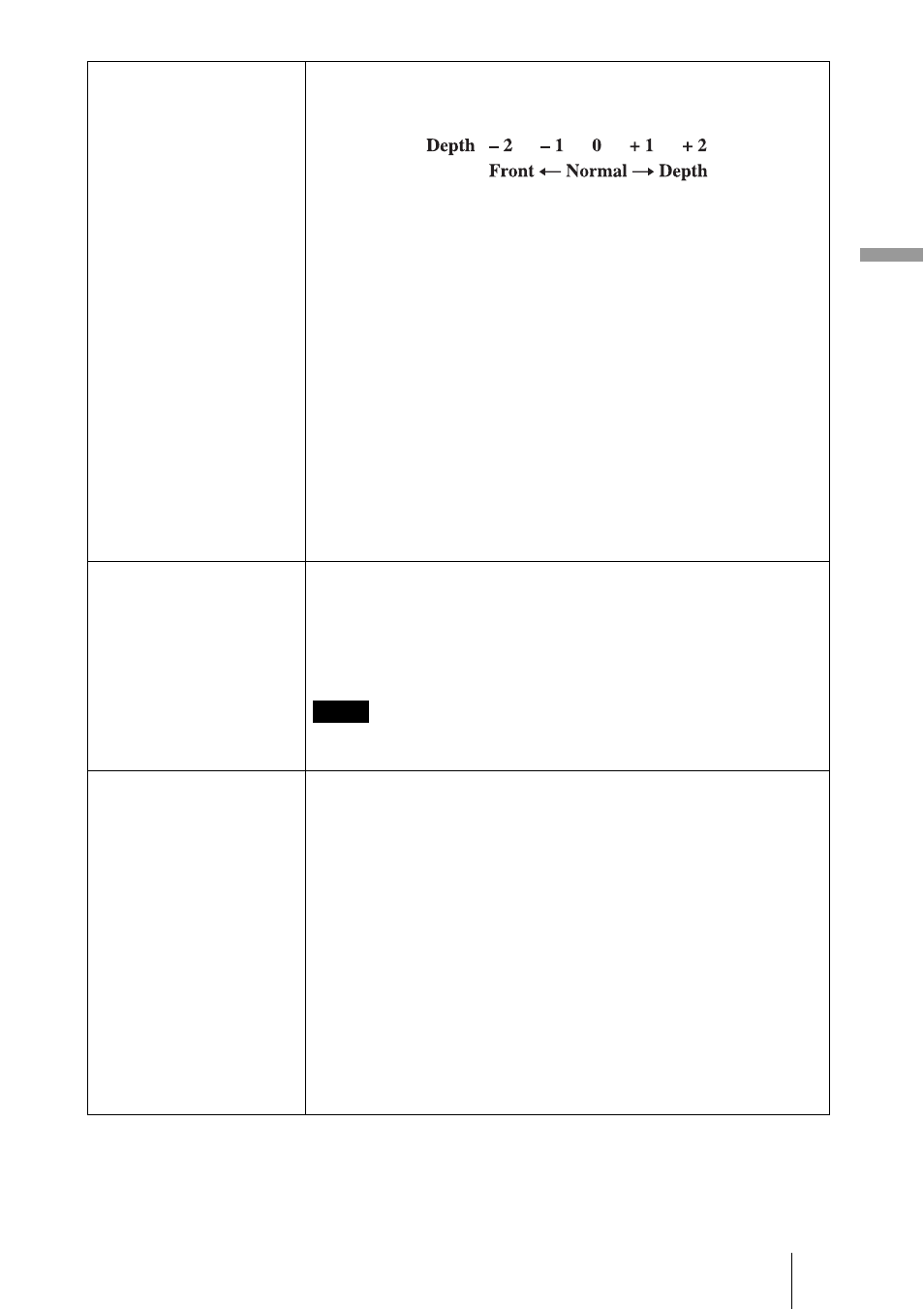
43
U
s
in
g t
he M
e
n
u
s
3D Settings
3D Depth Adjust: For adjusting the depth of the 3D video images
on the screen. The setting can be made only when a 3D Format
other than “Simulated 3D” is selected.
We recommend that “3D Depth Adjust” be set to “0.” The 3D
video images may be difficult to perceive, depending on the
setting of “3D Depth Adjust.”
Simulated 3D Effect: For adjusting the 3D effect when 2D content
is converted to 3D video images. You can select the effect from
among “High,” “Middle,” and “Low.”
Tips
• “2D-3D Display Sel.” cannot be set to “3D” for some video
sources. For available 3D signals, see “Compatible 3D Signals”
(
• The simulated 3D feature may have limited effect, depending on
the screen size (100 to 120 inches recommended) and the video
source.
• There are differences in perception of 3D video images converted
by the simulated 3D function among individuals.
• The menu display has a ghost while a 3D video image is displayed
and is best viewed with the 3D glasses.
3D SYNC Output
Switches the output of the 3D SYNC connector.
Standard: This output is suitable for the built-in 3D Sync
Transmitter and external 3D Sync Transmitter TMR-PJ2 (not
supplied).
Option: Select this mode when connecting a transmitter other than
TMR-PJ2.
When you select “Option,” the availability of compatible
transmitters varies, depending on the country/region.
HDMI Setting
You can change the settings of the Control for HDMI function.
Control for HDMI: Selects the function whether to turn the Control
for HDMI function effective when the HDMI 1 and HDMI 2
connectors are connected to a Control for HDMI compatible
equipment.
When set to “On,” the following are available.
• The operation of the unit and the connected Control for HDMI
compatible equipment will synchronize with each other.
• The Control for HDMI setting of Sony equipment (AV
amplifier, video, etc.), which is compatible with “Control for
HDMI - Easy Setting,”* will also be effective.
Device Auto Power Off: Sets whether to also turn the power of the
connected Control for HDMI compatible equipment off when you
turn the power of the unit off.
When set to “On,” the equipment will synchronize and turn off
when the power of the unit turns off.
Note
