Rotating an image, Tton (88), N (88) – Sony DSLR-A700 User Manual
Page 88
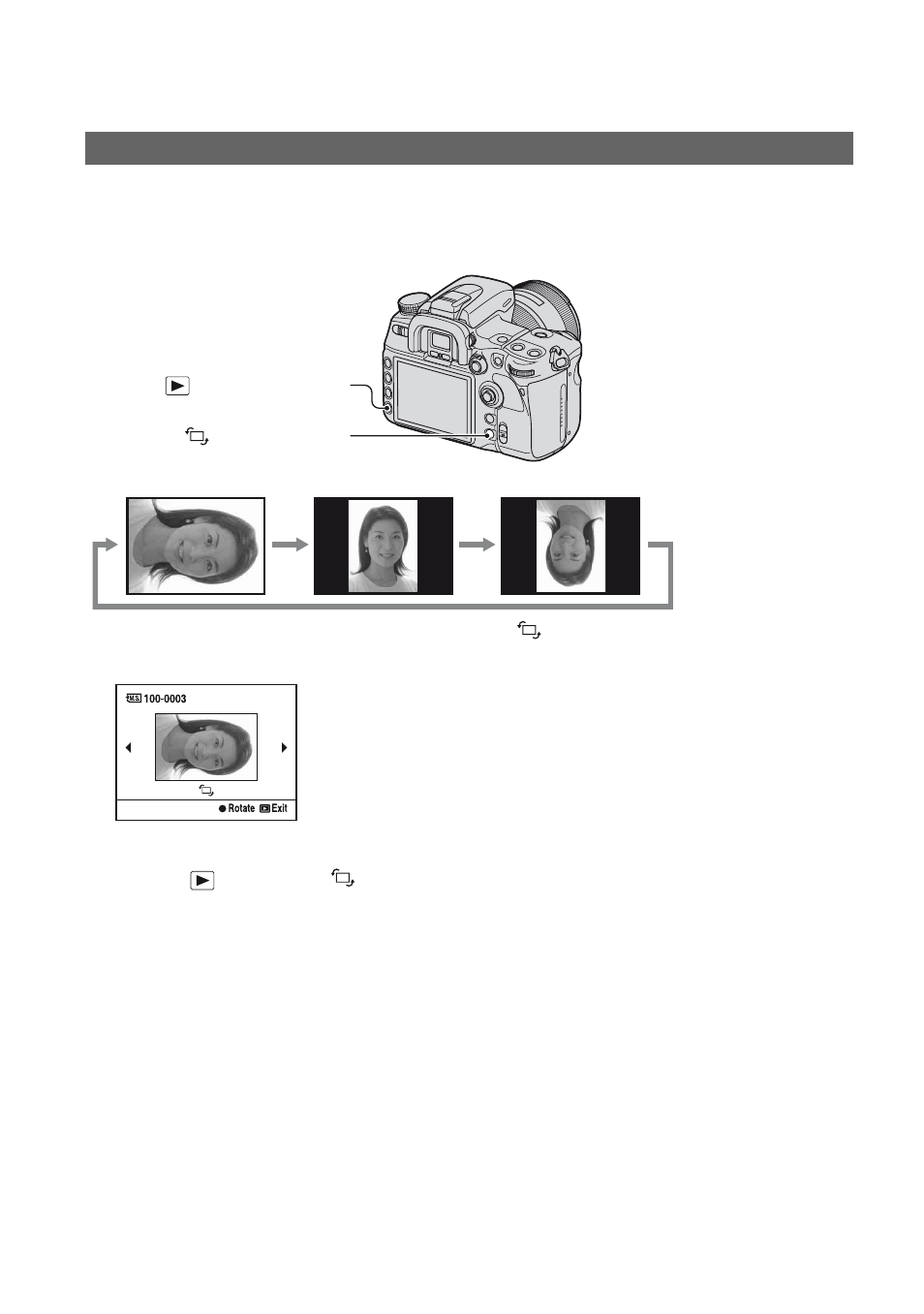
88
At the default setting, images shot in the portrait orientation are played back in the portrait
orientation. You can rotate images in the following way, if necessary.
1
Display the image you want to rotate, then press the
(Rotate) button.
The screen used for rotating images appears.
2
Press the center of the multi-selector to rotate the image to your desired orientation.
3
Press the
(Playback) or
(Rotate) button to return to the normal screen.
• Once you rotate the image, the image is played back in the rotated position, even if you turn off the power.
• When you copy rotated images to a computer, “Picture Motion Browser” contained on the CD-ROM
(supplied) can display the rotated images correctly. However, the images may not be rotated depending on
the software.
Rotating an image
(Rotate) button
(Playback) button
