N (148), Printing with the remote commander (supplied) – Sony DSLR-A700 User Manual
Page 148
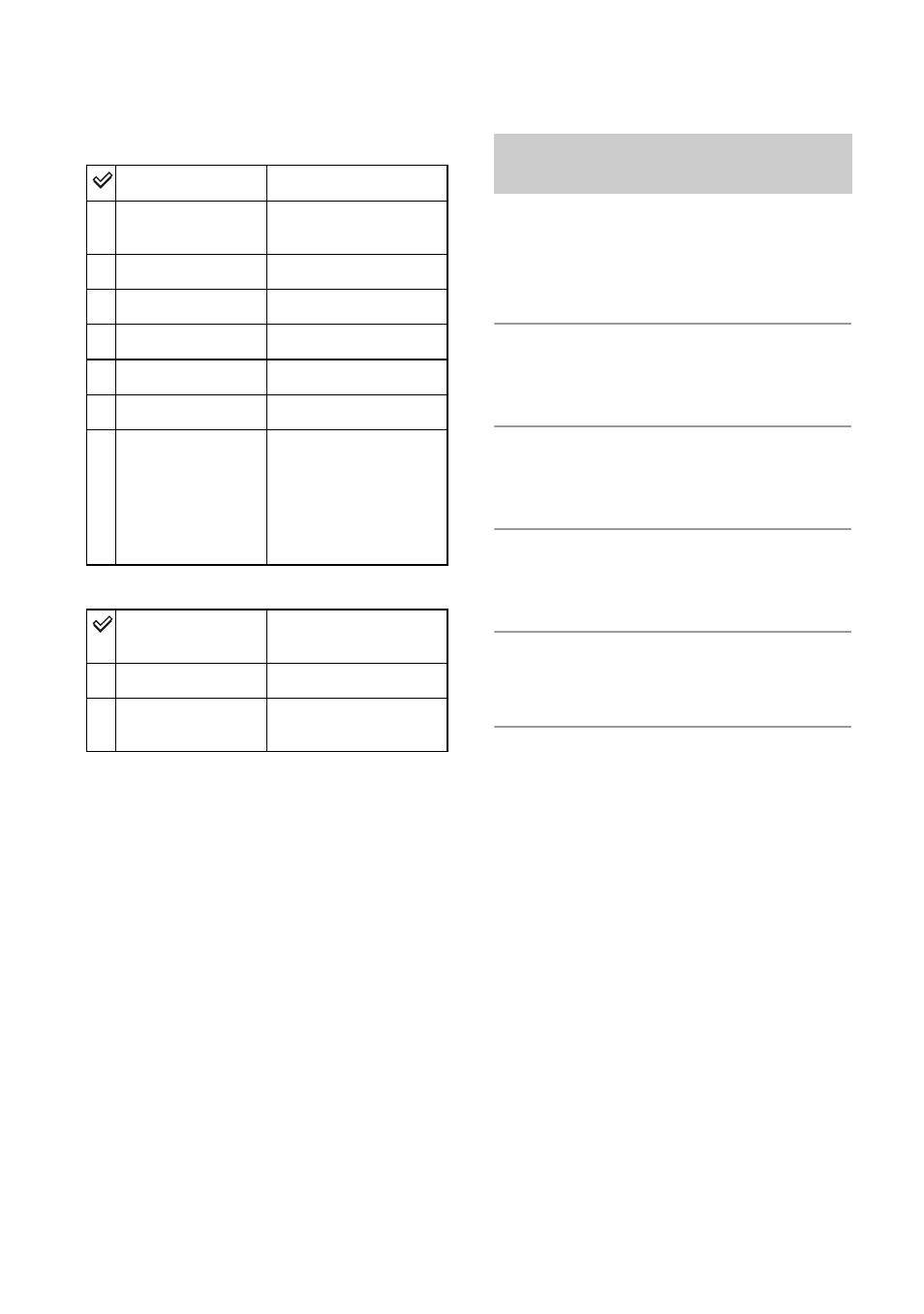
148
Layout
Date imprint
Page 2
Unmark all
The message “Cancel all?” appears. Select
[OK], then press the center of the multi-
selector. The DPOF mark on each image is
cleared. When you cancel your
specification without printing images,
select this item.
Folder print
Prints all the images in a folder. Select the
folder with v/V on the multi-selector, then
press the center of the multi-selector. The
message “Print images?” appears. Select
[OK], then press the center of the multi-
selector.
Once you connect the camera to an HDTV
with an HDMI cable (not supplied), you can
easily print images while viewing them on
the TV.
1
Connect the camera to a TV (page
90).
2
Connect the camera to a printer
(page 146).
3
Display the image you want to
print.
4
Press the PRINT button on the
Remote Commander.
• Depending on the menu setup of the camera,
setup for printing is fixed as follows:
– The number of sheets: 1 sheet
– Paper size: Auto
– Layout: Auto
– Date imprint: Off
• When the camera is connected to a TV with the
video cable (supplied), the PRINT button is
disabled.
Auto
Printer setup
1-up/Borderless
Borderless, 1
image/sheet
1-up
1 image/sheet
2-up
2 images/sheet
3-up
3 images/sheet
4-up
4 images/sheet
8-up
8 images/sheet
Index
Prints all the
selected images as
an index print.
Printing layout
follows the printer
setup.
Day and time
Attaches the date
and time.
Date
Attaches the date.
Off
Does not attach the
date.
Printing with the Remote
Commander (supplied)
