Using the “remote camera control – Sony DSLR-A700 User Manual
Page 142
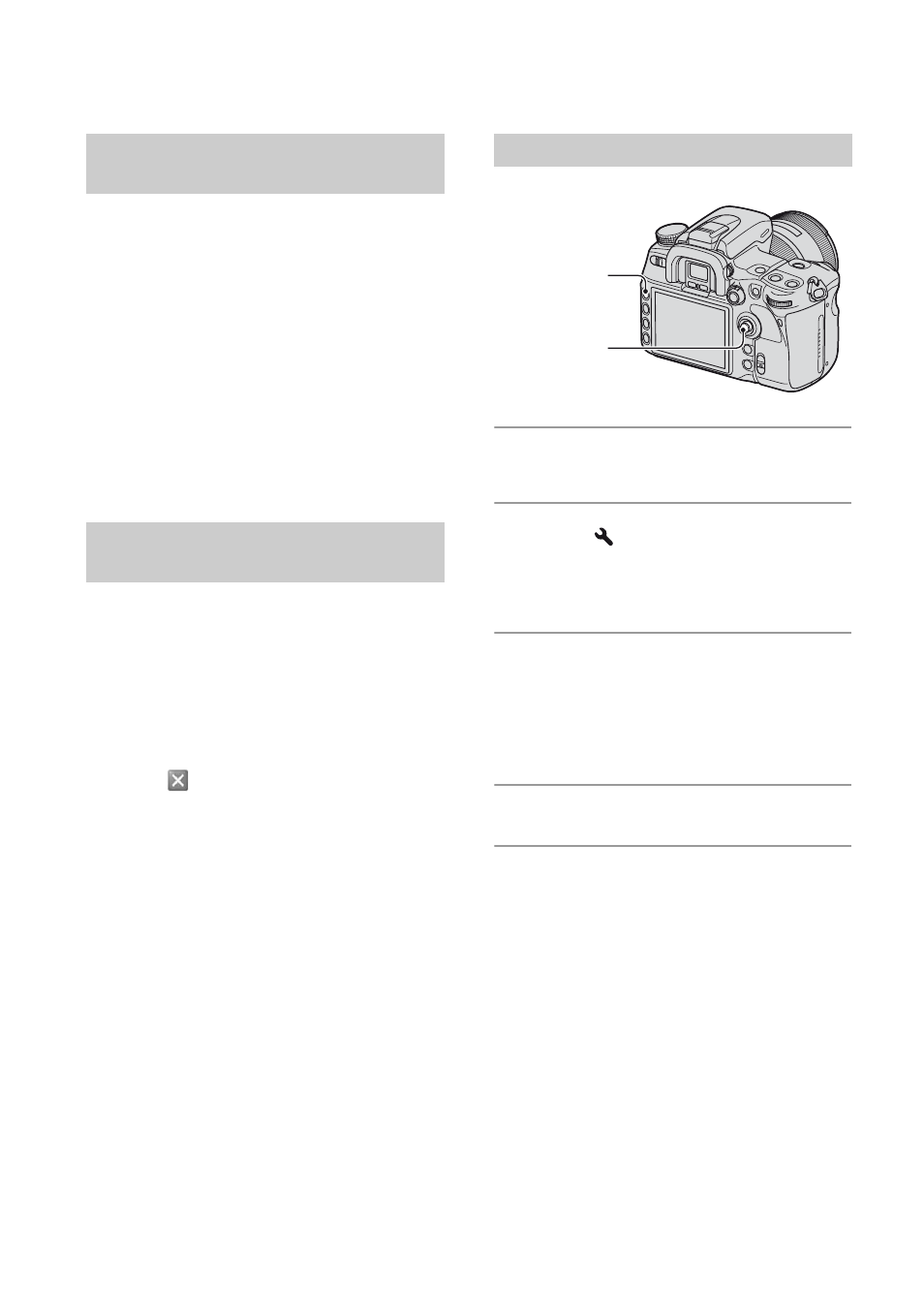
142
Using the “Remote Camera Control”
When the camera is connected to a PC, you
can use “Remote Camera Control” to take
pictures or change settings on the camera
from the PC.
You can also save recorded images directly
on the PC.
• For details, refer to the Help.
To start the Help from the Start menu, click
[Start]
t
[All Programs]
t
[Sony Image
Data Suite]
t
[Help]
t
[Remote Camera
Control].
x
Windows
To start up
Click [Start]
t
[All Programs]
t
[Sony
Image Data Suite]
t
[Remote Camera
Control].
To exit
Click the
button on the upper-right of
the screen.
x
Macintosh
To start up
Double-click [Remote Camera Control] in
the [Sony Image Data Suite] folder from the
[Application] folder.
To exit
Click [Quit Remote Camera Control] from
the [Remote Camera Control] menu.
1
Press MENU to display the menu.
2
Select
(Setup)
t [2] t [USB
connection] with the multi-
selector (page 32).
3
Select [Remote PC] with v/V, then
press the center of the multi-
selector.
The USB mode is set to [Remote PC].
4
Turn the camera off.
Overview of “Remote Camera
Control”
Starting up or exiting “Remote
Camera Control”
Setting the camera
Multi-
selector
MENU
button
