Sony DSLR-A700 User Manual
Page 131
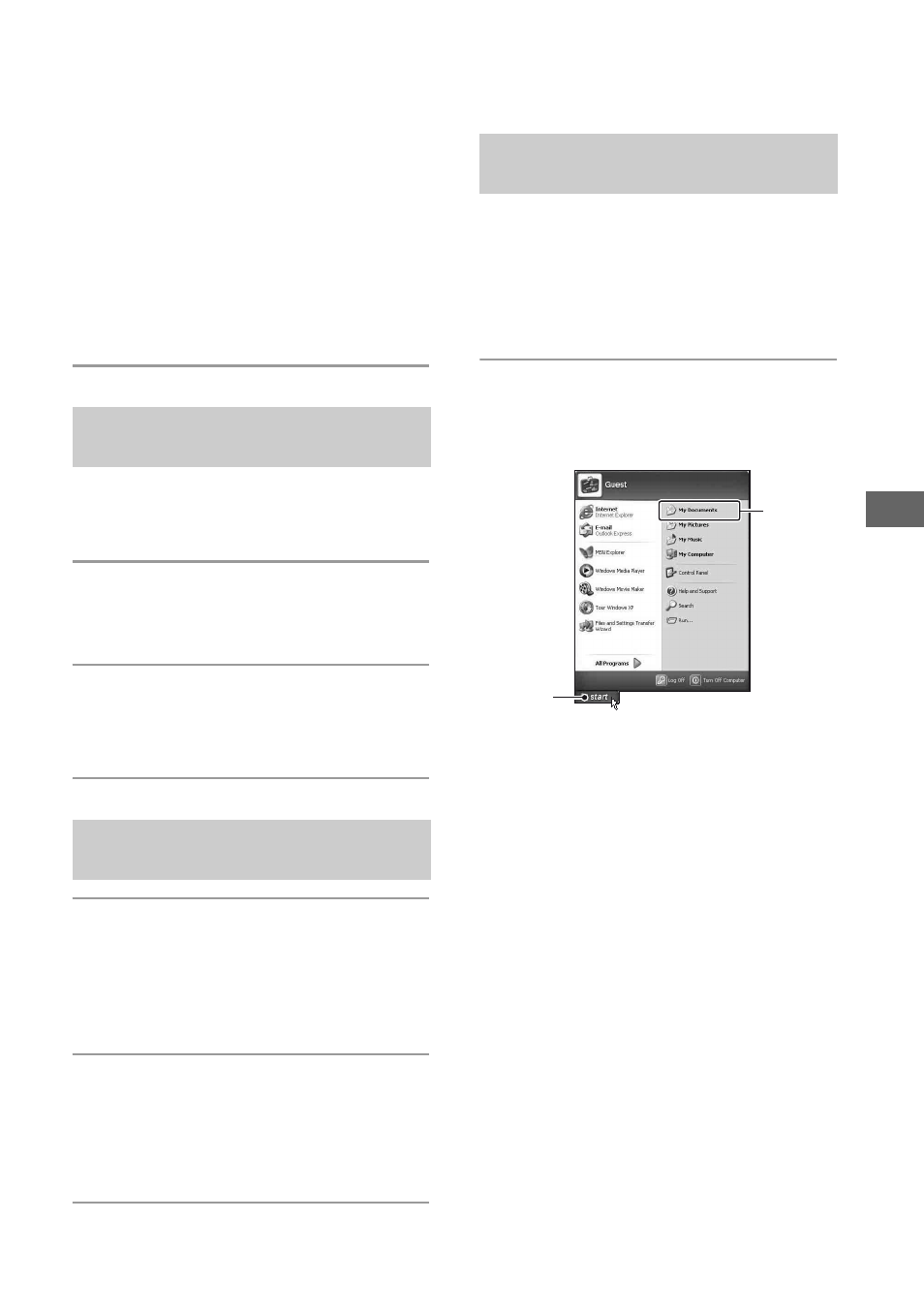
131
U
si
n
g
yo
ur
c
o
mp
ut
er
• When an image with the same file name
exists in the copy destination folder, the
overwrite confirmation message appears.
When you overwrite an existing image with
a new one, the original file data is deleted.
To copy an image file to the computer
without overwriting, change the file name to
a different name and then copy the image
file. However, note that if you change the
file name, you may not be able to play back
that image with your camera (page 134).
This section describes an example of
copying images to the “My Documents”
folder.
1
Double-click [My Computer]
t
[Removable Disk].
2
Follow the step 2 and later in
“Copying images to a computer –
Windows XP/Vista”.
1
Double-click the newly
recognized icon
t [DCIM] t the
folder where the images you want
to copy are stored.
2
Drag and drop the image files to
the hard disk icon.
The image files are copied to the hard
disk.
x
Windows
This section describes the procedure for
viewing copied images in the “My
Documents” (For Windows Vista:
“Documents”) folder.
1
Click [Start]
t
[My Documents]
(For Windows Vista:
[Documents]).
The contents of the “My Documents”
(For Windows Vista: “Documents”)
folder are displayed.
• If you are using Windows 2000, double-
click [My Documents] on the desktop.
Copying images to a Computer
– Windows 2000
Copying images to a Computer
– Macintosh
Viewing images on your
computer
1
2
