Sony PCV-E302DS User Manual
Page 864
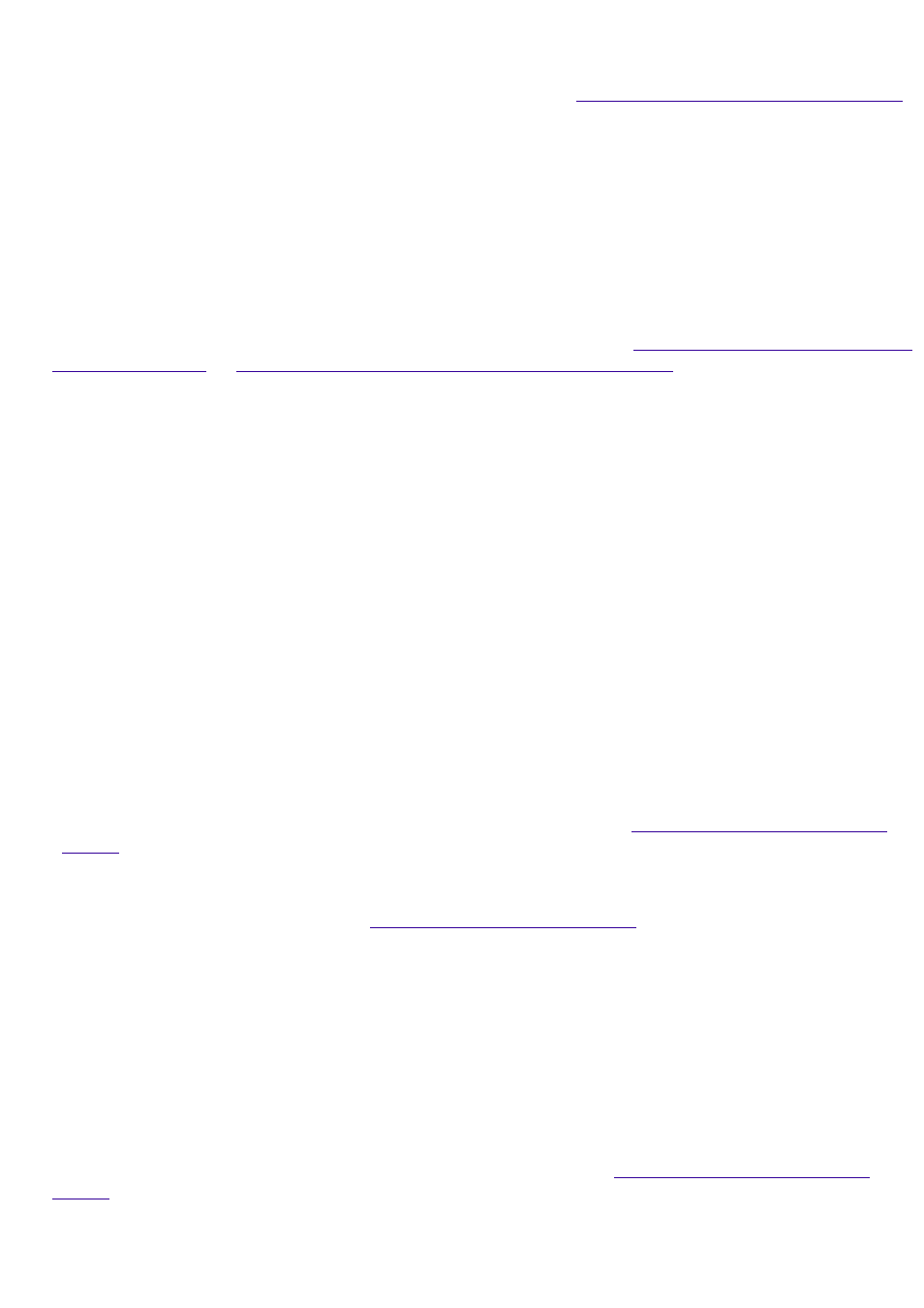
If you have a second phone line available, try connecting the modem to this line.
My modem doesn't work
Check that the phone line is plugged into the line jack. See
Connecting the Phone Line and Phone
for details.
Check that the phone line is working. You can check the line by plugging in an ordinary phone and
listening for a dial tone.
Check that the phone number the program is dialing is correct.
Check that the software you are using is compatible with the Sony computer modem. (All
preinstalled programs are compatible.) Call the software publisher or Sony Online Support.
My microphone doesn't work
Check that the microphone is plugged into the mic connector. See
Connecting the Sony Multimedia
Connecting a Display, Speakers, and a Microphone
My microphone is too sensitive to background noise
If you find there is too much background noise when you record sound, you should adjust the
microphone gain by following these steps:
1. Right-click the speaker icon (Volume) in the lower right Windows task tray.
2. Click Open Volume Controls. The Volume Control screen appears.
3. In the Options menu, select Properties. The Properties screen appears.
4. Change the setting for "Adjust volume for" from Playback to Recording, then click OK.
5. Click the Advanced button under Microphone Balance. The Advanced Controls for Microphone
screen appears.
6. Deselect the checkbox for 1 Mic Gain (+20dB), then click the Close button.
7. Close the Recording Control window.
My mouse doesn't work
Check that the mouse is plugged into the mouse connector. See
for details.
There may be dust or dirt inside the mouse mechanism. To clean the mouse, follow these steps:
o
o
Remove the mouse ball cover on the back side of the mouse.
o
Turn the mouse upright, and drop the mouse ball into your hand.
o
Using a piece of tape, remove any dust or dirt on the mouse ball and inside the mouse ball
socket.
o
Return the mouse ball to the socket, and replace the mouse ball cover.
My keyboard doesn't work
Check that the keyboard is plugged into the usb connector. See
for details.
I can't find the Windows taskbar
Check that the taskbar is not hidden or shrunken.
Page 864
