Using the software center, Using the audio-video center – Sony PCV-E302DS User Manual
Page 806
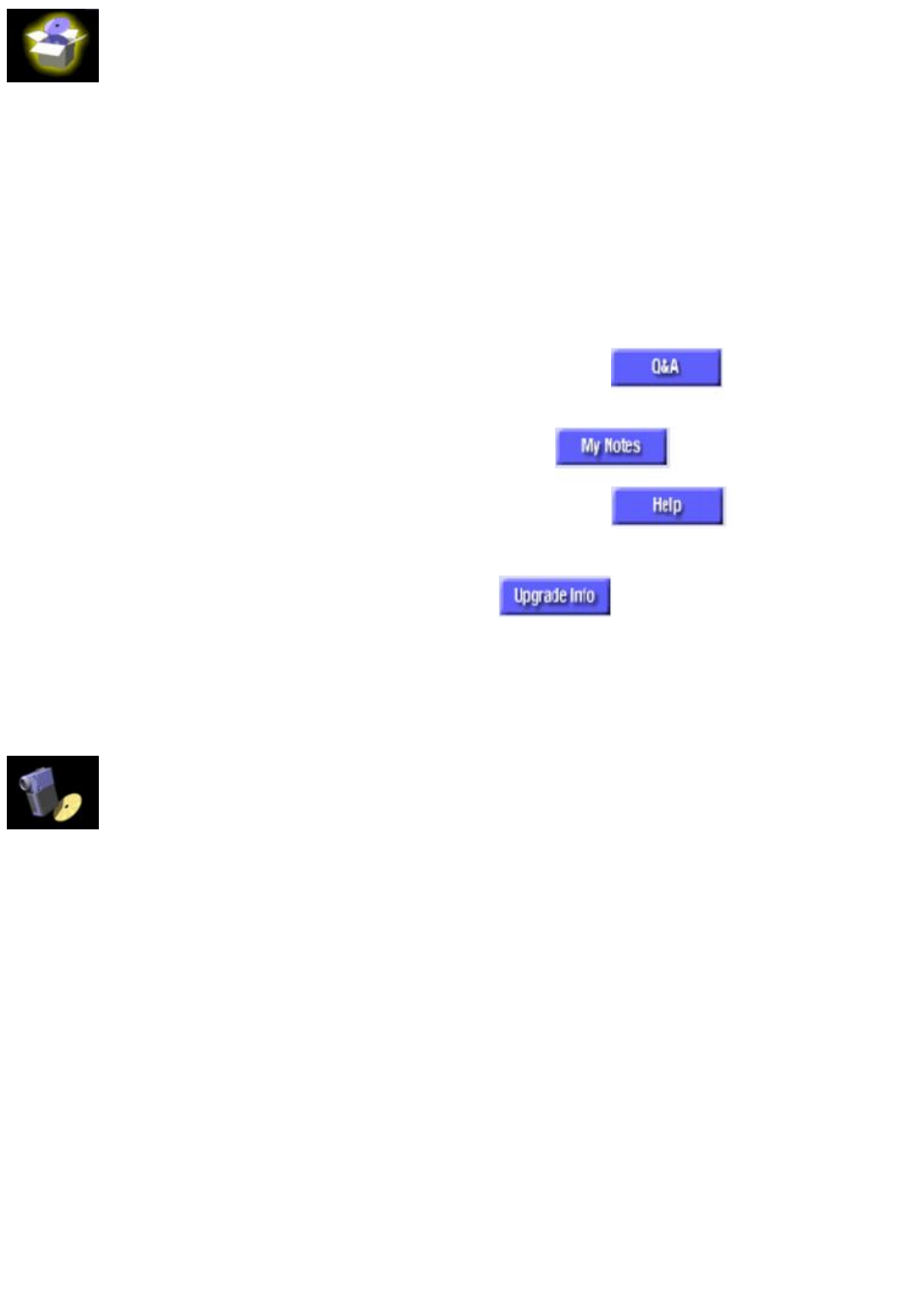
Using the Software Center
To launch the Software Center
1. Move the mouse pointer over the Software Center icon on the VAIO Launcher.
2. Click the text of the category (Applications or Accessories) to open the VAIO screen.
3. To start an application, click the icon.
Other Software Center Functions
Action
Procedure
Display information about a program. Move the mouse pointer over the program icon.
Display questions and answers about the highlighted program.
Click
(grayed out when unavailable)
Create and save notes about the highlighted program.
Click
Display a help or readme file about the highlighted program.
Click
(grayed out when unavailable)
Displays the application's upgrade web page.
Click
(grayed out when unavailable)
Add an application icon to the Software Center.
Drag and drop an application icon from anywhere
within Windows onto the VAIO screen.
Remove an application icon from the Software Center.
Drag and drop an application icon from the
Software Center to the Windows Recycle Bin.
Using the Audio-Video Center
The Audio-Video Center includes the following programs:
Program
Description
VideoPlays MPEG (.mpg), MPEG2 (.vob, .mpg) and AVI (.avi) video files.
Audio Includes the following players:
Mixer, which controls the volume and balance for sound files, videos, audio tracks, etc.
Media player, which plays WAV (.wav), MIDI (.mid), and the audio portion of MPEG (.mpg) files.
DVD player, which plays DVD and CD audio tracks from your DVD-ROM drive.
Still Imaging DVgate Still and Picture Gear
DVgate Still allows you to capture frames from video and save them as still images.
Picture Gear allows you to organize, create a slide show, and make a screen saver from your still
images.
DV Editing
DVgate Motion
Create your own movie by bringing video into your VAIO computer from your digital video camera;
divide your captured video into precise video clips; and reassemble video clips into a full-motion action
movie.
Page 806
