Using the diskette drive, Computer basics, Using the keyboard – Sony PCV-E302DS User Manual
Page 1099
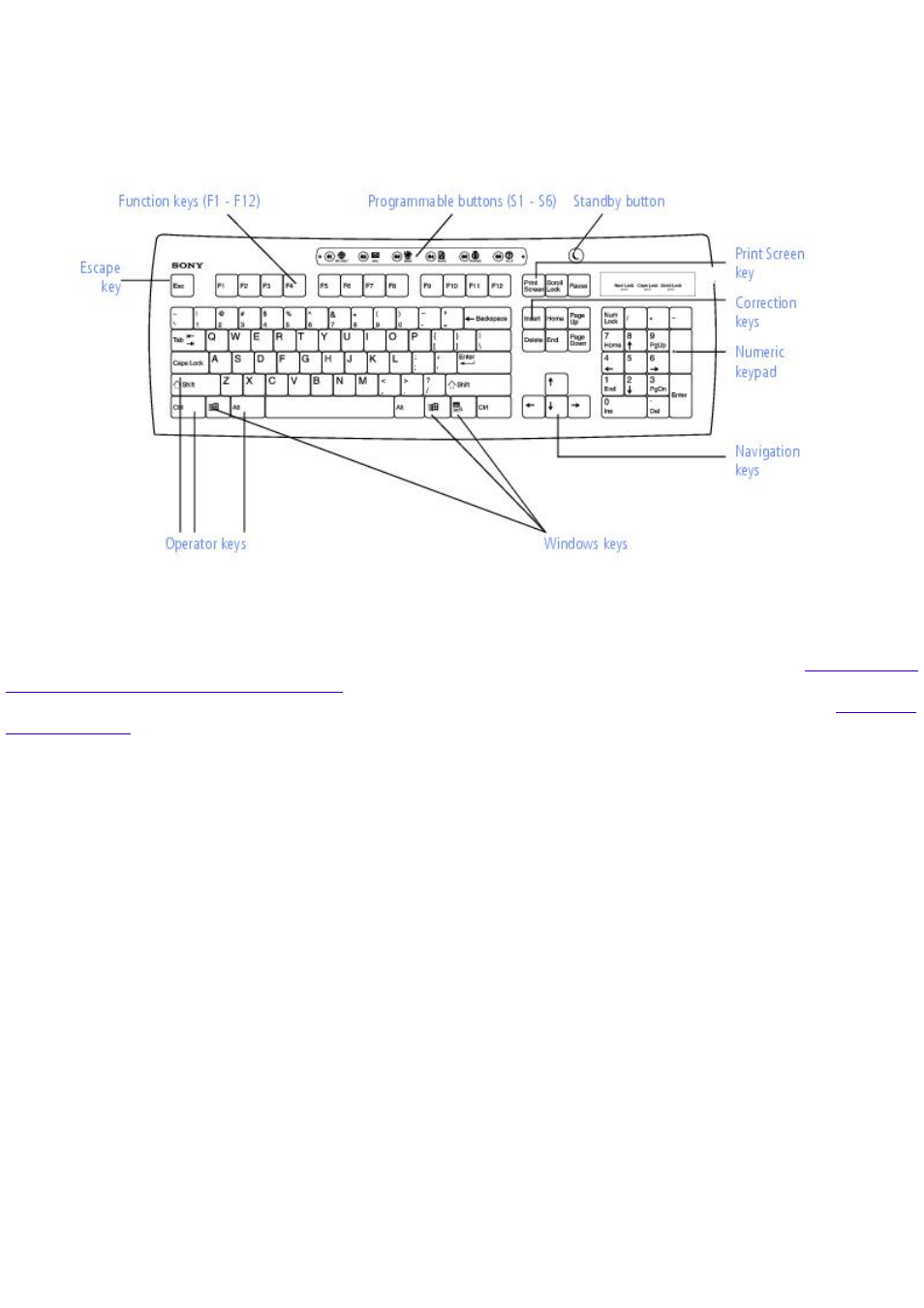
Computer Basics
Using the Keyboard
Your keyboard is very similar to a typewriter's, but the keyboard has additional buttons that
perform specific computer-related tasks.
Key
Description
Programmable buttons
The six programmable buttons along the top of the keyboard are
preprogrammed to perform specific functions. To change the function of these buttons, see
Function of the Programmable Buttons
.
Standby button
The Standby button switches the computer to standby mode. For details, see
Numeric keypad Contains the keys found on a typical calculator. Use the numeric keypad to type
numbers or to perform mathematical calculations such as addition and subtraction. Note that you must
press NUM LOCK to activate the numeric keypad. (When you do so, the Num Lock light will be on.)
Navigation keys Several keys are devoted to moving the cursor on the screen (the four arrow keys and
the HOME, END, PAGE UP, and PAGE DOWN keys). These keys are also available on the numeric keypad
when Num Lock is turned off.
Correction keys The INSERT and DELETE keys enable you to make corrections in your documents.
These keys are also available on the numeric keypad when Num Lock is turned off.
Function keys
The twelve function keys along the top of the keyboard are used to perform designated
tasks. For example, in many applications, F1 is the Help key. The task associated with each function key
may vary from one application to the next.
Escape keys
The ESC (Escape) key is used to cancel commands.
Print Screen keysThe PRINT SCREEN key takes an electronic snapshot of the screen and places it in the
Windows Clipboard. You can then paste the screen shot into a document and print it.
Operator keys
Several keys are always used with at least one other key: CTRL, ALT, and SHIFT. When
held down with another keys, the CTRL (Control) and ALT (Alternate) keys offer another way to give
commands. For example, in many applications, instead of choosing the Save command from a menu,
you can hold down CTRL and press S (referred to as CTRL+S). The SHIFT key operates the same way
as on a typewriter; it is used to produce capital letters or special symbols such as @ and $.
Windows keys
The keys with the Windows logo display the Windows Start menu; it is the equivalent of
clicking the Start key on the taskbar. The Applications key displays a shortcut menu of context-sensitive
choices; pressing this key is the equivalent of clicking the right mouse button.
The keyboard also has three lights:
Light
On Off
Num Lock
The number keys on the numeric keypad are active.
The arrow keys, navigation keys,
and correction keys on the keypad are active.
Page 1099
