Troubleshooting – Sony PCV-E302DS User Manual
Page 848
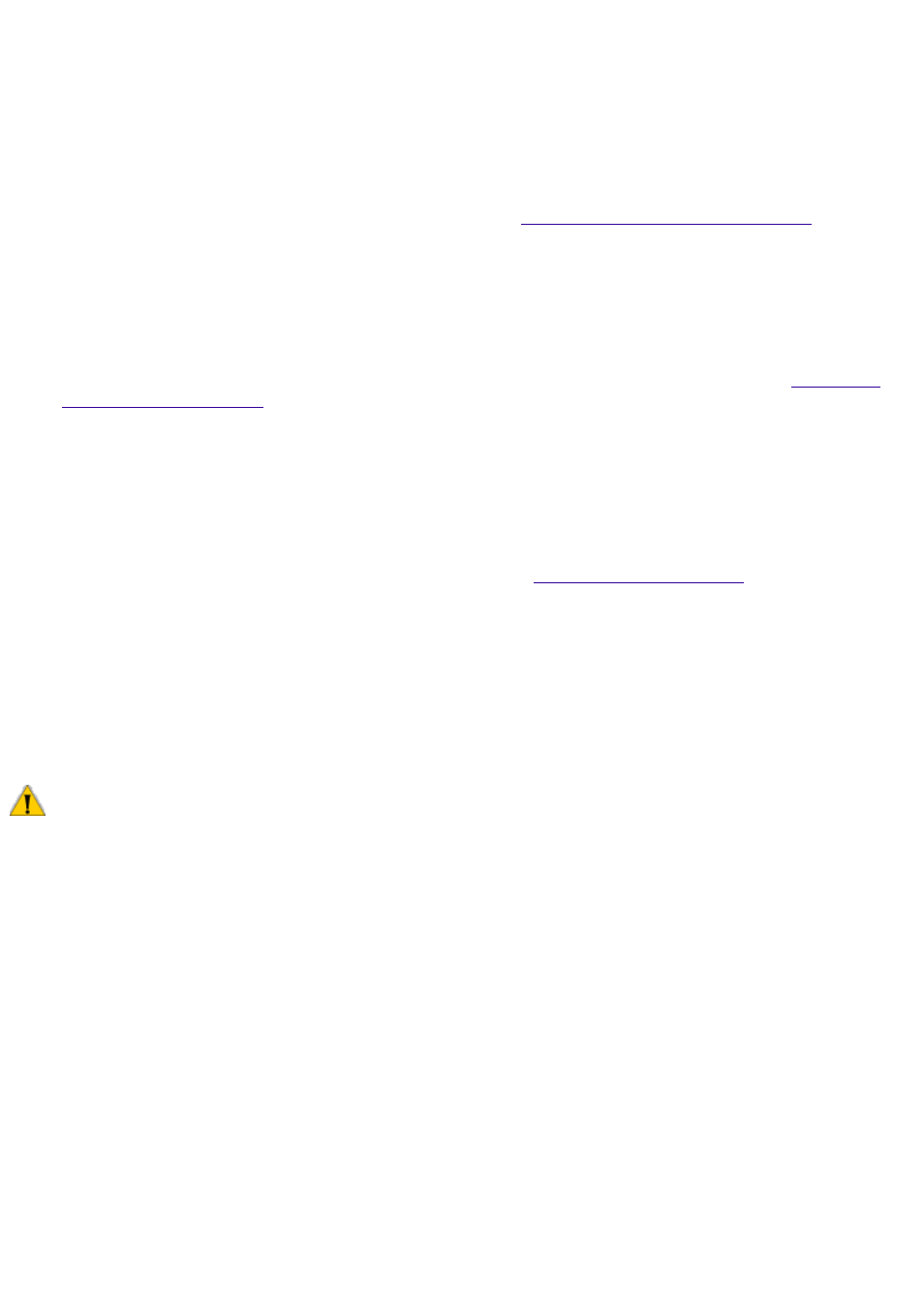
10. To end a call, click the Hang Up button.
11. Click the Close box at the top right corner of the SOS window or select Exit from the File menu to
close the SOS window.
Troubleshooting
This section describes how to solve common problems you may encounter when using your computer.
Many problems have simple solutions, so try these suggestions before you call Sony Online Support. For
more advanced troubleshooting information, see the VAIO MicroTower Reference Manual. You can
My computer won't start
Check that the computer is plugged into a power source and that it is turned on. Check that the
power light is lit on the front panel of the computer.
Make sure a diskette is not in the diskette drive.
Confirm that the power cord and all cables are connected firmly, as described in the
If you plugged the computer into a power strip or UPS, make sure the power strip or UPS is turned
on and working.
Check that the display is plugged into a power source and turned on. Check that the brightness
and contrast controls are adjusted correctly. See the manual that came with your display for
details.
Check that the computer is not in standby mode (see
).
My computer "locks up"
Close the application that is currently locked up by pressing ALT+F4.
Try restarting the computer. On the Windows taskbar, click the Start button, click Shut Down, click
Restart, and then click OK.
If you cannot restart as described in the preceding step, you can restart the computer by pressing
CTRL+ALT+DELETE or press the power switch for more than six seconds.
Pressing CTRL+ALT+DELETE may result in losing changes made to files that are currently open.
My software program "locks up" or crashes
Close the application that is currently locked up by pressing ALT+F4.
Contact the software publisher or designated provider for technical support. See the online User
Guide for a complete list of phone numbers.
My DVD-ROM drive tray won't open
Make sure the computer is turned on.
Press the Eject button on the drive.
Double-click the My Computer icon on the Windows desktop. Right-click the CD-ROM icon. Select
the Eject option from the pop-up menu.
If the Eject button does not work, you can open the tray by inserting a straightened heavy-weight
paper clip into the emergency eject hole.
I cannot play a CD-ROM disc
Make sure you place the disc in the tray with the label side facing up.
Page 848
