Using the standby mode – Sony PCV-E302DS User Manual
Page 372
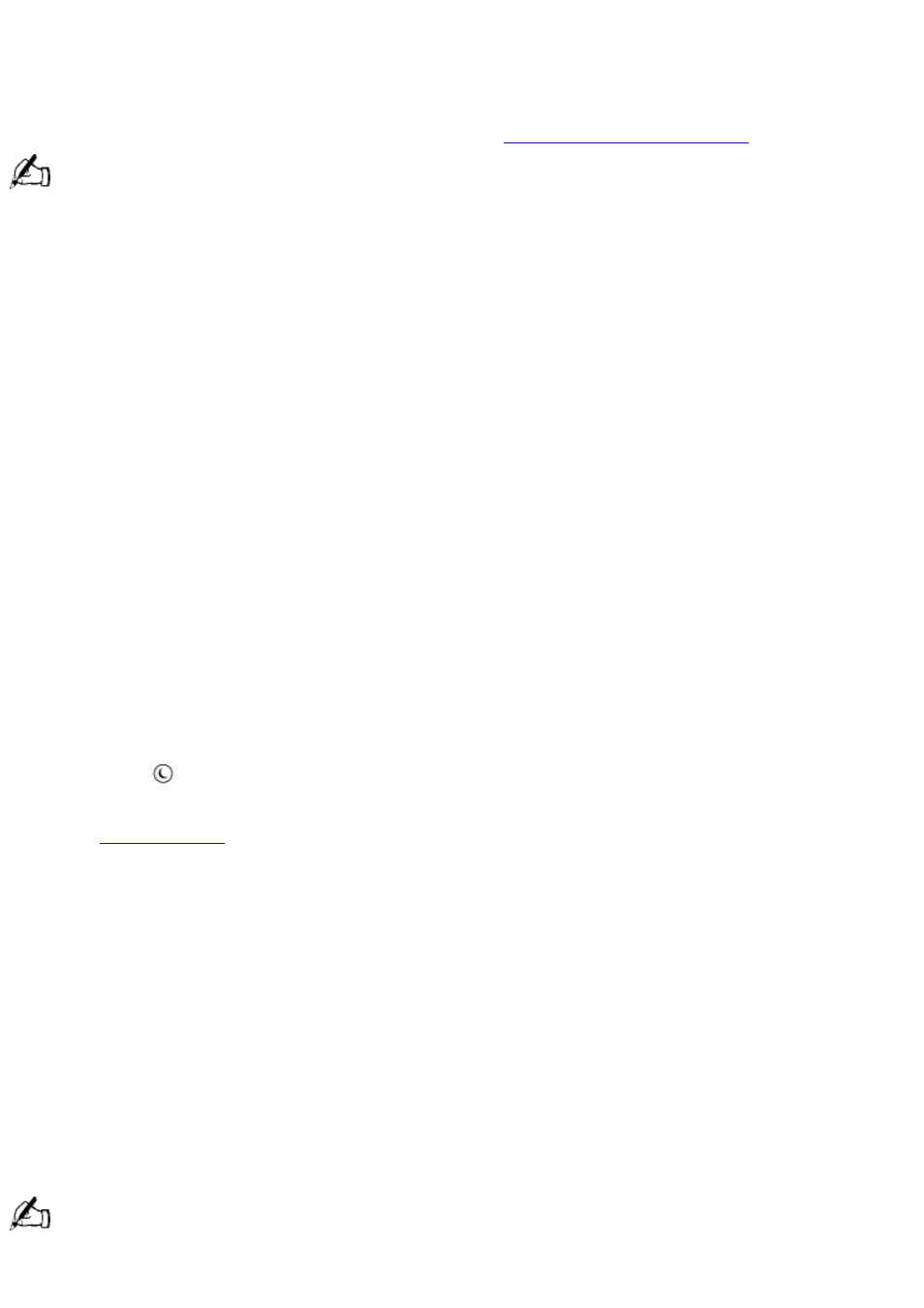
Take advantage of Sony's commitment to quality customer support and receive these benefits by
registering your computer:
Sony Online Support--Talk to a Support Representative to troubleshoot problems you may be
having with your computer.
Limited warranty--Protect your investment. See
for details.
You must register your VAIO MicroTower to extend the warranty for an additional nine months beyond the
initial 90-day warranty period.
On-site service--Provides convenient resolution of problems.
Follow these steps to use the computer online registration service.
1. Click the Sony VAIO Registration icon on the VAIO desktop.
2. Enter the information requested on the first online registration form. Press the tab key to move
from box to box.
3. Click the Next button to advance to the next form.
4. Complete the remaining forms by clicking the Next button each time you complete a form.
The computer automatically transfers your registration information using your built-in modem and
a toll-free telephone number.
Using the Standby Mode
When you are done using your computer, you can put it in standby mode rather than turn it off
completely. Putting the computer in standby mode allows you to return quickly to normal computer
use.
To put the computer in standby mode
1. Save your work and close any applications that are running. (You can leave Microsoft Windows
running.)
2. Press the
(Standby) button on the top of the keyboard.
The computer goes into standby mode.
See
for additional information on using the standby mode.
To change the length of time before the computer goes into standby mode
The computer automatically goes into standby mode when there is no activity on the computer for
a specified amount of time. You can select this length of time from the Windows Control Panel.
To take the computer out of standby mode
Press any key on the keyboard, move the mouse, or press the power switch on the front panel
again.
Standby Mode Indicators
You can tell which mode the computer is in by the color of the power indicator light.
Color
Mode
Amber
Computer is in standby mode.
Green
Computer is out of standby mode, ready to use.
No color
Computer is turned off.
In standby mode you may periodically hear the computer's fan turn on and off, depending on the room's
temperature. This is normal functioning in standby mode.
Page 372
