Installing an internal hard disk drive – Sony PCV-E302DS User Manual
Page 878
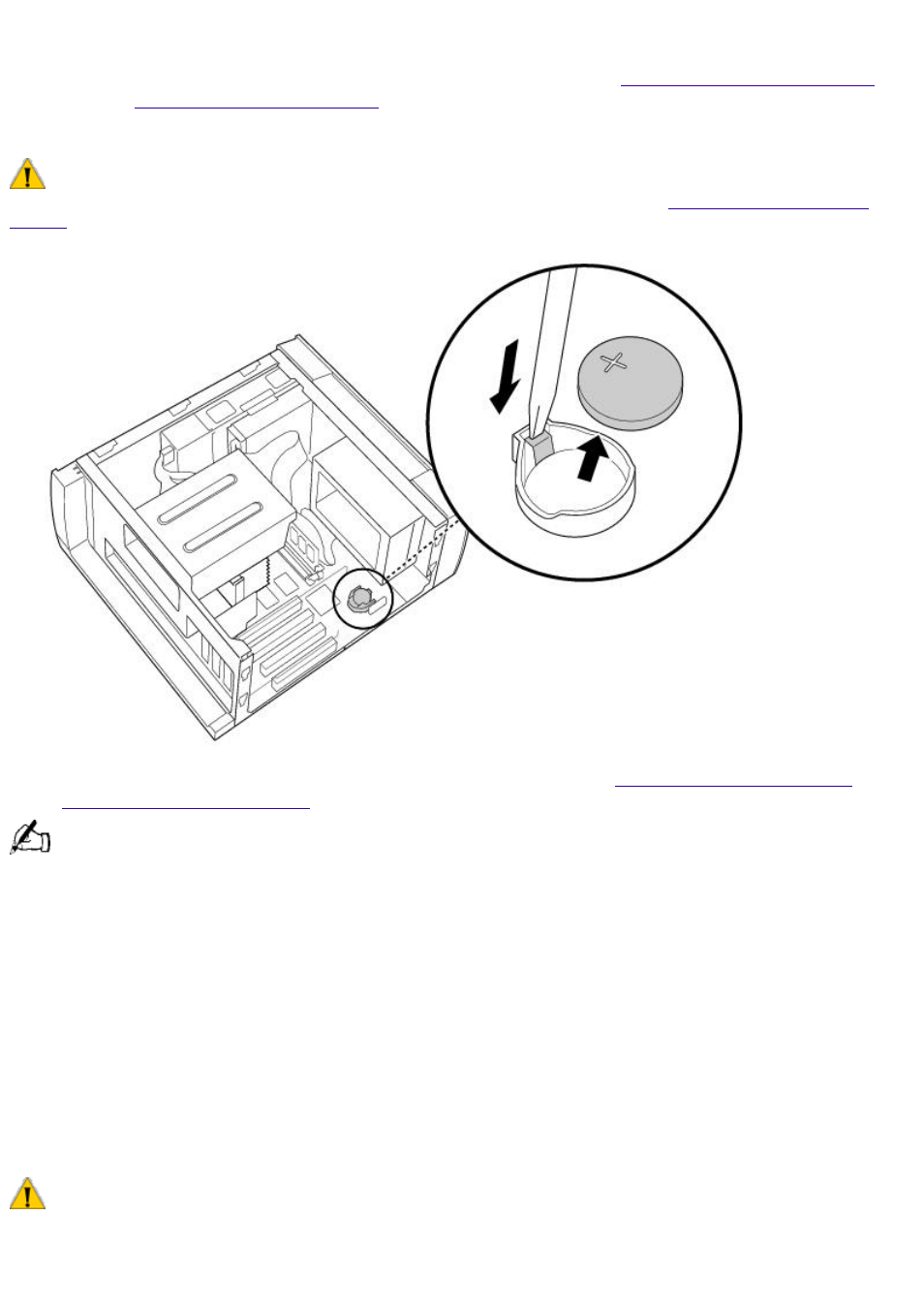
3. Shut down your computer and turn off all peripheral devices, such as your printer, display, and
speakers. Unplug your computer.
4. Remove the left-side and bottom panels, as described on pages
5. Install the new battery with the plus (+) side up.
There is danger of explosion if you replace the battery incorrectly. You must replace the battery only with a
CR2032 type lithium battery. Discard used batteries according to the instructions on
6. Replace the bottom and left-side panels, as described on pages
and
The values stored in the CMOS memory are now reset to the factory default values. You must run the Setup
utility to reset the date, time, passwords, and other options. See the VAIO MicroTower Reference Manual for
details.
7. To run the Setup utility, press F3 when your computer is starting up. Then press F1 to run the
BIOS setup utility.
8. Change the default values to the values you wrote down in step 2.
9. Save your Setup changes, and then exit the Setup utility.
Installing an Internal Hard Disk Drive
Your VAIO MicroTower comes with an available bay to hold an additional hard disk drive. The drive
you install must not require front panel access. The hard disk drive access light blinks when either
internal drive is active.
Before opening the system unit, save any open files, exit Windows, turn off the power of the computer and all
attached peripherals, and then unplug the power cord.
1. Configure the jumpers on the new drive as a secondary master (see your drive's documentation
Page 878
