Sony PCV-E302DS User Manual
Page 328
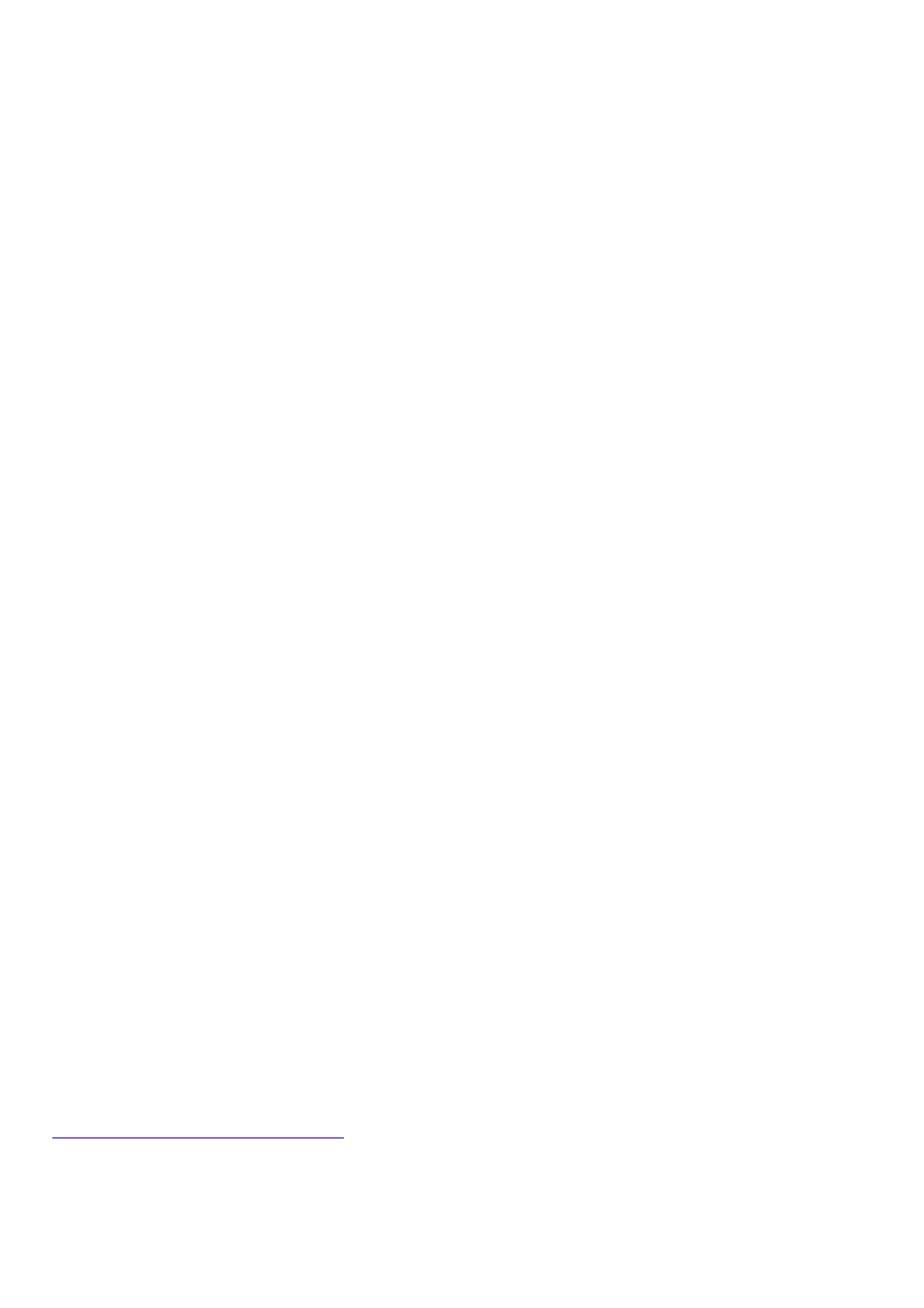
should follow these steps after restoring Outlook:
1. Click the Start button on the Windows taskbar.
2. Point to Settings and click Control Panel.
3. Click Add/Remove Programs.
4. Double-click Microsoft Outlook 98.
5. Click the Add New Components button.
6. Click the Install from CD button. You do not need to insert a CD. The contents of Outlook
98 have already been downloaded to your hard disk drive.
7. In the dialog box that reads "Active Setup is about to determine what internet components
are installed on your computer," click the Yes button.
8. Check the box next to "Symantec WinFax® Starter Edition."
9. Click the Next button.
10. Click the Install Now button.
11. When the installation is complete, click the OK button.
12. Click Yes to restart your computer.
Sending and Receiving Faxes Using Microsoft Outlook
If you wish to use Microsoft Outlook to send and receive faxes, you must complete the Internet
Connection Wizard the first time you use Outlook. To complete this Wizard, you need to supply
your name, your e-mail address, and your incoming and outgoing mail servers.
When you launch Outlook, the Internet Connection Wizard displays. Follow the on-screen
instructions. When the Symantec WinFax Starter Edition Setup Wizard appears, follow the on
screen instructions. On the Auto Receive panel, select the checkbox for Automatic receive fax. To
select the modem that ships with your VAIO computer, select Sony Internal Modem on the Modem
panel. Click the Properties button to confirm the correct modem properties. When this is complete,
click the OK button. When you complete the Modem Configuration Wizard panel, a successful
configuration message displays.
The Registration Wizard screen appears on your screen. After you register, Outlook launches. You
must close and restart Outlook before you can send or receive faxes.
If you experience difficulties completing this process, call Sony Online Support at 1-888-4SONYPC
(1-888-476-6972), before canceling out of the setup process.
Inserting Add-in Boards
Your VAIO MicroTower accommodates PCI add-in boards up to 7.7 inches in length.
Using Devices Connected to the i.LINK (IEEE-1394), S-Link (Control A1), and S/PDIF
Optical Digital Audio Output Connectors
For the latest information on devices known to be compatible with the state-of the-art audio,
video, and graphics capabilities of your VAIO computer, check the Sony web site at
.
Connecting to i.LINK Ports
Your VAIO computer includes a 4-pin i.LINK connector on the front of the system and two 6-pin
i.LINK connectors on the back of the system. A 6-pin i.LINK connector can supply power from the
computer to the connected device if the device is equipped with a 6-pin connector. A 4-pin i.LINK
connector cannot supply power to a connected device.
Page 328
