Sony VGX-XL2 User Manual
Page 67
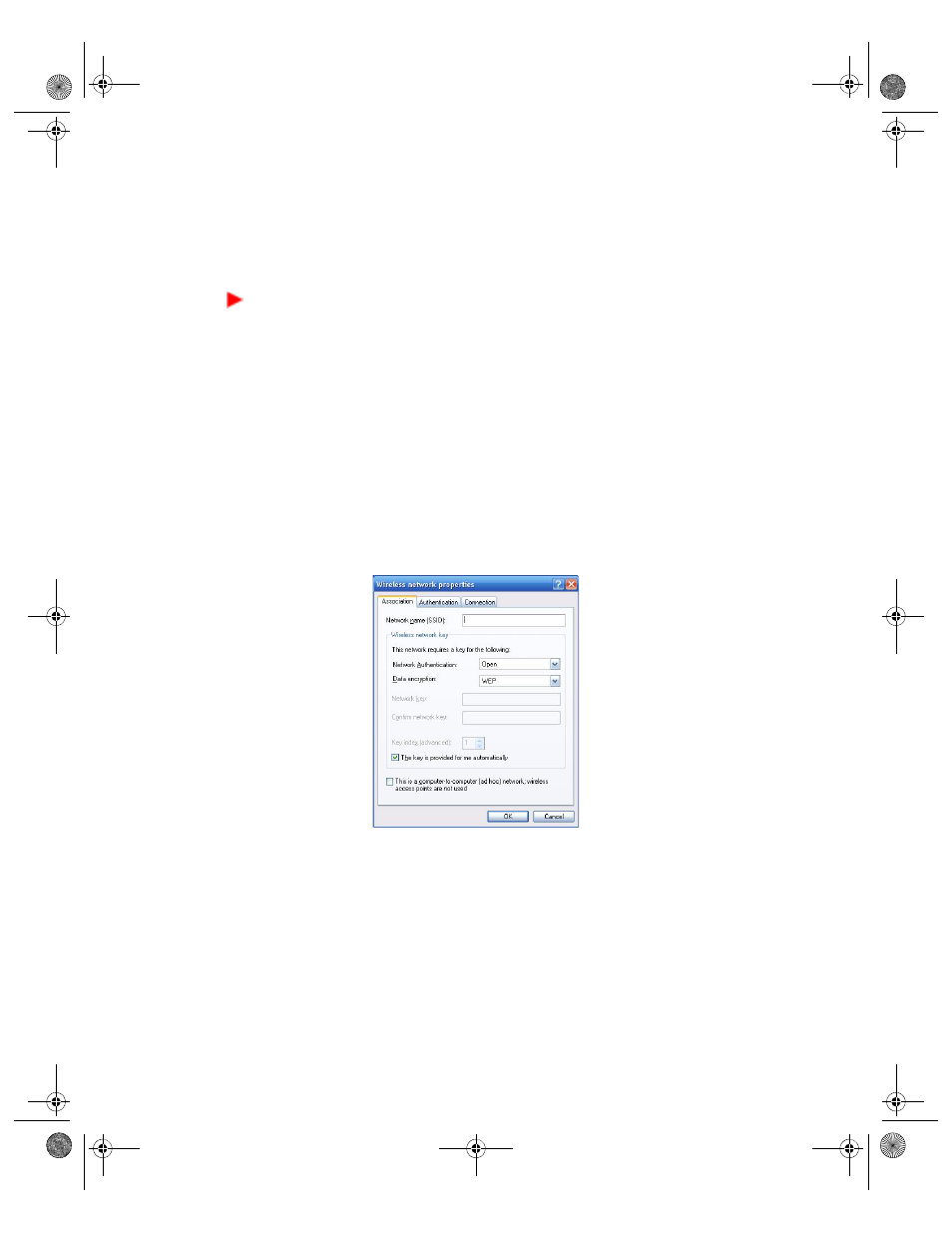
64
VGX-XL2A Digital Living System
4
Click the
Wireless Networks
tab. The list of
Preferred Networks
displays.
5
From the Preferred Networks list, select the network device you want to
confirm and then click
Properties
. The properties screen is displays. Confirm
the detailed information about the wireless LAN access point is correct.
To create a new connection or switch connections
You can create new location to connect to or switch connections to another
wireless LAN access point with wireless LAN while connected. For additional
information, please refer to Windows
Help
1
Click the Windows
Start
button and then click
Control Panel
.
2
From the Control Panel, click the
Network Connections
icon. The Network
Connections screen displays.
3
Right click the
Wireless Network Connections
icon and then click
Properties
. The Wireless Network Connection Properties screen displays.
4
Click the
Wireless Networks
tab. The list of
Preferred Networks
displays.
5
Click
Add
in the Preferred Networks. The Wireless Network Properties screen
displays.
Adjust the following access point settings to be used:
•
Enter Network name (SSID). You can enter a maximum of 32 characters
(case-sensitive) for the Network name (SSID).
•
Set
Network Authentication
and
Data Encryption
.
•
If
WPA-PSK
and
WEP
are selected, remove the check mark by clicking
Key is Provided Automatically
and, if necessary, enter the
Network key
.
6
Click
OK
. If you successfully connect to the new wireless LAN access point, a
message displays in the communication area saying you are connected.
App A WLAN.fm Page 64 Thursday, December 22, 2005 1:07 PM
