Delete a raid array – Sony VGX-XL2 User Manual
Page 151
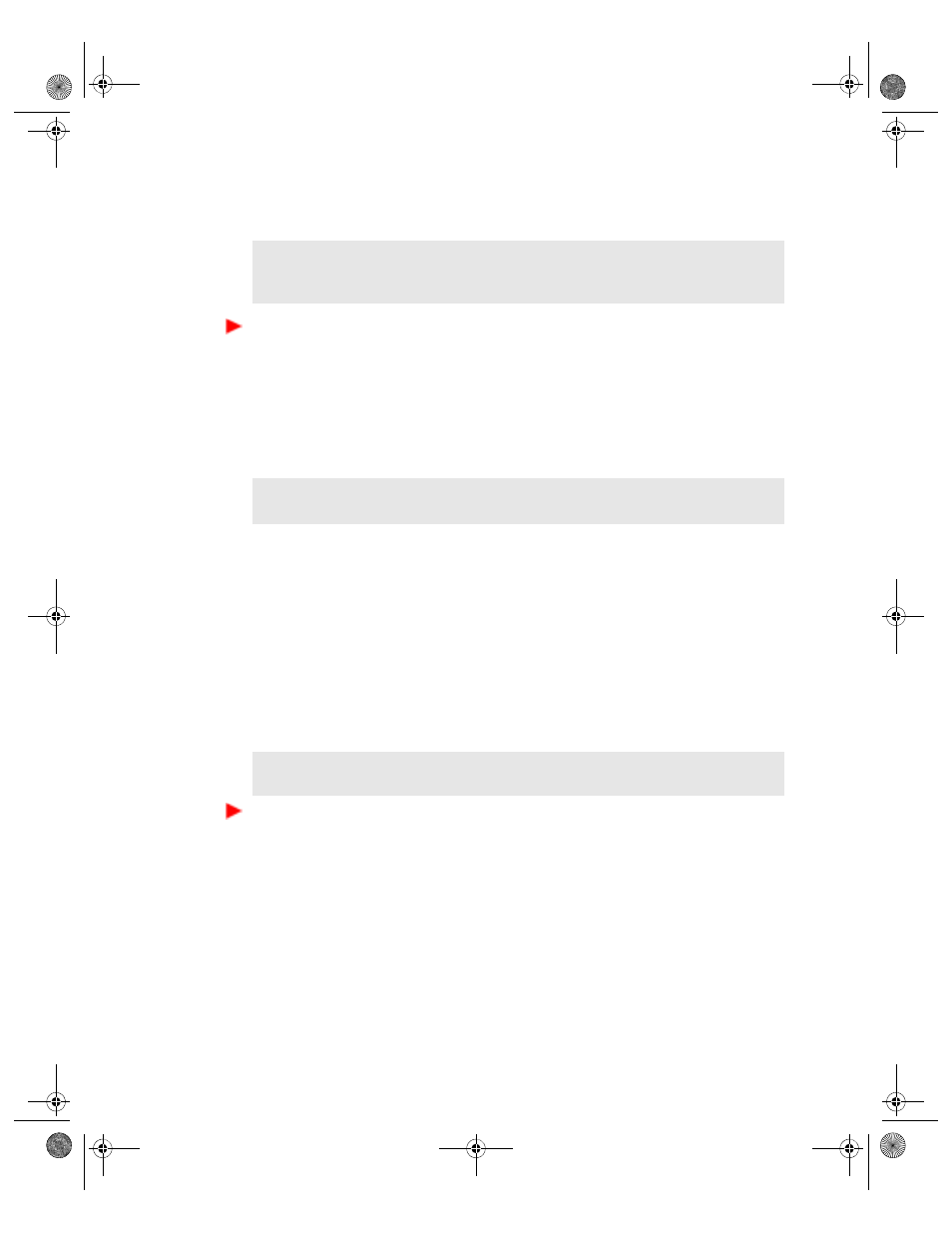
148
VGX-XL2A Digital Living System
3
Click
Go to Intel
®
Matrix Storage Console
. The Intel
®
Matrix Storage
Console program starts.
To access the Intel
®
Matrix Storage Console from the Windows
®
Start
menu:
•
Click the Windows
®
Start
button, point to
All Programs
, and then click
Intel
®
Matrix Storage Console
to start the program.
Follow the screen instructions, or review the available help information
from the program or from the Intel
®
Web site.
Delete a RAID Array
While working in the Intel
®
Matrix Storage Console, you may find it necessary
to delete a RAID array when migrating to other RAID levels, or discover that
certain RAID arrays and/or levels are no longer available.
If the desired actions cannot be accomplished in the Intel
®
Matrix Storage
Console, you must start VAIO
®
Recovery, delete the RAID array, and perform
Restore Complete System. Then you can return to the Intel
®
Matrix Storage
Console and reconfigure your RAID arrays.
To delete or unlock a RAID array
1
Start the VAIO Recovery program.
2
From the VAIO
®
Recovery menu screen, click
Reconfigure RAID
.
The introductory screen for Reconfigure RAID appears.
3
Click
Restart from dics
.
The optical drive door opens and a message displays asking you to insert
recovery disc 1.
4
Insert recovery disc 1 and click
OK
.
Note
: When your computer restarts, and if you are using recovery discs, you
may see windows for anti-spy ware and anti-virus programs. Close all pro-
gram windows and continue.
Note
: It is recommended to access the Intel
®
Matrix Storage Console from
VAIO
®
Recovery to take advantage of VAIO
®
PC’s automated features.
WARNING
- Restore Complete System deletes all personal files and set-
tings, and any software installed after the purchase of the computer.
App E RAID.fm Page 148 Thursday, December 22, 2005 1:15 PM
