Sony VGX-XL2 User Manual
Page 152
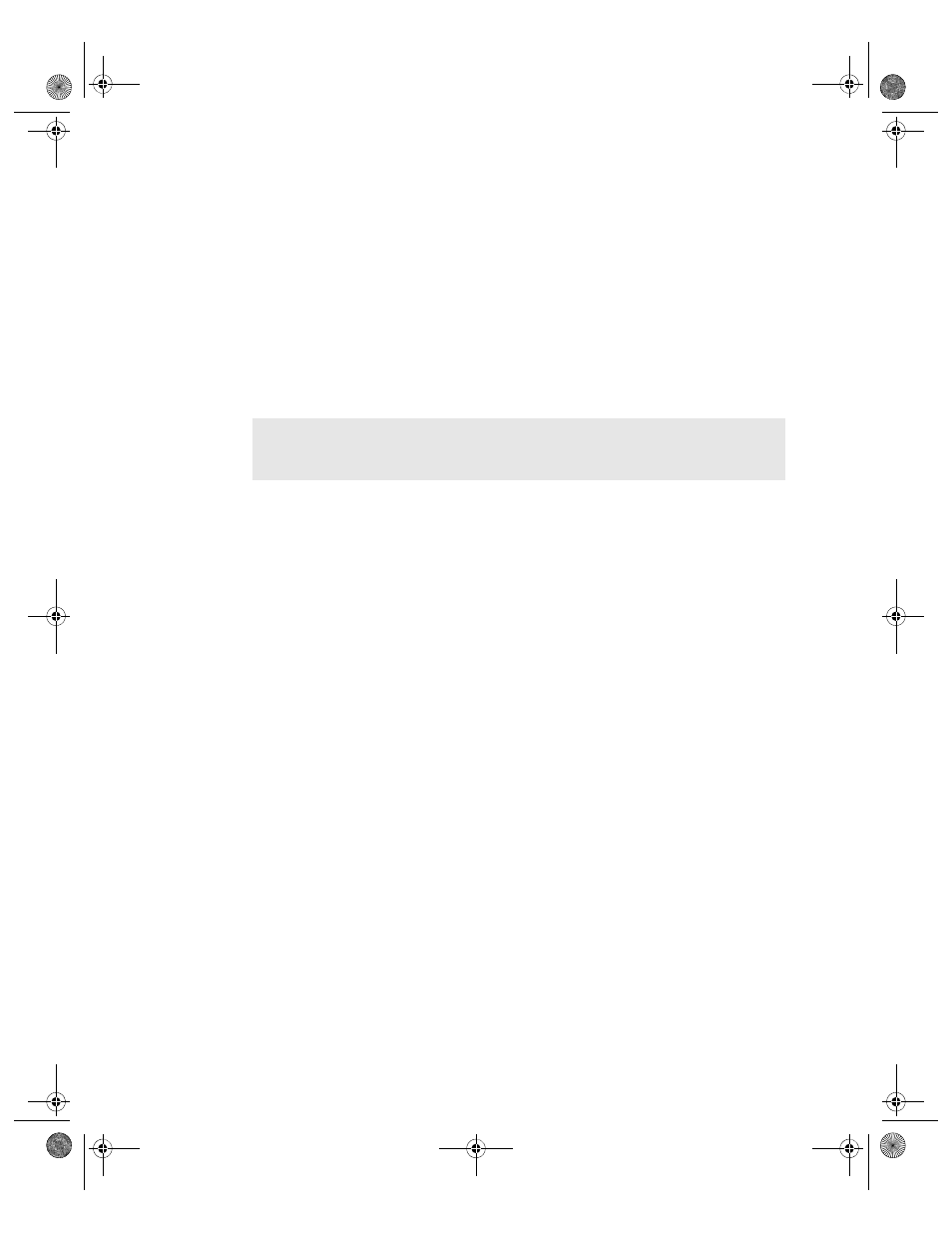
VGX-XL2A Digital Living System
149
The computer restarts and displays a page with the following VAIO
®
Recovery
options:
•
Restore C: Drive
•
Restore Complete System
•
Reconfigure RAID
5
Click
Reconfigure RAID
.
A Reconfigure RAID page displays. Read the information.
6
Click
Next
.
The Reconfigure RAID (Step 1 of 1) screen displays. Read the information on
the screen including the WARNING statement.
7
Select the
I understand
check box and click
Next
.
The VAIO
®
Recovery program automatically deletes all RAID arrays on the
hard disk drive. When complete, a message displays with instructions on
completing the process.
8
Leave the disc in the optical drive and click
OK
.
The computer restarts and displays a screen with the following options:
•
Restore C: Drive
•
Restore Complete System
•
Reconfigure RAID
9
Click Restore Complete System to restore all original factory-installed
software.
See Restore Complete System for step-by-step instructions to perform this
procedure.
10
When complete, start the Intel
®
Matrix Storage Console and configure your
RAID array(s), as desired.
11
See Intel
®
Matrix Storage Console, for additional informaiton.
Note
: If for any reason a RAID array cannot be deleted, a message displays
stating “No RAID Array Detected.” Click
OK
to close the message and then
click
Back
to return to the previous screen.
App E RAID.fm Page 149 Thursday, December 22, 2005 1:15 PM
