Sony SVL241190X User Manual
Page 60
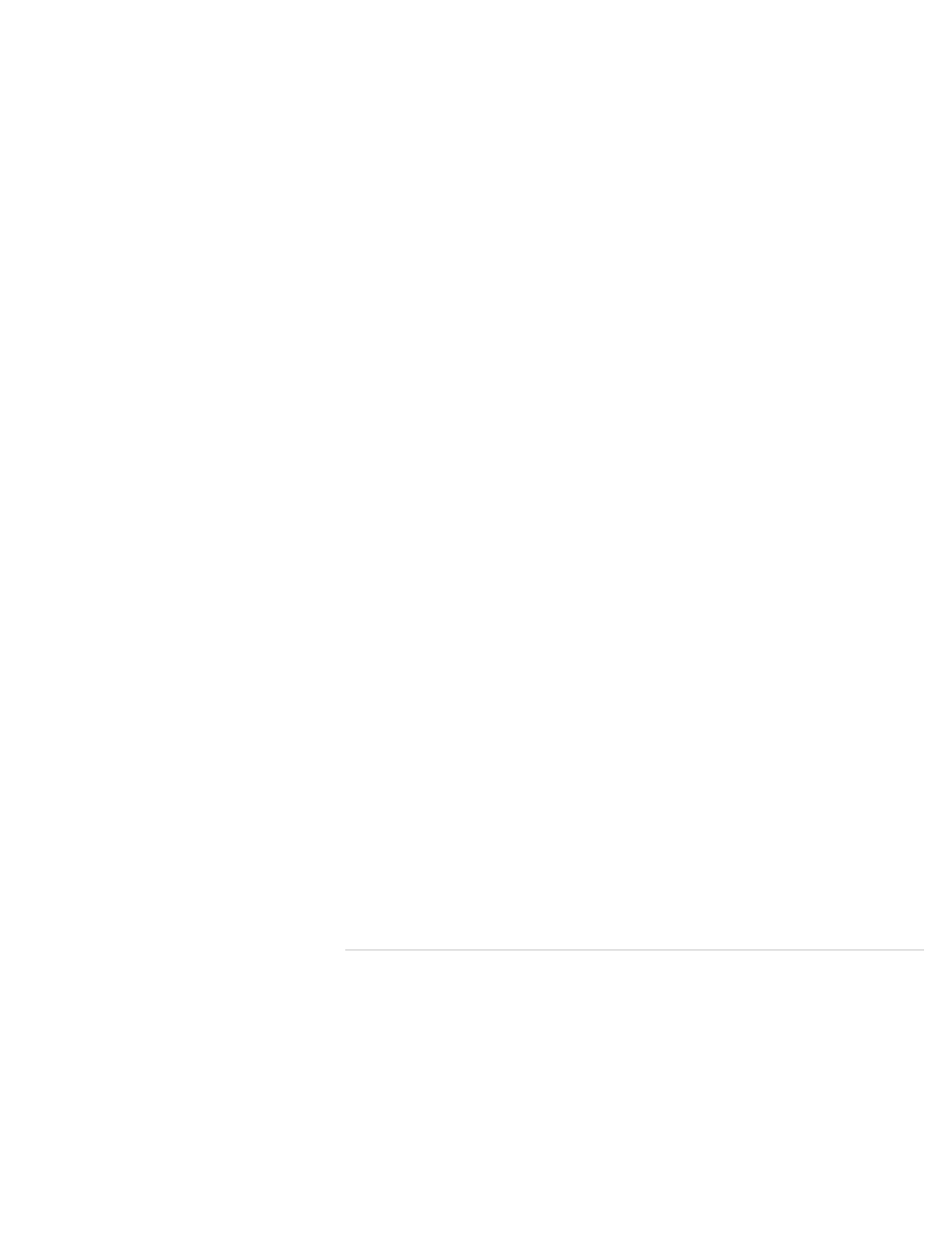
This feature lets you watch two pictures on the screen side-by-side.
Displaying the Menu Screen (MONITOR Function)
With the menu screen, you can customize the settings and switch the input source.
Enable/Disable the Touch Screen
By default, the touch screen of the VAIO computer is enabled. To disable/enable the touch
screen, do the following:
Enjoying Sounds Only (Picture Off)
This feature lets you enjoy sound only with the LCD screen turned off.
You can change the DPI to enlarge the font size, making it easier to touch specific text.
You can tap the touch screen or make a simple motion with your fingers to operate the VAIO
computer.
Multiple Touch Screen Operation
In the VAIO Touch Portal, you can choose a wide variety of software that can be enjoyed
with touch screen operation.
Notes on Using the Touch Screen
Before using the touch screen, read the following precautions for correct use.
Read the following precautions for correct use of the LCD screen.
You can switch the display output between the computer screen and an external display
connected to your VAIO computer.
Using the Multiple Monitors Function
The Multiple Monitors function allows you to distribute portions of your desktop across
separate displays.
Using the Settings Menu (MONITOR Function)
With the settings menu, you can customize the settings such as the display and sound
settings.
You might be looking for the following topics:
About the MONITOR Indicator
About the Touch Screen
Turning Off the LCD Screen
© 2012 Sony Corporation
60
Click to Search
