Display, How to use – Sony SVL241190X User Manual
Page 115
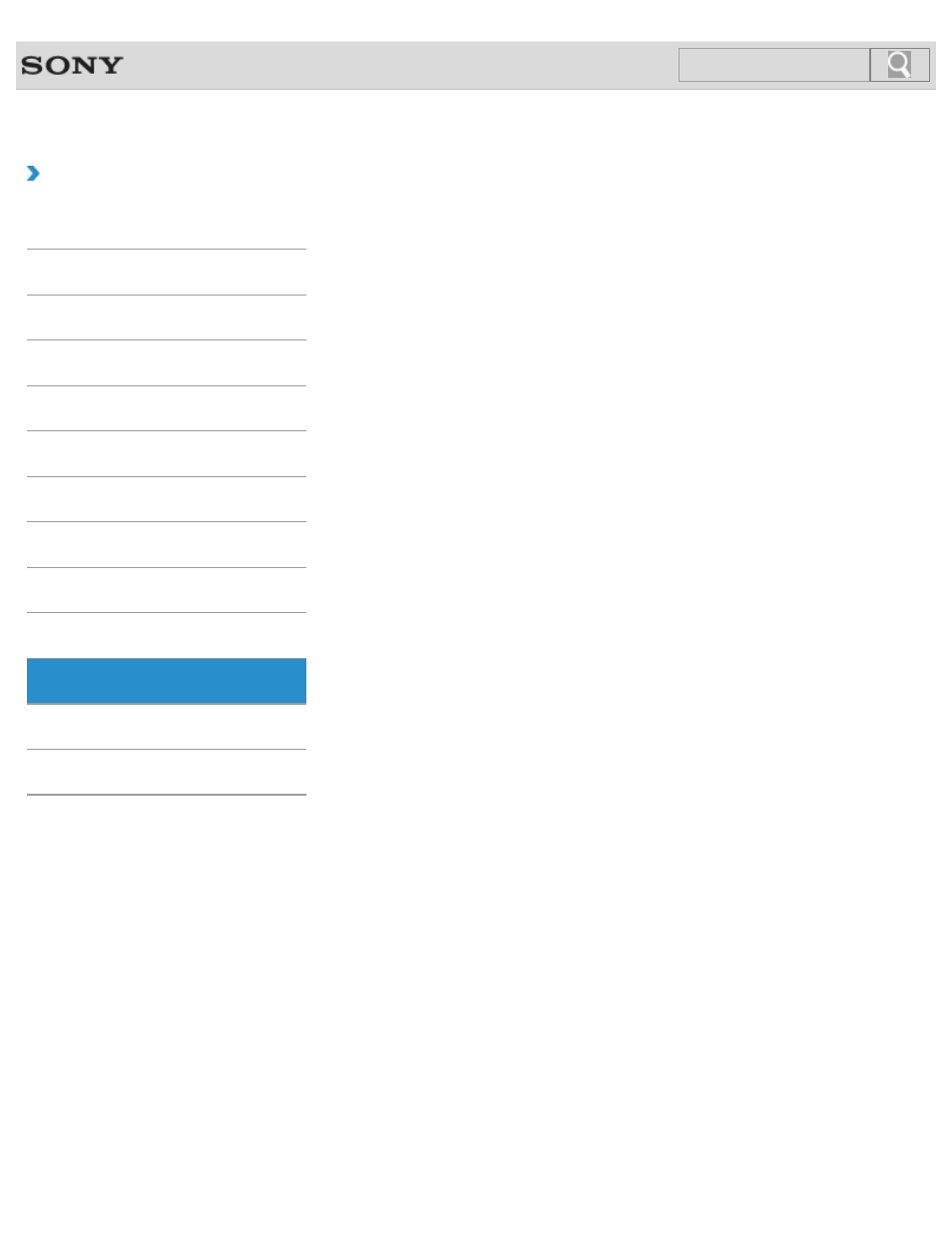
VAIO User Guide SVL2411 Series
Back
|
How to Use
Display
This topic explains about the conditions of the MONITOR indicator.
The touch screen enables direct interaction with the VAIO computer using your finger(s).
You can perform various gestures on the touch screen to compensate for mouse operations,
such as selecting items and scrolling.
Adjusting the Angle of the Screen
You can adjust the screen angle of your choice.
Displaying Two Pictures on the Screen Simultaneously (PIP)
This feature lets you watch two pictures on the screen simultaneously.
Displaying Two Pictures side-by-side on the Screen (P&P)
This feature lets you watch two pictures on the screen side-by-side.
Displaying the Menu Screen (MONITOR Function)
With the menu screen, you can customize the settings and switch the input source.
Enjoying Sounds Only (Picture Off)
This feature lets you enjoy sound only with the LCD screen turned off.
You can tap the touch screen or make a simple motion with your fingers to operate the VAIO
computer.
Multiple Touch Screen Operation
In the VAIO Touch Portal, you can choose a wide variety of software that can be enjoyed
with touch screen operation.
Notes on Using the Touch Screen
Before using the touch screen, read the following precautions for correct use.
You can turn off the LCD screen and LCD backlight.
You might be looking for the following topics:
About Pro Picture Setup / Video Input Settings (MONITOR Function)
About the Auto Shut-off Settings (MONITOR Function)
About the Picture Adjustments / Picture Settings (MONITOR Function)
About the Scene Select Settings (MONITOR Function)
About the Screen Settings (MONITOR Function)
115
Click to Search
