Changing the sound output device, Details, How to use – Sony SVL241190X User Manual
Page 289
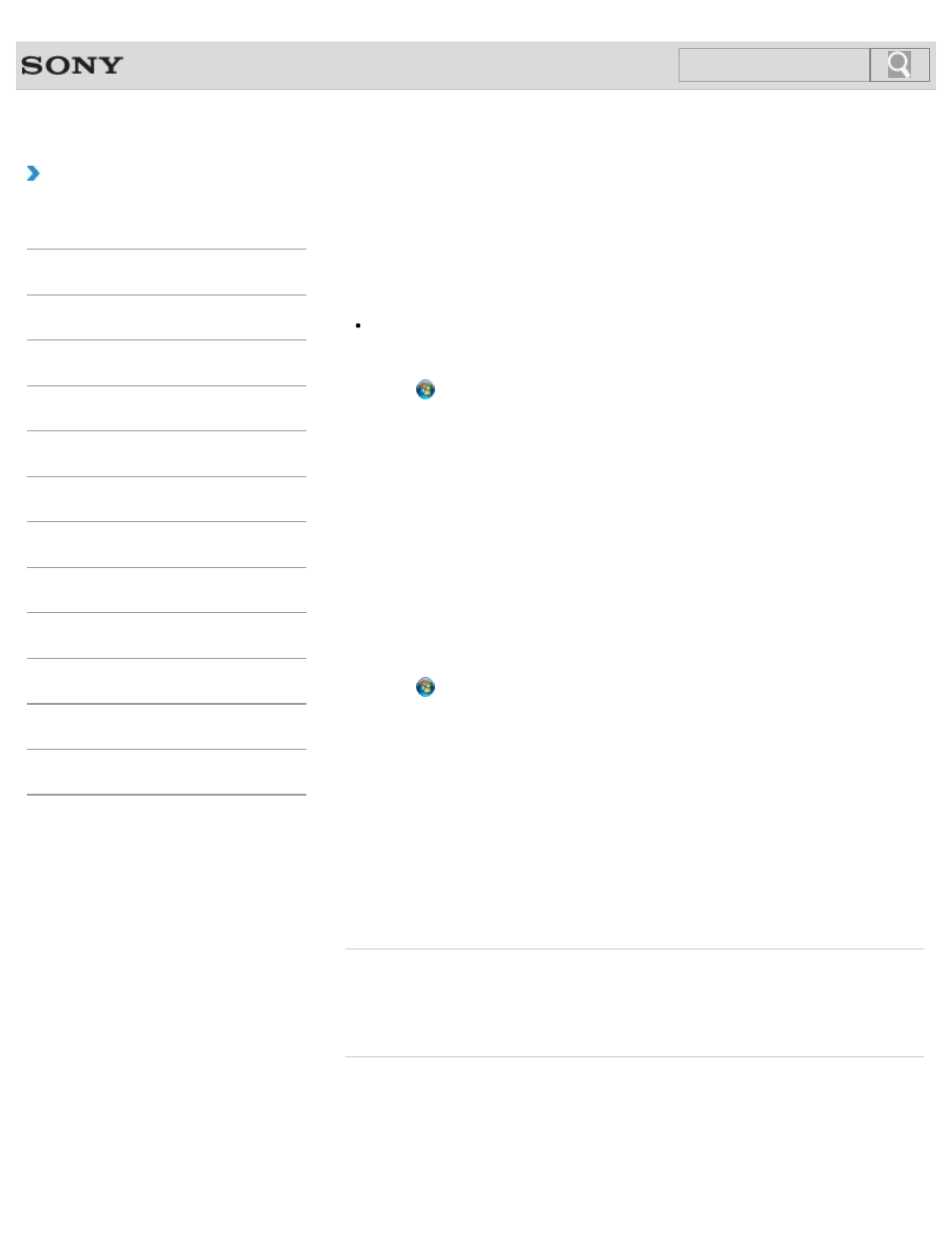
VAIO User Guide SVL2411 Series
Back
|
How to Use
Changing the Sound Output Device
If there is no sound from the device connected to your VAIO computer, you need to change
the device for sound output.
Hint
Follow these steps to change only the sound output device for the PC.
To simultaneously change all sound output devices including those used for the
HDMI/VIDEO input function, see About the Speakers Settings.
1. Click (Start) and Control Panel.
2. Click Hardware and Sound.
3. Click Sound.
4. Click the Playback tab.
5. Ensure there is a check mark next to the icon of the device you intend to output
computer sound from.
If there is no check mark next to the icon, select it and click Set Default.
6. Click OK.
To change the sound rate and bit depth
The sound rate and bit depth of the digital audio output signal should be set according to
your digital audio device. Follow these steps.
1. Click (Start) and Control Panel.
2. Click Hardware and Sound.
3. Click Sound.
4. Click the Playback tab.
5. Select the icon of your HDMI device or OPTICAL OUT (optical digital audio output)
and click Properties.
6. Click the Advanced tab.
7. Select the sample rate and bit depth (for example, 16 bit, 48000 Hz (DVD quality))
which the device supports.
8. Click OK.
Related Topic
Connecting External Speakers or Headphones
Connecting a High-Quality Digital Sound Output Device between Your VAIO Computer and a
© 2012 Sony Corporation
289
Click to Search
