User guide – Sony SVF15N17CXS User Manual
Page 468
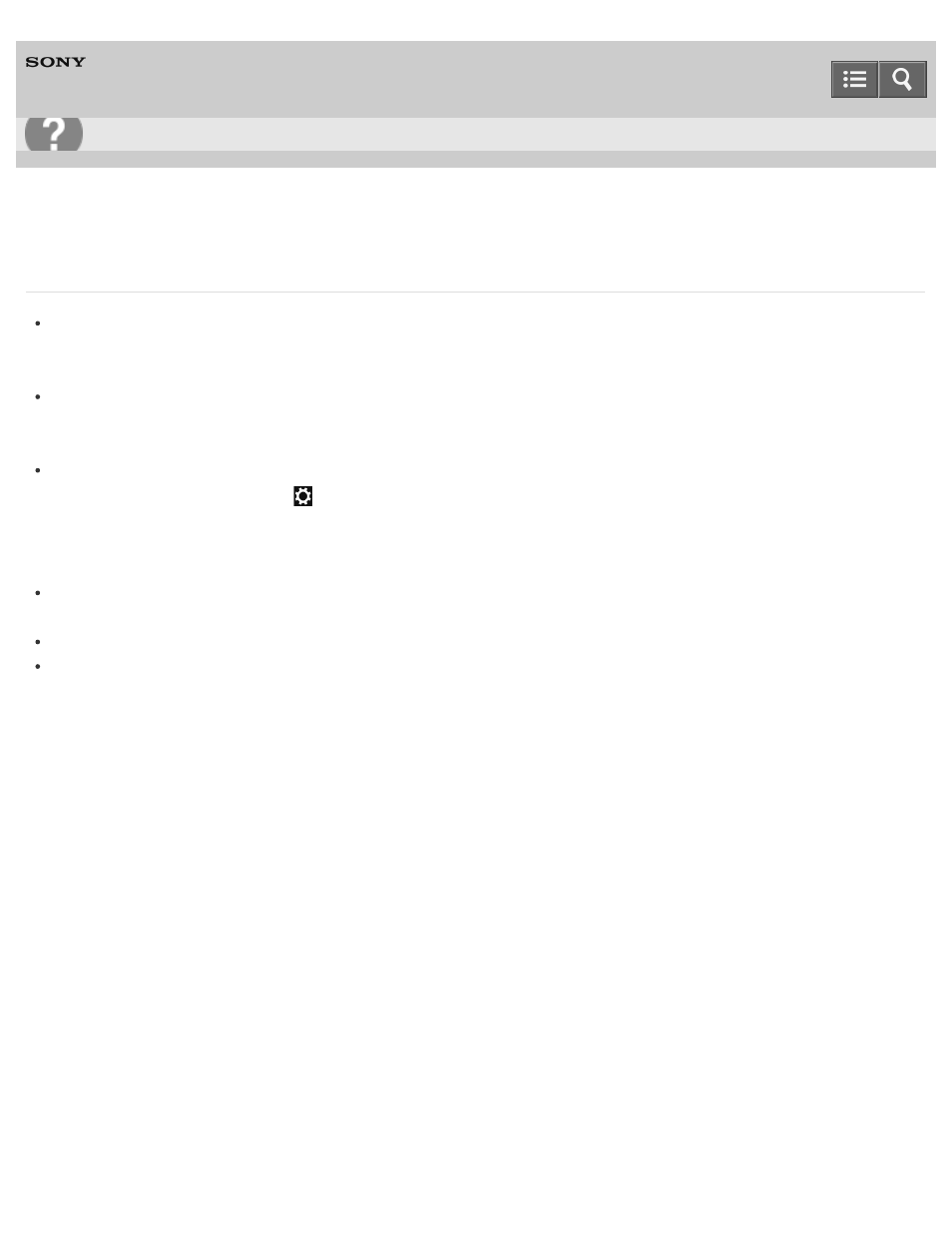
Personal Computer
VAIO Fit 13A/14A/15A
SVF13N1/SVF14N1/SVF15N1
What should I do if I cannot use NFC/One-touch functions?
Bring your NFC/One-touch functions supported device toward your VAIO computer as close as possible.
If the NFC/One-touch functions still do not work, slightly move the device up or down, or separate the device from the
computer for about 10 seconds, and then touch the computer with the device again.
Make sure that NFC/One-touch functions are enabled on the supported device.
You may need to change the device settings depending on the device you use. For detailed information, refer to the
manual that came with your device.
Enable NFC/One-touch functions.
Open the charms and select the
Settings charm.
Select
Change PC settings in the lower-right corner, and select Wireless in the left pane. Turn off Airplane
mode and change the NFC setting under Wireless devices to On.
To open the charms, see
Do not bring metal objects other than devices supported with the NFC/One-touch functions close to your VAIO
computer.
Do not touch your VAIO computer with more than one device supported with the NFC/One-touch functions at a time.
If NFC/One-touch functions still do not work after you perform above operations, restart your VAIO computer.
Copyright 2013 Sony Corporation
Troubleshooting
448
