User guide – Sony SVF15N17CXS User Manual
Page 375
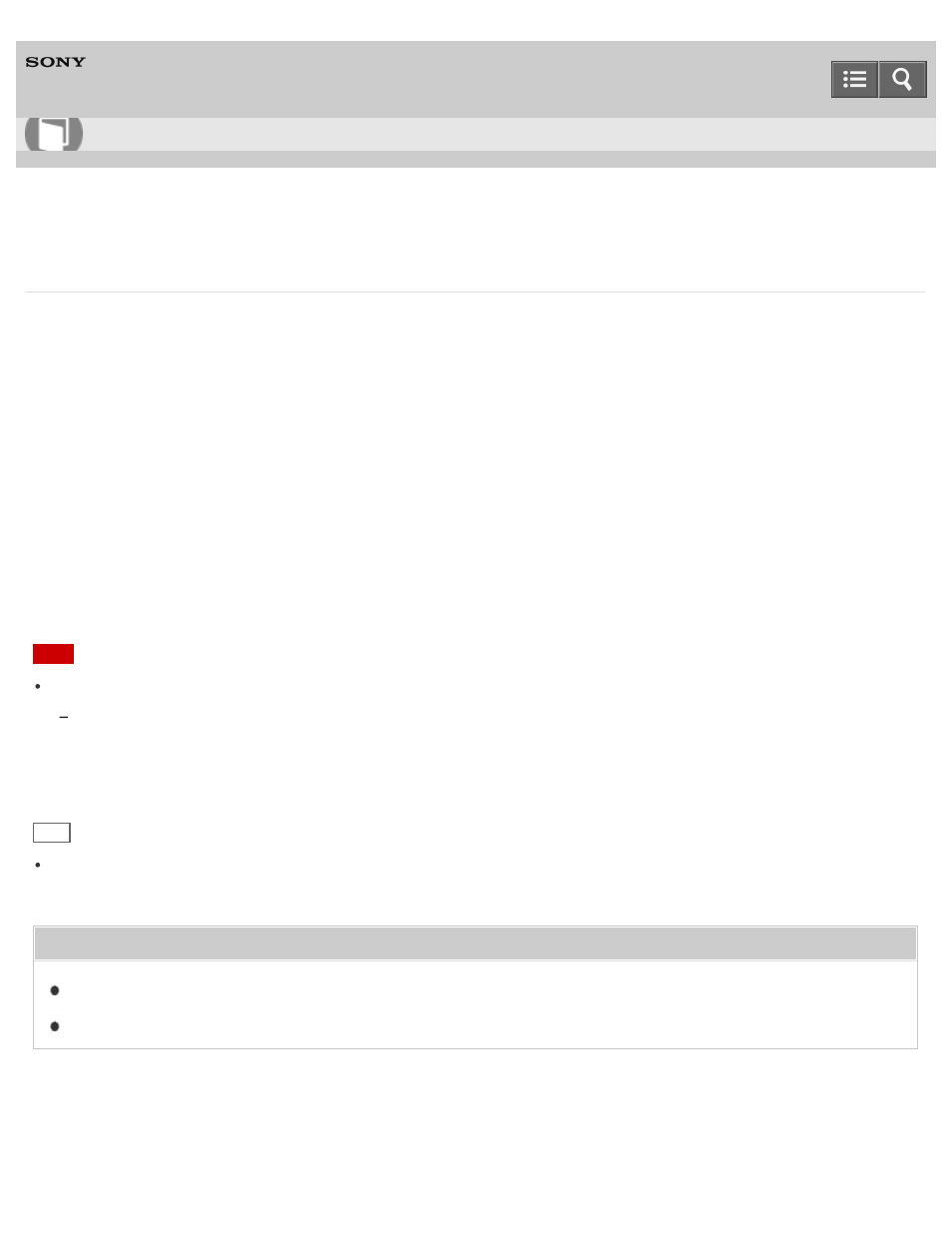
Personal Computer
VAIO Fit 13A/14A/15A
SVF13N1/SVF14N1/SVF15N1
Changing the Intel Smart Connect Technology (Sleep Mode) Settings
For SVF13N, you can change the Intel Smart Connect Technology settings in
VAIO Control Center.
With this function, your VAIO computer connects to the Internet regularly and enables you to obtain the latest updates on
email, Social Networking Services (SNSs), etc. even if the computer is in Sleep mode.
1. Start
VAIO Control Center and select Power and Battery. (See
Searching/Starting Apps, Settings, or Files
to start
VAIO Control Center.)
2. Select
Details in Intel Smart Connect Technology.
3. Select
Open settings screen in Basic settings.
The Intel Smart Connect Technology settings screen appears.
4. Enable/disable the setting in
Keep Data Fresh.
Note
For SVF13N:
If your VAIO computer requires password entry before Windows starts, the computer will automatically shut down during
the specified time period in order to save power consumption.
To prevent your VAIO computer from automatically shutting down, set
State during sleep mode to Sleep in the Intel
Smart Connect Technology settings screen.
The battery life is shortened if you select
Sleep.
Hint
If apps are running when your VAIO computer enters Sleep mode, you can obtain the latest updates on the running
apps during Sleep mode.
Related Topic
Copyright 2013 Sony Corporation
How to Use
355
