Updating your vaio computer, User guide – Sony SVF15N17CXS User Manual
Page 316
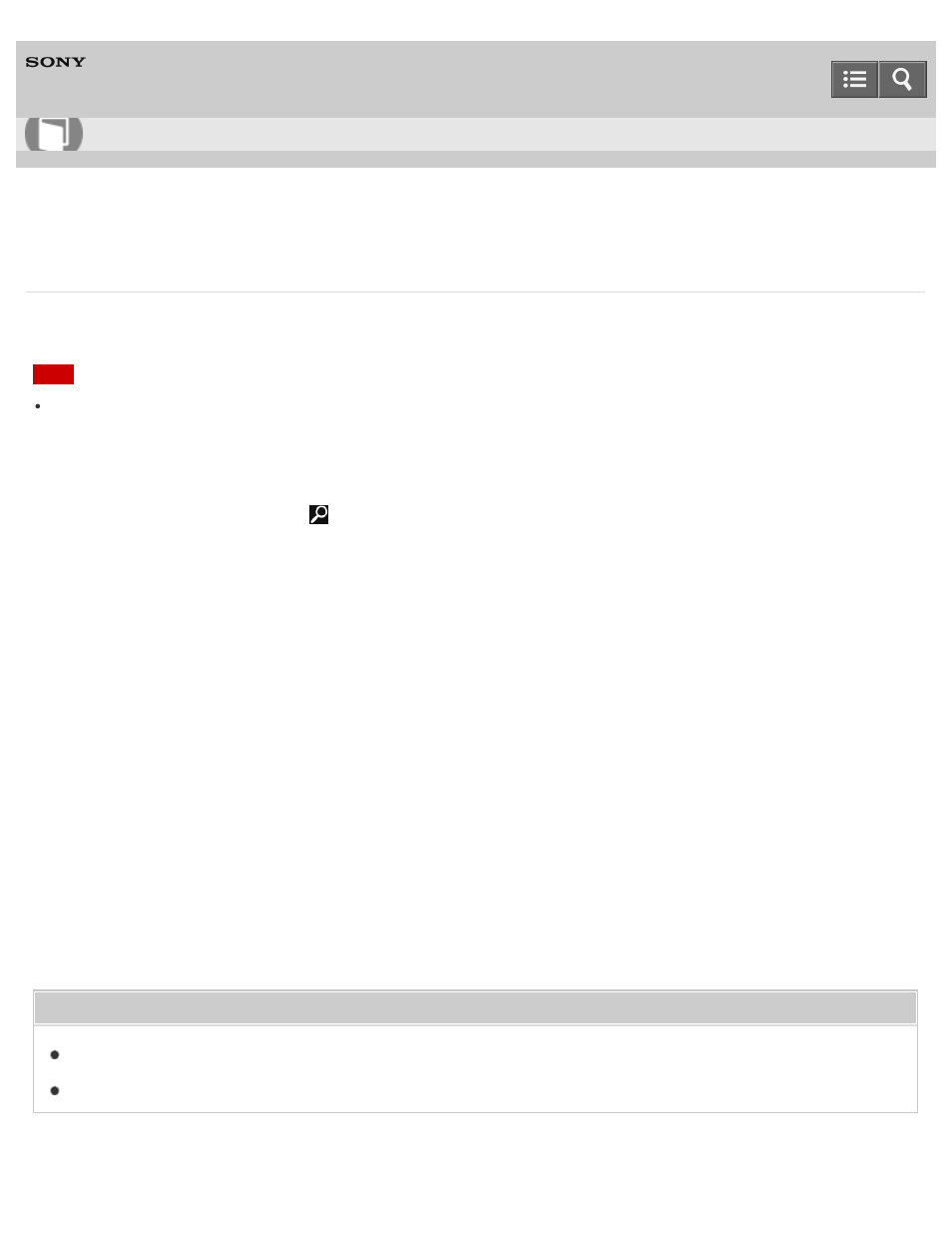
Personal Computer
VAIO Fit 13A/14A/15A
SVF13N1/SVF14N1/SVF15N1
Updating Your VAIO Computer
Be sure to update your VAIO computer by installing the following apps to enhance its efficiency, security and
functionality.
Note
To perform the update settings below, your VAIO computer must be connected to the Internet.
Windows Update
Windows Update enables you to make your VAIO computer more stable.
1. Open the charms and select the
to open the charms.)
2. Select
Settings and enter "Windows Update" in the search box.
3. Select
Windows Update from the list and follow the on-screen instructions to complete the updates.
VAIO Update
VAIO Update automatically notifies you of new updates available on the Internet, and downloads and installs them on
your VAIO computer.
1. Start
VAIO Update and follow the on-screen instructions. (See
Searching/Starting Apps, Settings, or Files
to start
VAIO Update.)
To update Windows Store apps
Be sure to update the
Windows Store app. If an update is required, a number will appear in the Store tile of the
Start screen.
1. Select the
Store tile to open it.
2. Select
Updates in the upper right of the screen.
The number in the bracket shows the number of programs you can use.
3. Set a check mark for the apps you want to update, then select
Install.
To update the apps later, remove the check mark.
Related Topic
Installing Apps from Windows Store
How to Use
296
