Changing the resolution, Connected device, User guide – Sony SVF15N17CXS User Manual
Page 293
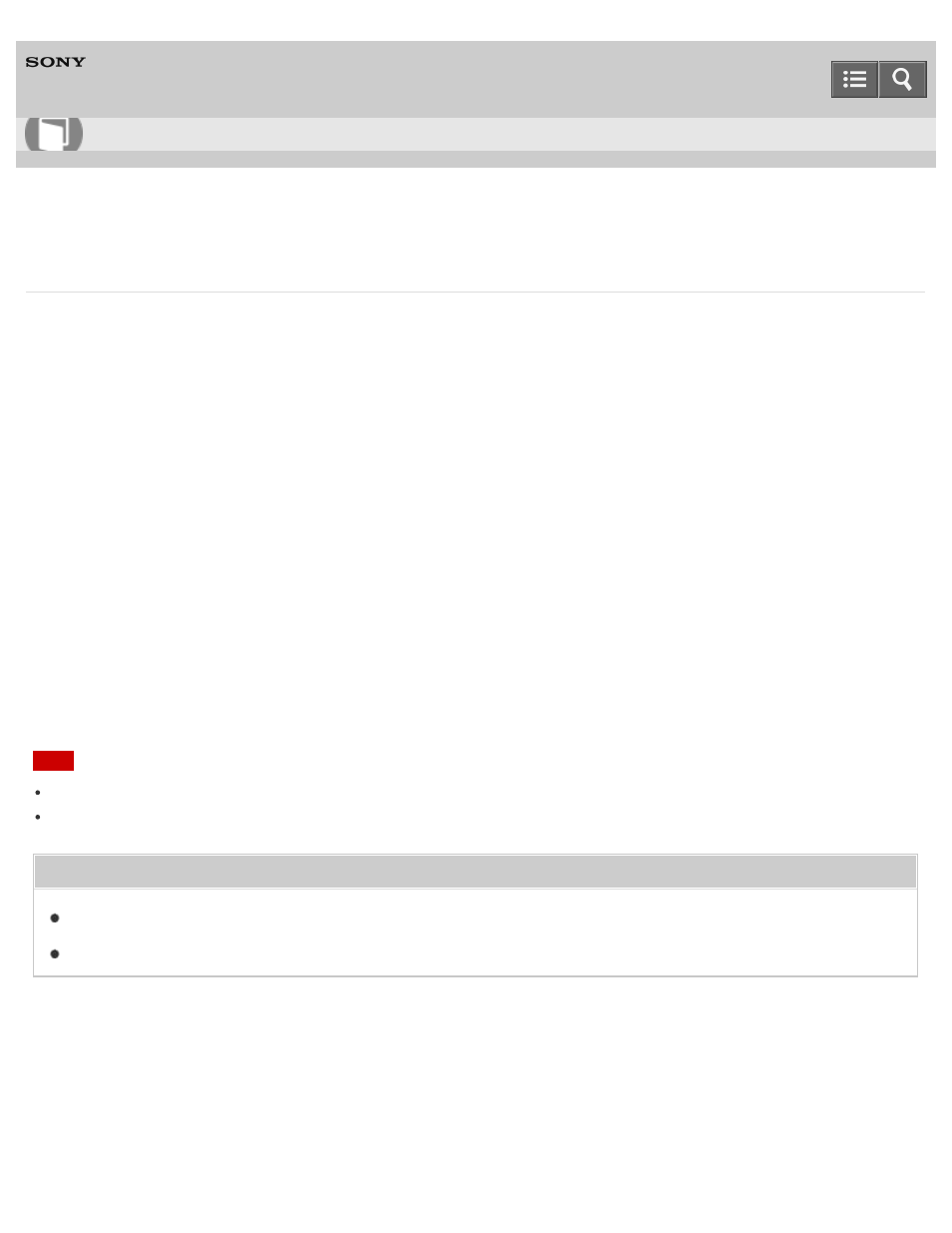
Personal Computer
VAIO Fit 13A/14A/15A
SVF13N1/SVF14N1/SVF15N1
Changing the Resolution (Size) of the Screen Image on an HDMI-Connected Device
You can change the screen resolution or size of your VAIO computer’s screen image displayed on an external display,
such as a TV, connected to the computer with an HDMI cable (not supplied).
1. Connect your VAIO computer to an HDMI equipped TV with an HDMI cable. (See
for more information.)
2. Turn on the TV.
3. Start
VAIO Control Center and select Image Quality. (See
Searching/Starting Apps, Settings, or Files
to start
VAIO Control Center.)
4. Select
Details in External Display Resolution.
5. On the
Select Resolution tab, select the desired resolution.
After a few seconds, the selected resolution is applied.
6. If the computer image does not fit the displayable region of the TV, select the
Adjust Resolution tab to adjust
the display size.
Note
Some resolution options may not be available, depending on the model or the HDMI-connected device.
The function to adjust the screen resolution may be disabled depending on the selected resolution.
Related Topic
Connecting a TV with an HDMI Input Port
Copyright 2013 Sony Corporation
How to Use
273
