Refreshing your vaio computer, User guide – Sony SVF15N17CXS User Manual
Page 361
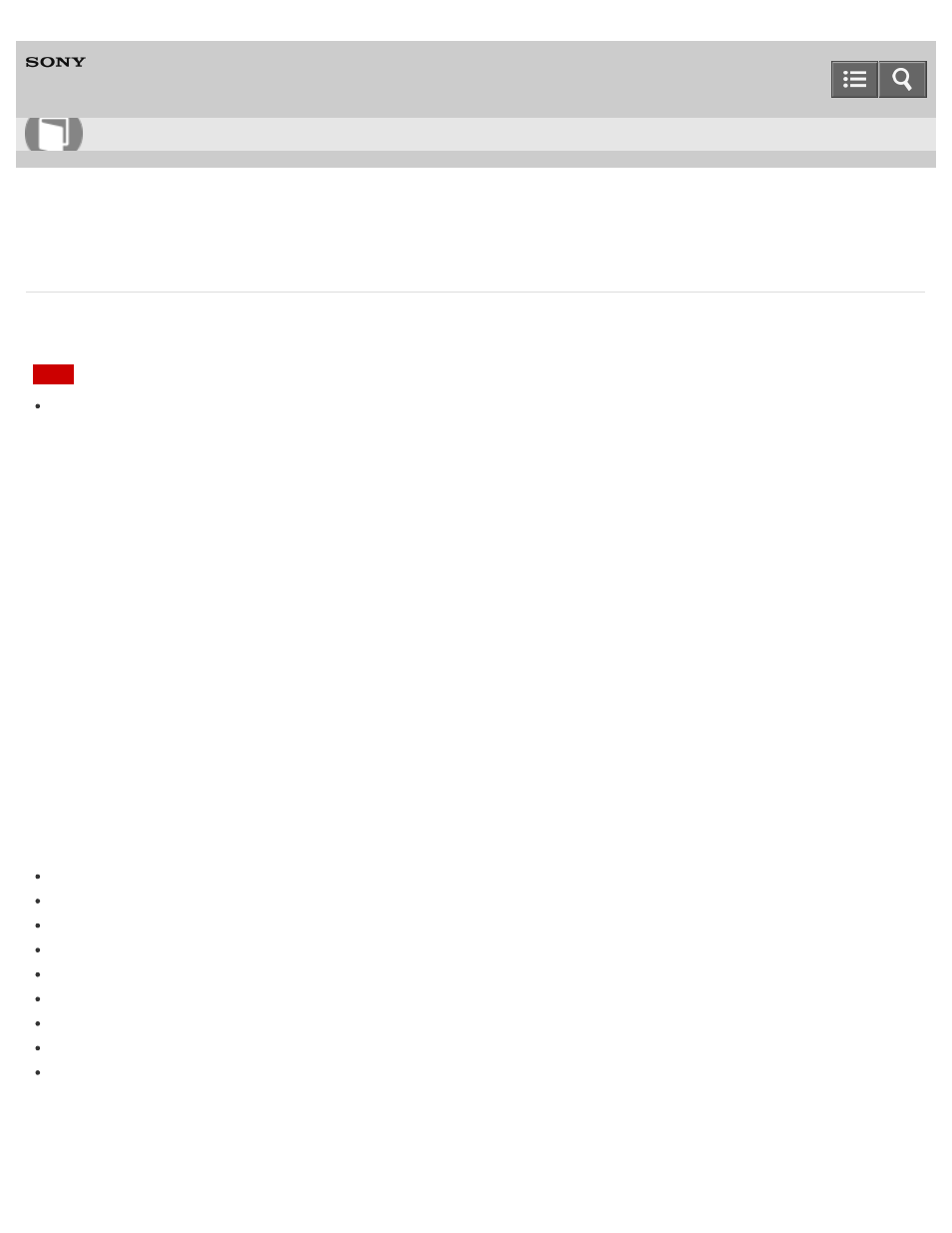
Personal Computer
VAIO Fit 13A/14A/15A
SVF13N1/SVF14N1/SVF15N1
Refreshing Your VAIO Computer
If your VAIO computer has become unstable, it is recommended that you use the refresh function provided by Windows.
Refresh the computer by following these steps.
Note
The 64 GB or 128 GB SSD equipped models do not support the refresh function. If you want to check the capacity of
the SSD, press the
ASSIST button while your VAIO computer is off to display the VAIO Care (Rescue Mode)
screen, and select
Start BIOS setup.
1. Press the
ASSIST button while your VAIO computer is off.
The
VAIO Care (Rescue Mode) screen appears.
2. Select
Start troubleshooting (recovery).
Follow the on-screen instructions until the
Choose an option screen appears.
3. Select
Troubleshoot and Refresh your PC.
Most user data saved on your built-in storage device, some Windows settings and all apps downloaded from
Windows
Store will be retained even after you refresh your VAIO computer. However, some app settings or files in the specific
folders may not be retained.
Confirm the following list for details of which settings are retained, and which data is erased after you refresh the
computer.
Settings retained after you refresh your VAIO computer
The following settings will be retained after you refresh your VAIO computer.
Library settings
User accounts (local, domain, Microsoft account), and group memberships
Domain settings
Windows Update settings
Start screen and lock screen background
Desktop themes
International settings
Wireless network profiles
Settings configured in Windows Welcome
Data erased after you refresh your VAIO computer
The data in the folders specified below will be erased after you refresh your VAIO computer.
How to Use
341
