Sony VPCEB1DGX User Manual
Page 52
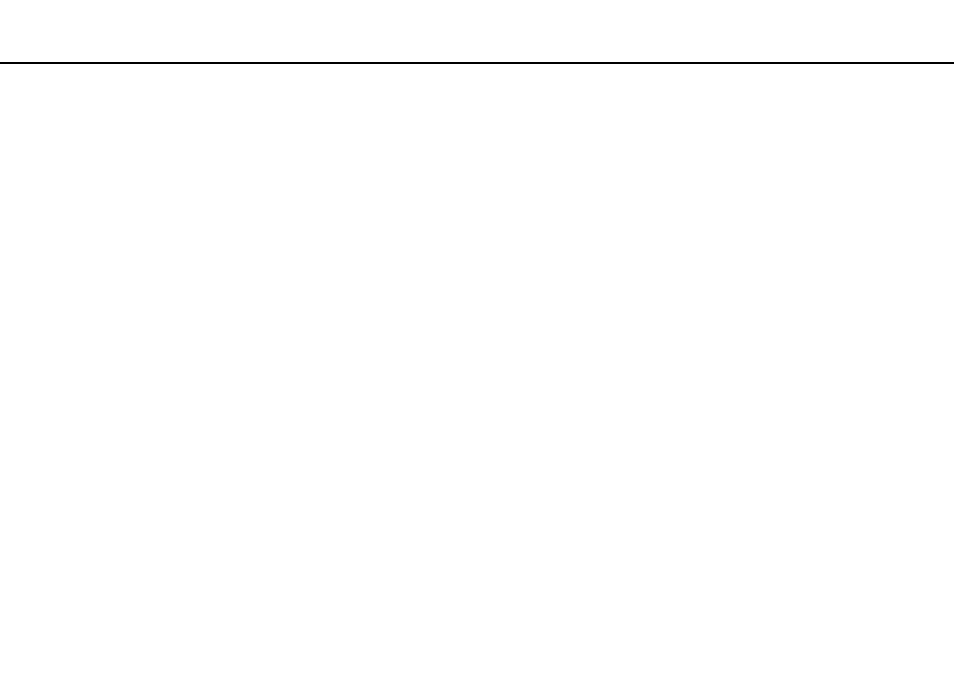
52
Using Your VAIO Computer >
Using "Memory Stick"
Formatting "Memory Stick"
To format "Memory Stick"
"Memory Stick" is formatted by default and is ready for use.
If you want to reformat the media with your computer, follow these steps.
!
Be sure to use the device that is designed to format the media and supports "Memory Stick" when formatting the media.
Formatting "Memory Stick" erases the entire data stored on the media. Before formatting the media, make sure that it does not contain your valuable
data.
Do not remove "Memory Stick" from the slot while formatting. This could cause a malfunction.
1
Locate the "Memory Stick Duo" slot.
2
Carefully slide "Memory Stick" into the slot until it clicks into place.
3
Click Start and Computer.
4
Right-click the "Memory Stick" icon and select Format.
5
Click Restore device defaults.
!
The size of the allocation unit and file system may change.
Do not select NTFS from the File system drop-down list as it may cause a malfunction.
✍
The formatting process will be completed more quickly if you select Quick Format in Format options.
- VPCEB11FX VPCEB1HGX VPCEB1LFX VPCEB1GGX VPCEB14FX VPCEB19FX VPCEB1AFX VPCEB15FM VPCEB19GX VPCEB11GX VPCEB1CGX VPCEB1BGX VPCEB13FX VPCEB1RGX VPCEB1EGX VPCEB190X VPCEB1FGX VPCEB1TGX VPCEB1SFX VPCEB1KGX VPCEB17FX VPCEB15FX VPCEB16FX VPCEB1MFX VPCEB1HFX VPCEB1TFX VPCEB1QGX VPCEB12FX VPCEB11FM VPCEB1PFX VPCEB1AGX VPCEB1JFX
