Why doesn't my screen display a video, What should i do if my screen is dark – Sony VPCEB1DGX User Manual
Page 147
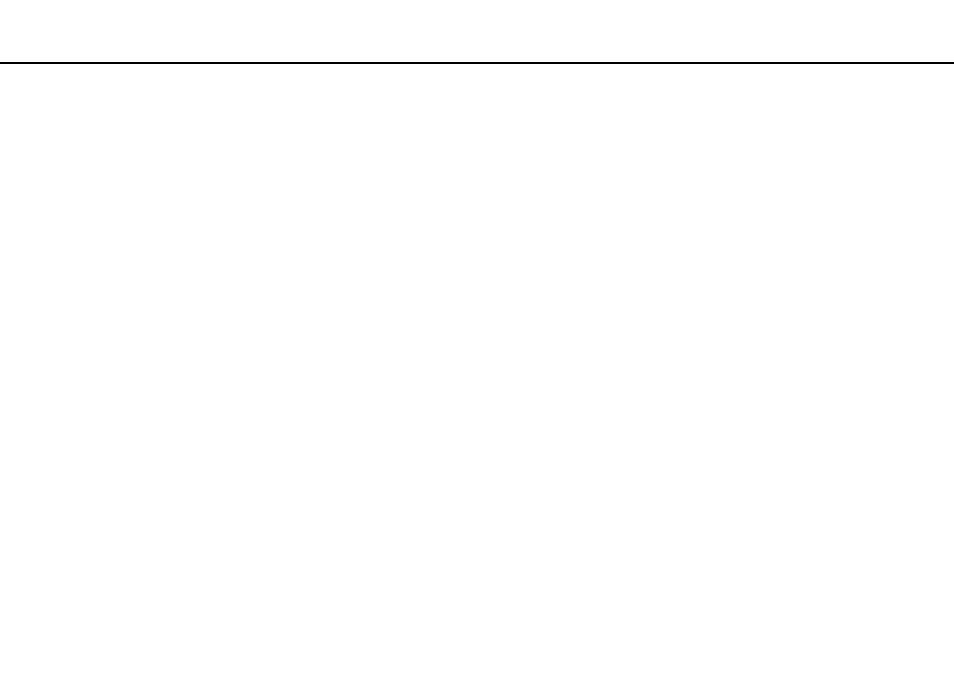
147
Troubleshooting >
Display
Why doesn't my screen display a video?
❑ If the display output is directed to the external display and the external display is disconnected, you cannot display a video
on your computer screen. Stop video playback, change the display output to the computer screen, and then restart video
playback. See Selecting Display Modes
for changing the display output. Alternatively, you can press the
Fn+F7 keys to change the display output. See Combinations and Functions with the Fn Key
for more
information.
❑ The video memory of your computer may be insufficient for displaying high resolution videos. In such a case, lower the
resolution of the LCD screen.
To change the screen resolution, follow these steps:
1
Right-click on the desktop and select Screen resolution.
2
Click the drop-down list next to Resolution.
3
Move the slider up to increase or down to decrease the screen resolution.
✍
You can check the total amount of the graphics and video memory available. Right-click on the desktop, select Screen resolution, and click Advanced
Settings and the Adapter tab. The displayed value may be different from the actual amount of memory on your computer.
What should I do if my screen is dark?
Press the Fn+F6 keys to brighten your computer screen.
What should I do if the external display remains blank?
Press the Fn+F7 keys to change the display output. See Combinations and Functions with the Fn Key
for more
information.
- VPCEB11FX VPCEB1HGX VPCEB1LFX VPCEB1GGX VPCEB14FX VPCEB19FX VPCEB1AFX VPCEB15FM VPCEB19GX VPCEB11GX VPCEB1CGX VPCEB1BGX VPCEB13FX VPCEB1RGX VPCEB1EGX VPCEB190X VPCEB1FGX VPCEB1TGX VPCEB1SFX VPCEB1KGX VPCEB17FX VPCEB15FX VPCEB16FX VPCEB1MFX VPCEB1HFX VPCEB1TFX VPCEB1QGX VPCEB12FX VPCEB11FM VPCEB1PFX VPCEB1AGX VPCEB1JFX
