Touch pad, What should i do if the touch pad does not work – Sony VPCEB1DGX User Manual
Page 153
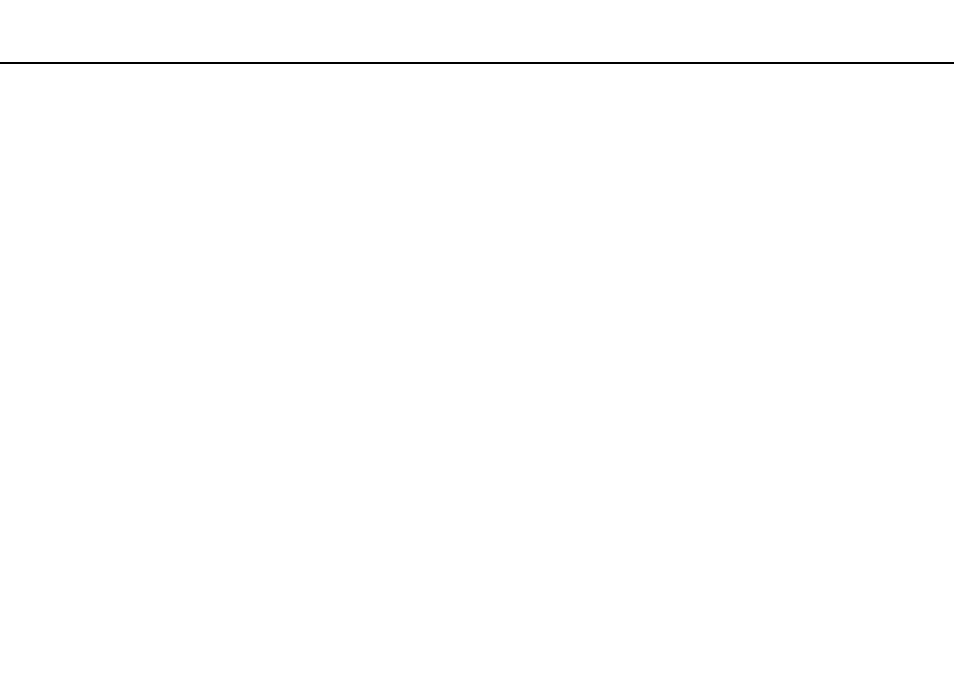
153
Troubleshooting >
Touch Pad
Touch Pad
What should I do if the touch pad does not work?
❑ You may have disabled the touch pad before connecting a mouse to your computer. See Using the Touch Pad
.
❑ Make sure that a mouse is not connected to your computer.
❑ If the pointer does not move while a software application is running, press the Alt+F4 keys to close the application window.
❑ If the Alt+F4 keys do not work, press the Windows key once and then the , key several times, select Restart with the
M or m key, and press the Enter key to restart your computer.
❑ If your computer does not restart, press the Ctrl+Alt+Delete keys, select the arrow next to the Shut down button with the
m and , keys, press the Enter key, select Restart with the M or m key, and press the Enter key to restart your computer.
❑ If this procedure does not work, press and hold the power button until the computer turns off.
!
Turning off your computer with the Ctrl+Alt+Delete keys or the power button may cause loss of unsaved data.
- VPCEB11FX VPCEB1HGX VPCEB1LFX VPCEB1GGX VPCEB14FX VPCEB19FX VPCEB1AFX VPCEB15FM VPCEB19GX VPCEB11GX VPCEB1CGX VPCEB1BGX VPCEB13FX VPCEB1RGX VPCEB1EGX VPCEB190X VPCEB1FGX VPCEB1TGX VPCEB1SFX VPCEB1KGX VPCEB17FX VPCEB15FX VPCEB16FX VPCEB1MFX VPCEB1HFX VPCEB1TFX VPCEB1QGX VPCEB12FX VPCEB11FM VPCEB1PFX VPCEB1AGX VPCEB1JFX
