Networking (lan/wireless lan), Lan) – Sony VPCEB1DGX User Manual
Page 133
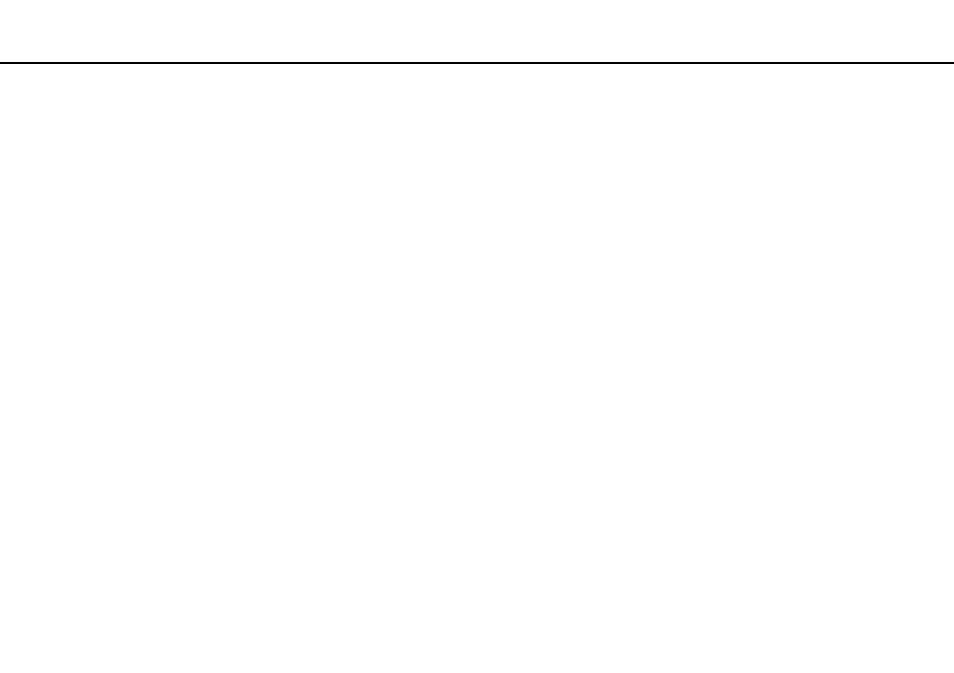
133
Troubleshooting >
Networking (LAN/Wireless LAN)
Networking (LAN/Wireless LAN)
What should I do if my computer cannot connect to a wireless LAN access point?
❑ Connection capability is affected by distance and obstructions. You may need to move your computer away from
obstructions or closer to any access point you may be using.
❑ Make sure the WIRELESS switch is on and the WIRELESS indicator light is lit on your computer.
❑ Make sure power to the access point is on.
❑ Follow these steps to check the settings:
1
Click Start and Control Panel.
2
Click View network status and tasks under Network and Internet.
3
Click Connect to a network to confirm that your access point is selected.
❑ Make sure the encryption key is correct.
❑ Make sure Maximum Performance is selected for Wireless Adapter Settings in the Power Options window. Selecting
any other option may result in a communication failure. To change the settings, follow these steps:
1
Right-click the power status icon on the taskbar and select Power Options.
2
Click Change plan settings.
3
Click Change advanced power settings.
4
Select the Advanced settings tab.
5
Double-click Wireless Adapter Settings and Power Saving Mode.
6
Select Maximum Performance from the drop-down list both for On battery and Plugged in.
- VPCEB11FX VPCEB1HGX VPCEB1LFX VPCEB1GGX VPCEB14FX VPCEB19FX VPCEB1AFX VPCEB15FM VPCEB19GX VPCEB11GX VPCEB1CGX VPCEB1BGX VPCEB13FX VPCEB1RGX VPCEB1EGX VPCEB190X VPCEB1FGX VPCEB1TGX VPCEB1SFX VPCEB1KGX VPCEB17FX VPCEB15FX VPCEB16FX VPCEB1MFX VPCEB1HFX VPCEB1TFX VPCEB1QGX VPCEB12FX VPCEB11FM VPCEB1PFX VPCEB1AGX VPCEB1JFX
