Sony VPCEB1DGX User Manual
Page 146
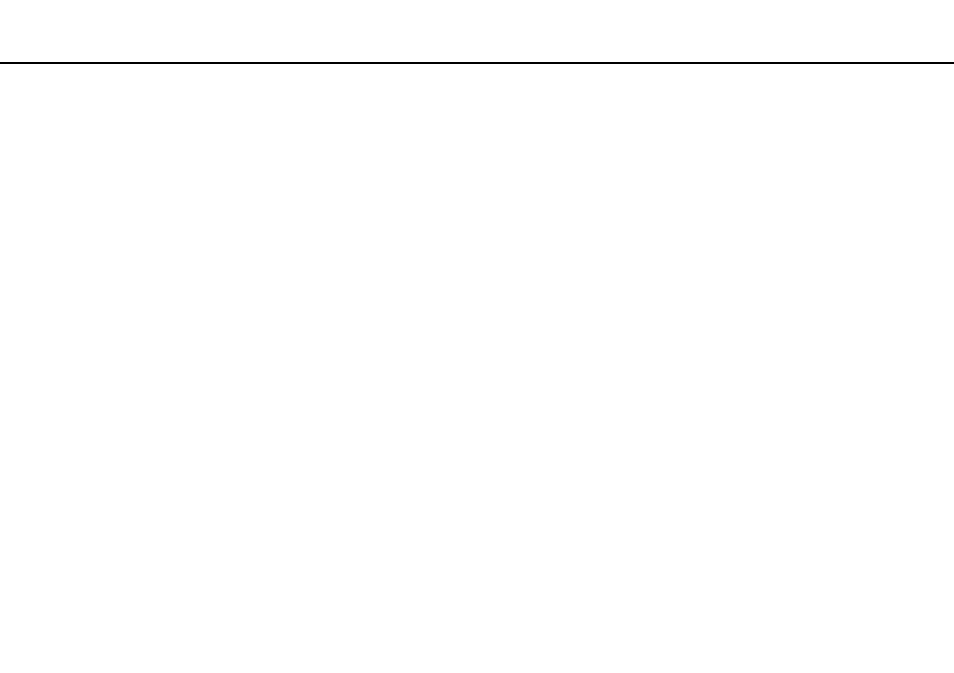
146
Troubleshooting >
Display
What should I do if I do not see proper images or videos?
❑ Be sure to select True Color (32 bit) for the display colors before using video/image software or starting DVD playback.
Selecting any other option may prevent such software from displaying images successfully. To change the display colors,
follow these steps:
1
Right-click on the desktop and select Screen resolution.
2
Click Advanced settings.
3
Click the Monitor tab.
4
Select True Color (32 bit) under Colors.
❑ Do not change the display resolution or colors while using video/image software or playing DVDs, as it may cause
unsuccessful playback/display or unstable system operations.
Additionally, it is recommended you disable your screen saver before starting DVD playback. If the screen saver is
enabled, it may be activated during DVD playback and prevent the playback from running successfully. Some screen
savers have been found to even change the display resolution and colors.
What should I do if no image is displayed on my TV screen or external display connected
to the HDMI output port?
Make sure you are using an HDCP-compliant display. The copyright protected content is not displayed on a non-HDCP
compliant display. See Connecting a TV with an HDMI Input Port
or Connecting a Computer Display or a
Projector
for more information.
- VPCEB11FX VPCEB1HGX VPCEB1LFX VPCEB1GGX VPCEB14FX VPCEB19FX VPCEB1AFX VPCEB15FM VPCEB19GX VPCEB11GX VPCEB1CGX VPCEB1BGX VPCEB13FX VPCEB1RGX VPCEB1EGX VPCEB190X VPCEB1FGX VPCEB1TGX VPCEB1SFX VPCEB1KGX VPCEB17FX VPCEB15FX VPCEB16FX VPCEB1MFX VPCEB1HFX VPCEB1TFX VPCEB1QGX VPCEB12FX VPCEB11FM VPCEB1PFX VPCEB1AGX VPCEB1JFX
