Editing pictures, Picture editing functions, A146) – Nikon COOLPIX P500 User Manual
Page 160: A146). images can b, Tion
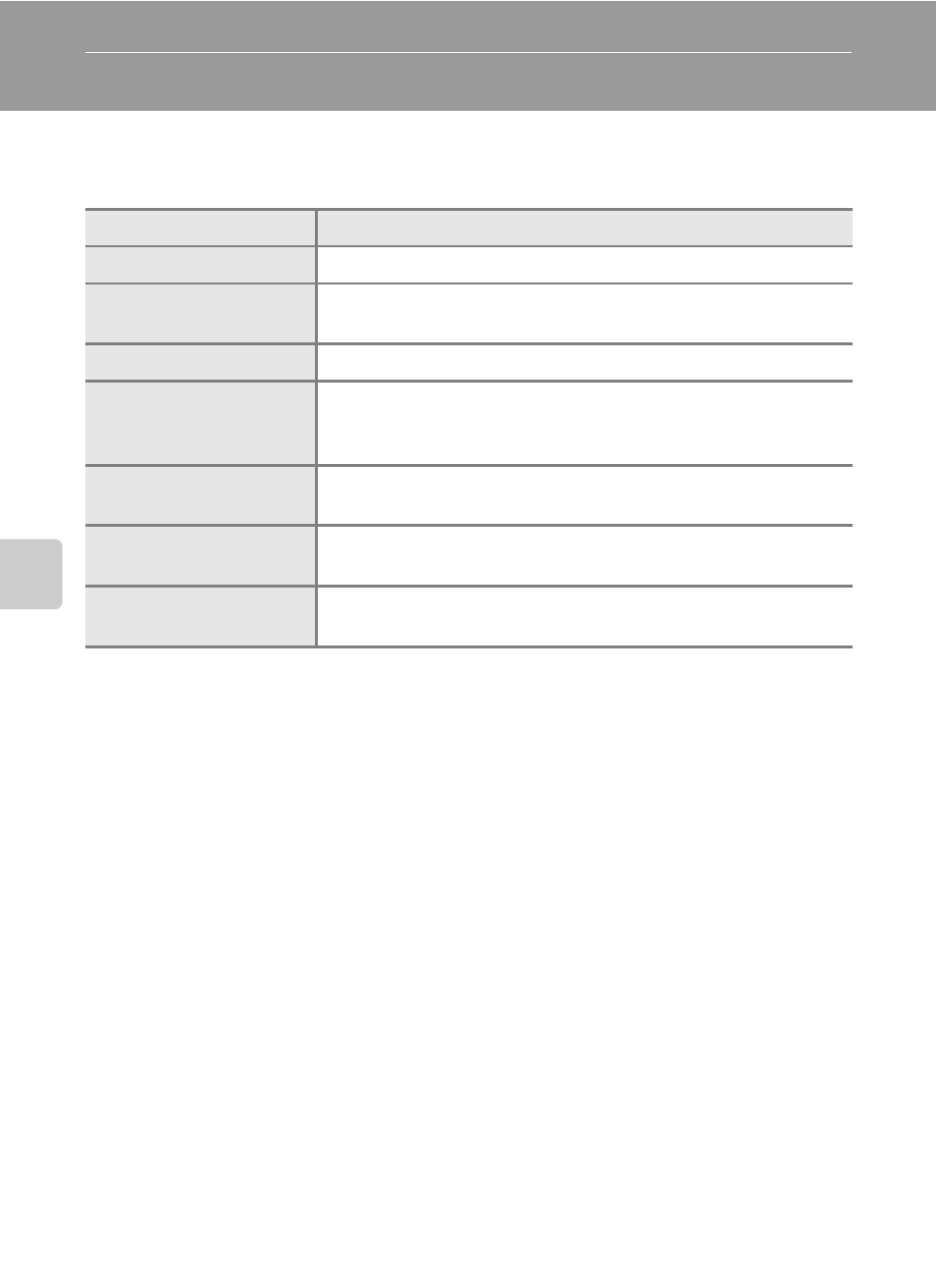
146
Ed
it
in
g
P
ic
tu
re
s
Editing Pictures
Picture Editing Functions
Pictures can be easily edited with this camera using the functions below. Edited
pictures are stored as separate files (
B
Notes on Picture Editing
• Pictures shot with an Image size (
A84) of I 3984×2656, u 3968×2232, O 1920×1080 and
H 2992×2992 can only be modified using the Black border editing function.
Also, editing functions other than Black border are not available for still images captured while
recording high-definition or full high-definition movies (
• Pictures recorded with easy panorama cannot be edited.
• When no faces are detected in the picture, skin softening cannot be applied (
• COOLPIX P500’s editing functions are not available for pictures shot with digital cameras other than
COOLPIX P500.
• If a copy created using the COOLPIX P500 is viewed on a different digital camera, it may not be
possible to display the picture properly or transfer it to a computer.
• Editing functions are not available when there is not enough free space in the internal memory or
on the memory card.
• For sequences for which only a key picture is displayed (
A113), perform one of the following
operations before editing.
- Press the
k button to display individual images, and then select an image in the sequence
- Set Sequence display options (
A145) to Individual pictures so that each image is
displayed individually, and then select an image
Editing function
Application
Quick retouch (
Easily create a copy with enhanced contrast and richer colors.
D-Lighting (
Create a copy of the current picture with enhanced brightness
and contrast, brightening dark portions of the picture.
Skin softening (
Make facial skin tones softer.
Filter effects (
Apply a variety of effects using digital filter. The available effects
are Soft, Selective color, Cross screen, Fisheye and
Miniature effect.
Small picture (
Create a small copy of pictures suitable for uses such as e-mail
attachments.
Black border (
Add a black frame around the picture. Use when you want to
add a black border to a picture.
Crop (
Crop a portion of the picture. Use to zoom in on a subject or
arrange a composition.
