Deleting images in a sequence, Deleting images in a sequence” (a114) – Nikon COOLPIX P500 User Manual
Page 128
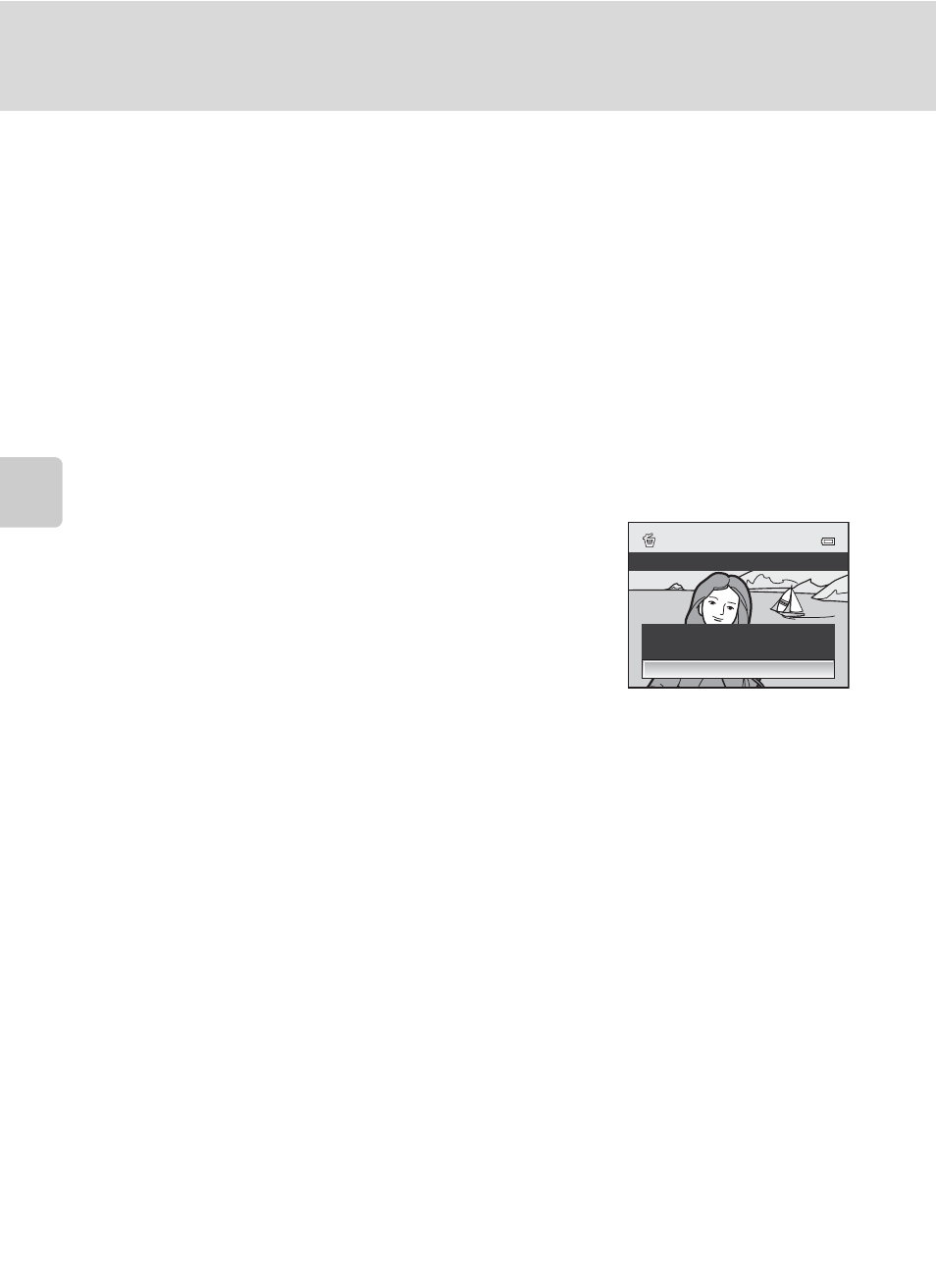
114
Operations in Full-Frame Playback
Mor
e
on
Pla
y
b
a
ck
Deleting Images in a Sequence
When Sequence display options (
A145) is set to Key picture only in the
playback menu, if the
l button is pressed and the deletion method is selected,
the following images are deleted.
• When a sequence is displayed by its key picture only:
- Current image: When the sequence is selected, all images in the sequence
are deleted.
- Erase selected images: When the key picture is selected in the erase
selected images screen (
A35), all images in the sequence are deleted.
- All images: All images including the sequence that is displayed are deleted.
• When the pictures in a sequence are displayed individually by pressing the
k
button while the key picture is displayed before pressing the
l button:
The deletion methods change to the following.
- Erase current picture: Delete the image that is
displayed.
- Erase selected images: Select multiple images in
the sequence to delete in the erase selected
images screen (
- Erase entire sequence: All images in the sequence,
including the image that is displayed, are deleted.
Delete
Erase current picture
Erase selected images
Erase entire sequence
B
Note on Sequence
Images captured continuously with cameras other than COOLPIX P500 cannot be displayed as a
sequence.
C
Playback Menu Options Available When Using Sequence
When the
d button is pressed during key picture playback, the following menu operations are
available for the images in that sequence.
1
Press the
d button after displaying individual images. Settings can be applied to individual
images.
2
When the
d button is pressed during key picture playback, the same settings can be applied to
all images in that sequence. Press the
d button after displaying individual images to apply
settings to individual images.
• Quick retouch
1
➝
• D-Lighting
1
➝
• Skin softening
1
➝
• Filter effects
1
➝
• Print order
2
➝
• Slide show
➝
• Protect
2
➝
• Rotate image
1
➝
• Hide image
2
➝
• Small picture
1
➝
• Voice memo
1
➝
• Copy
2
➝
• Black border
1
➝
• Sequence display options
➝
• Choose key picture
➝
• Favorite pictures
2
➝
