Transferring images – Nikon P1 - P2 User Manual
Page 75
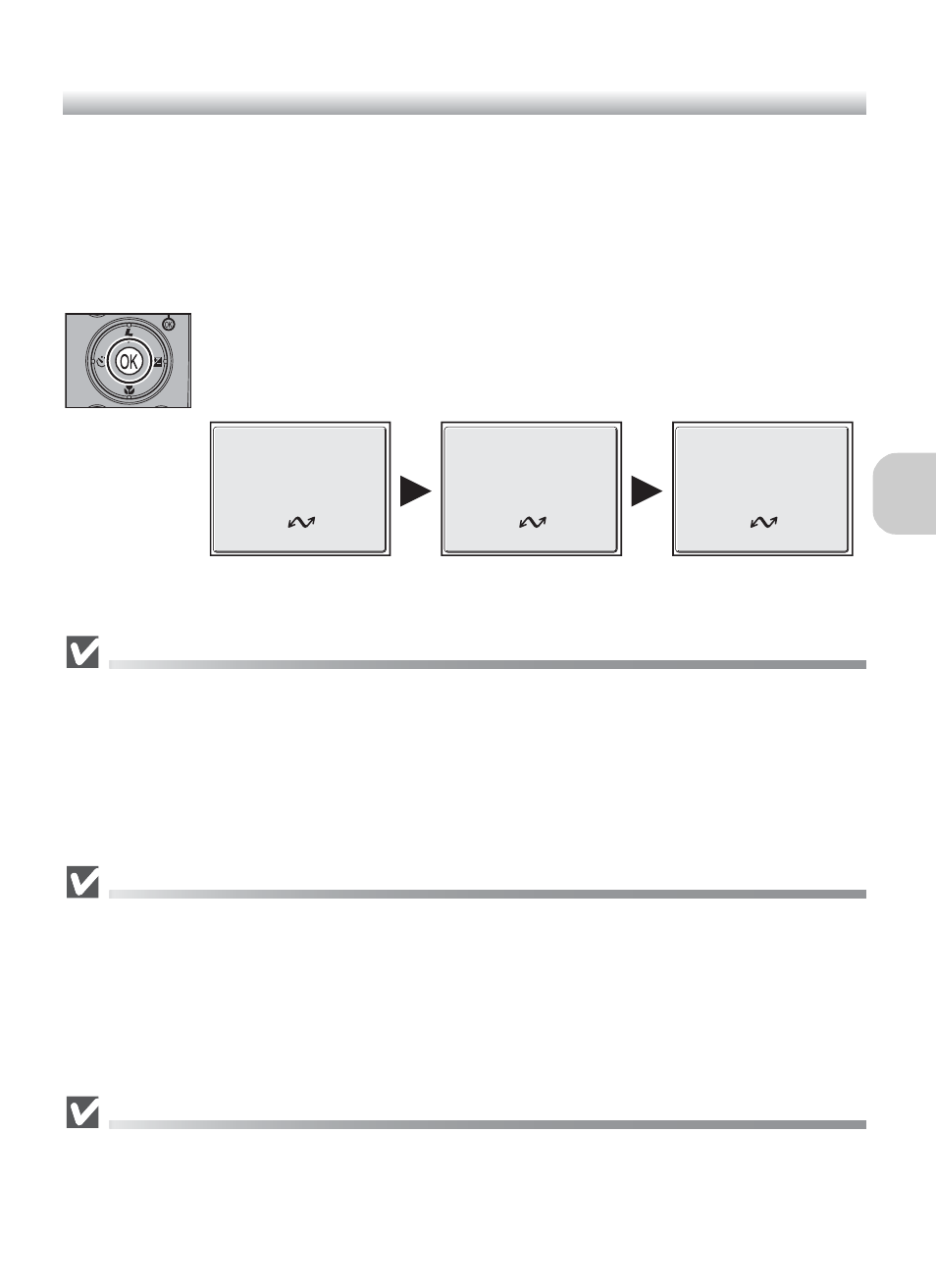
63
M
o
re
on
P
la
y
ba
ck
Transferring Images
When the PictureProject Transfer is displayed in the computer monitor, pressing
d (Transfer E) on the camera or clicking the Transfer button in PictureProject
will transfer images to the computer. For information on using PictureProject, see
the Quick Start Guide or the PictureProject Reference Manual (on CD).
To Transfer Images Using d (Transfer E)
When the PictureProject Transfer screen is displayed in the computer
monitor, press d (Transfer E) on the camera.
Images marked with an E icon (c112, 129) will be transferred and
the following messages will be displayed in the camera monitor.
During Transfer
While transfer is in progress, do not:
• Disconnect the USB cable
• Turn the camera off
• Remove the battery or the memory card
• Disconnect the AC adapter kit
Failure to observe this precaution could interfere with normal functioning of both the camera
and the computer.
Transferring Images Stored in the Memory
• Remove the memory card from the camera before connecting the camera to the computer.
• When transferring images with d (Transfer E) on the camera, note the following.
– For Windows XP or Mac OS X (10.1.5 or later), set the USB option in the Set-up menu
to PTP.
– For Windows 2000, Windows Me or Windows 98SE, d (Transfer E) on the camera
cannot be used. Use the Transfer button in PictureProject, or copy the pictures in the
memory to the memory card (c114) and then transfer the pictures to the computer.
Using Mac OS X (10.1.5 or Later)
Before using d (Transfer E) on the camera to transfer images, set the USB option in the
Set-up menu to PTP. When the USB option is set to Mass storage, the images cannot be
transferred.
PREPARING TO TRANSFER
TRANSFERRING IMAGES TO
COMPUTER
TRANSFER COMPLETED
